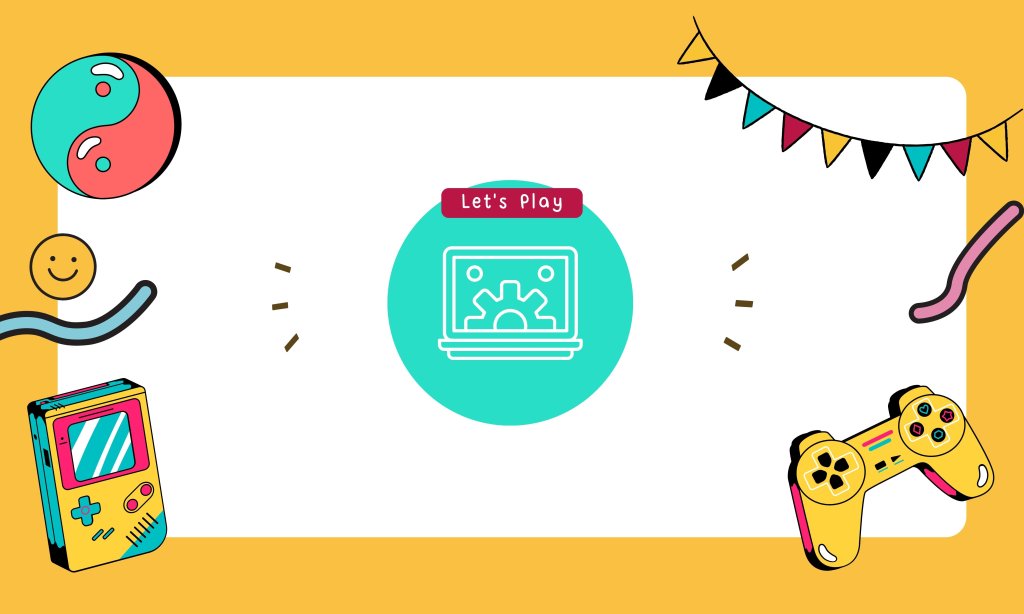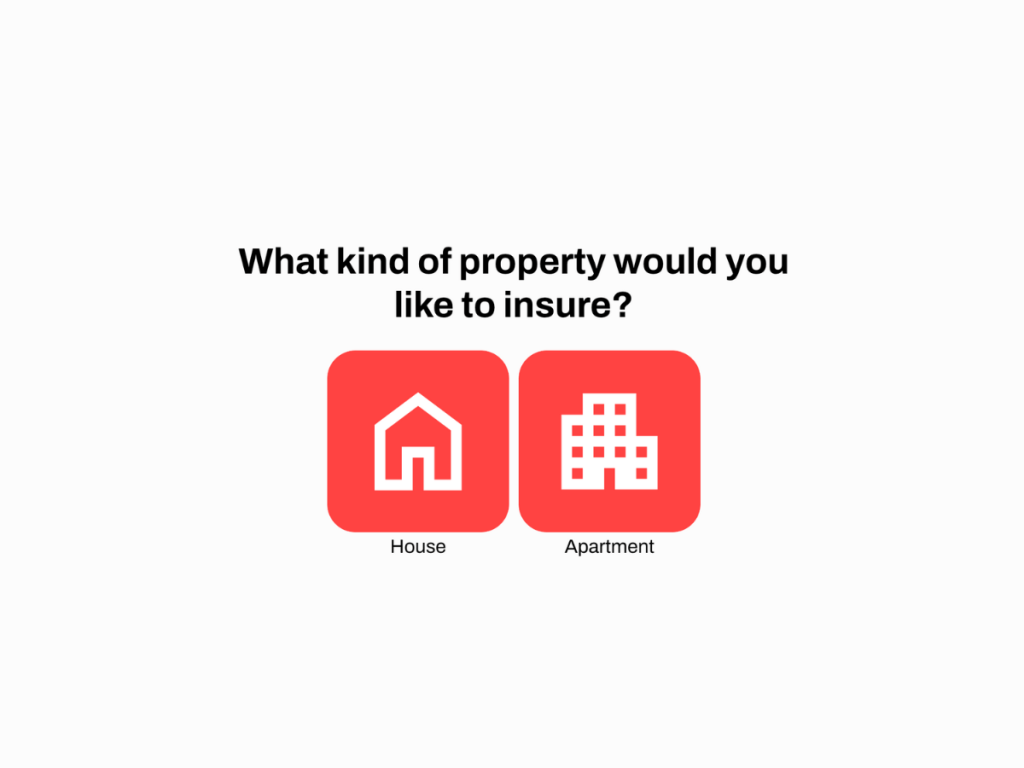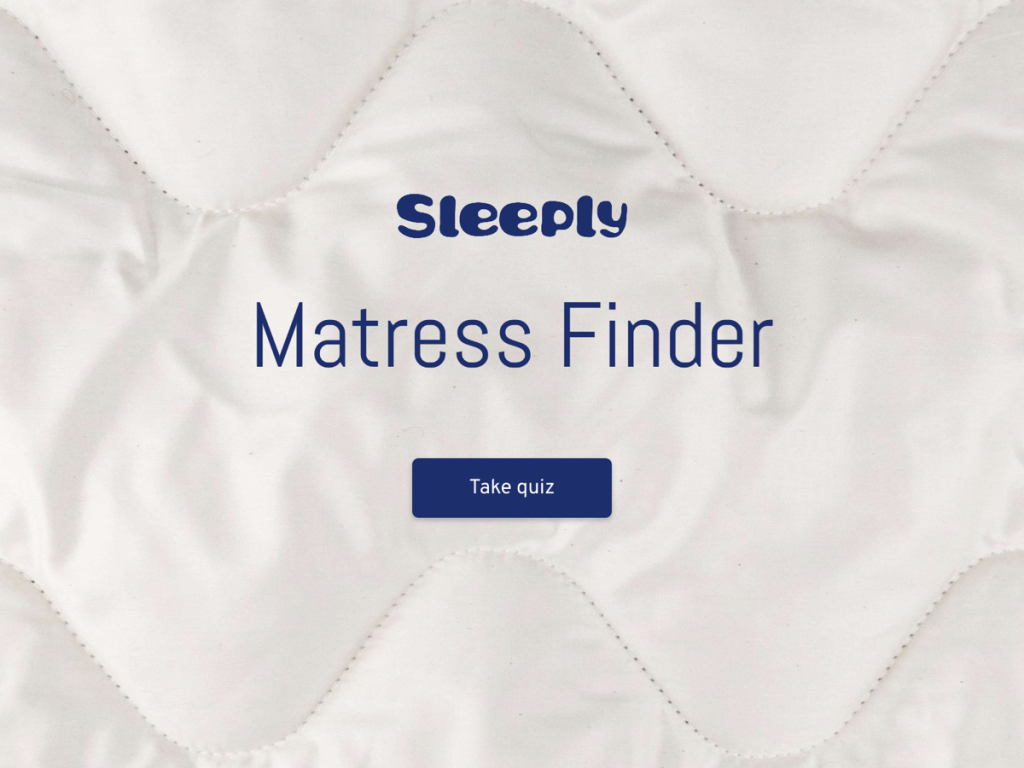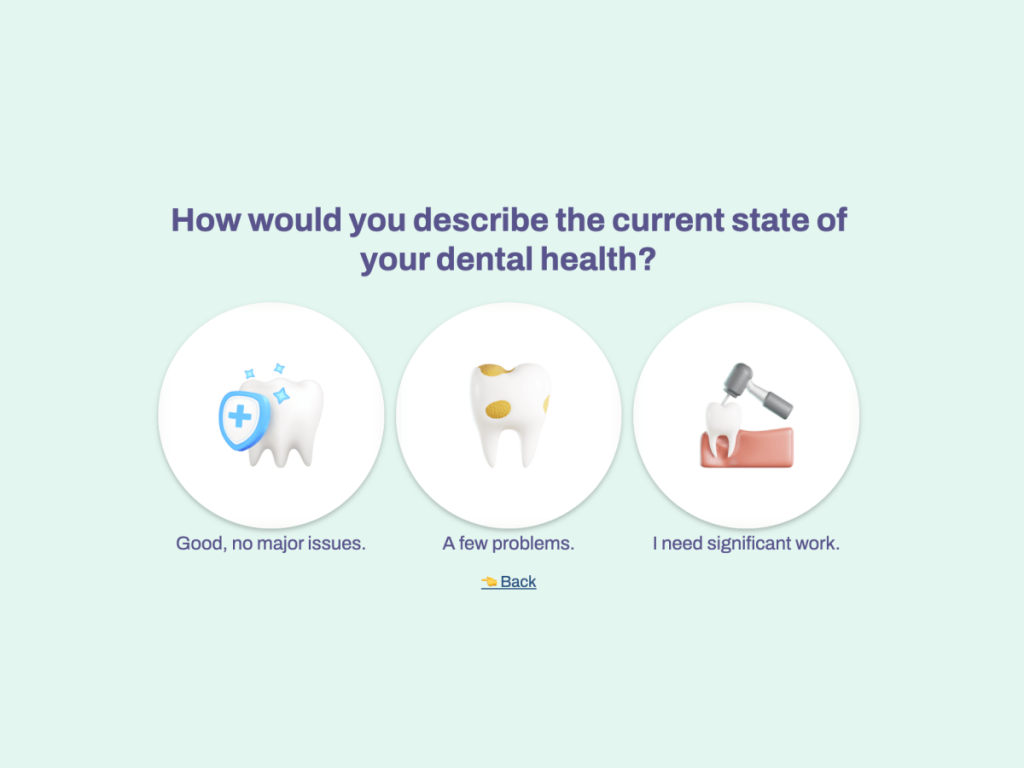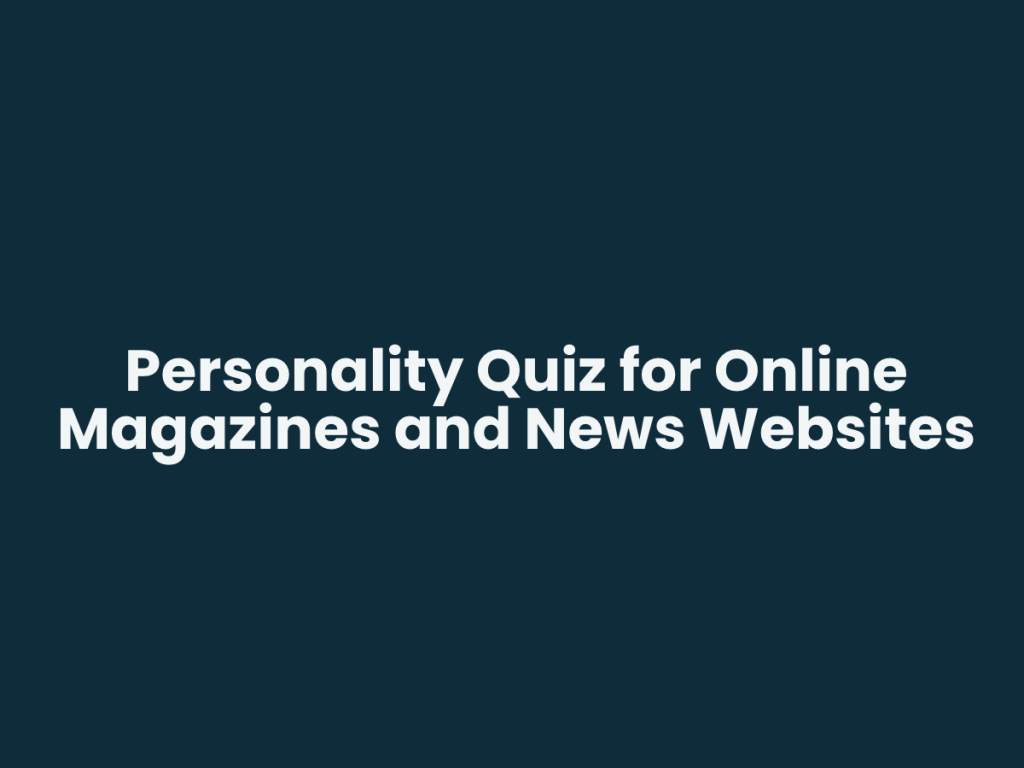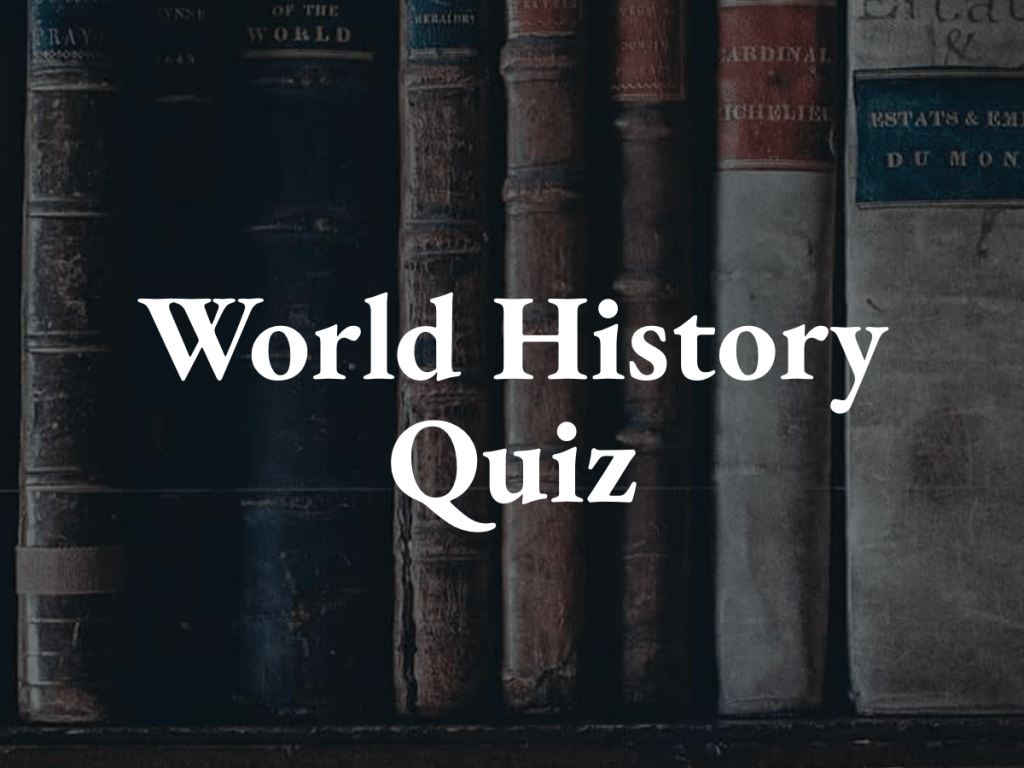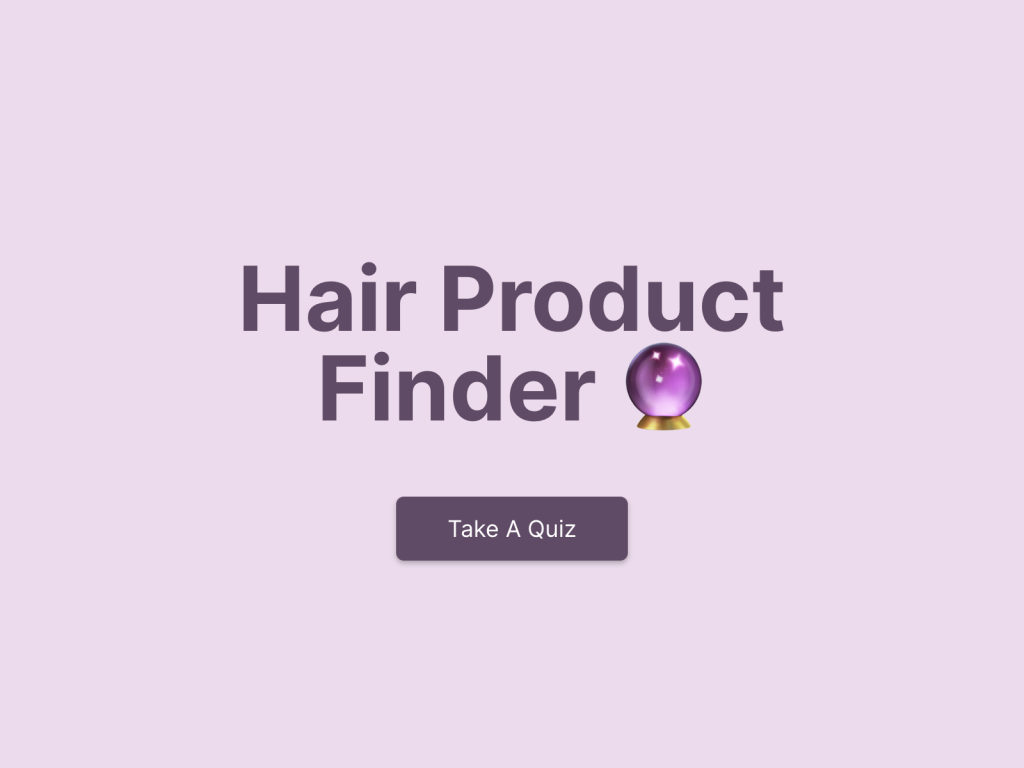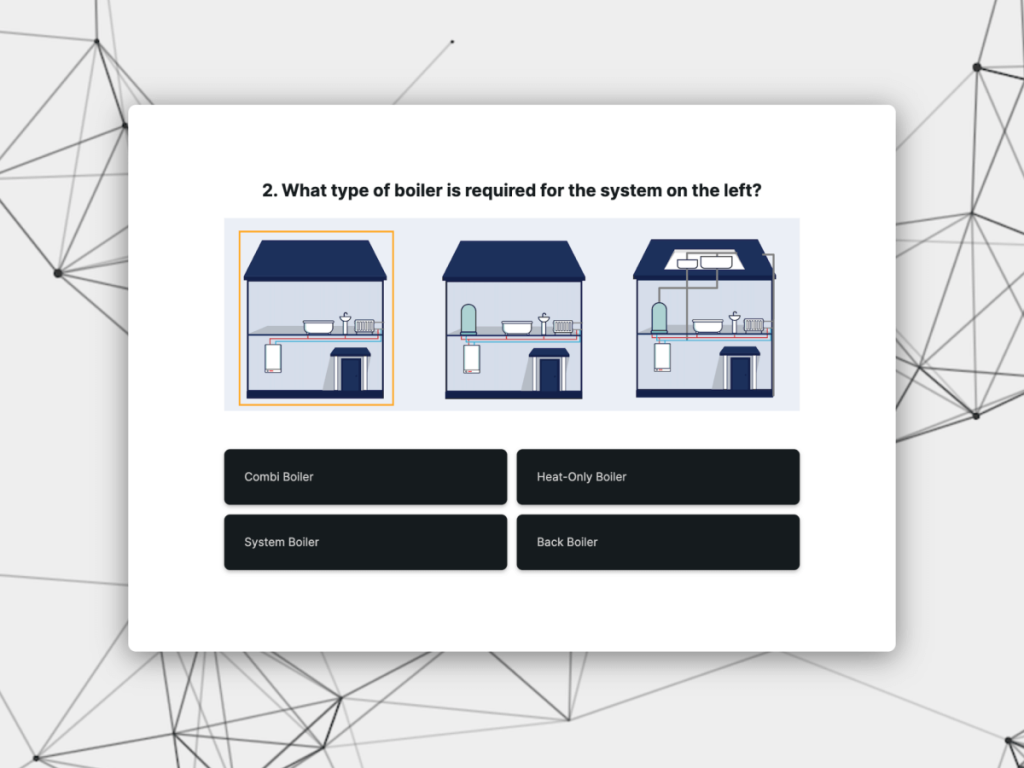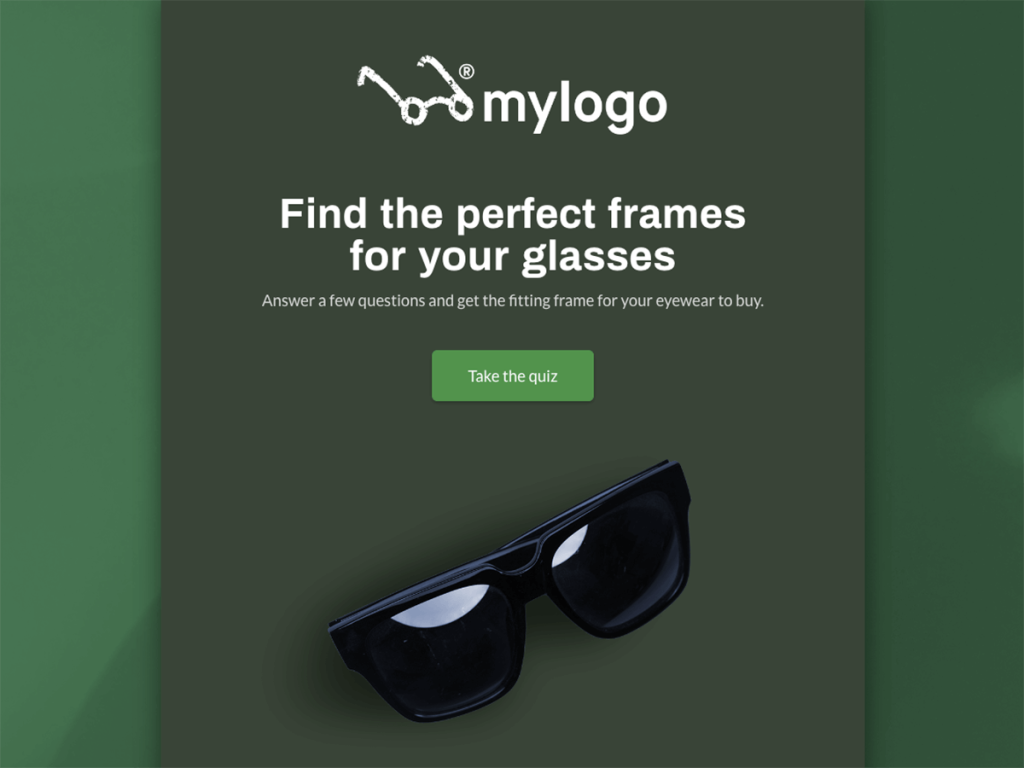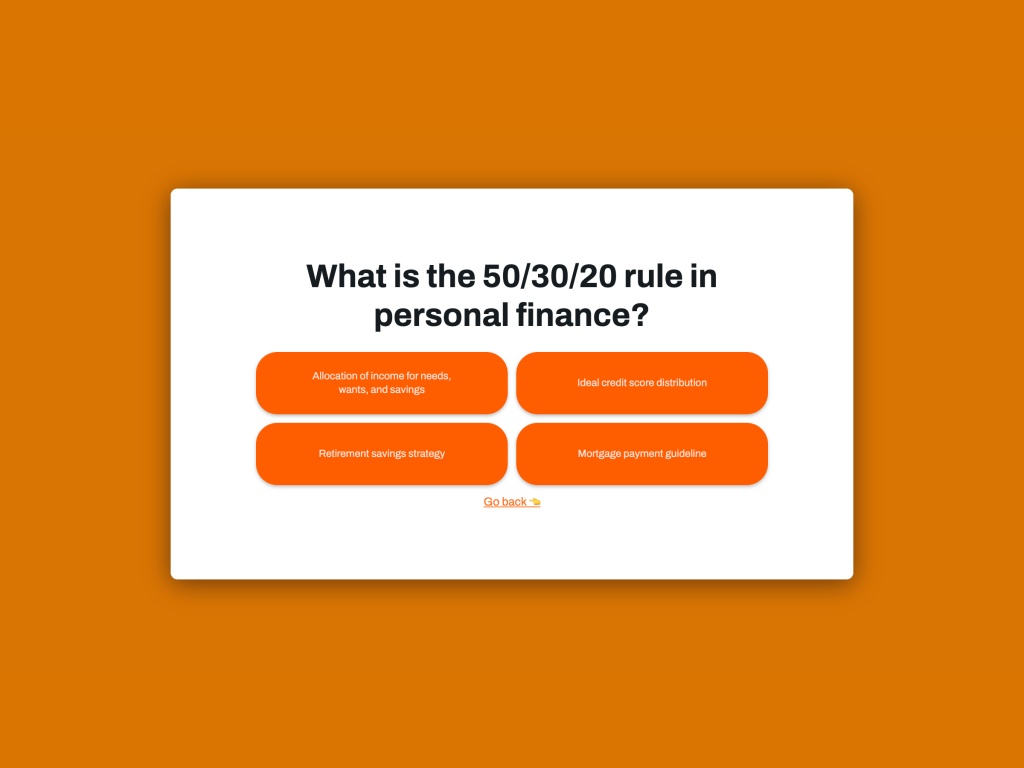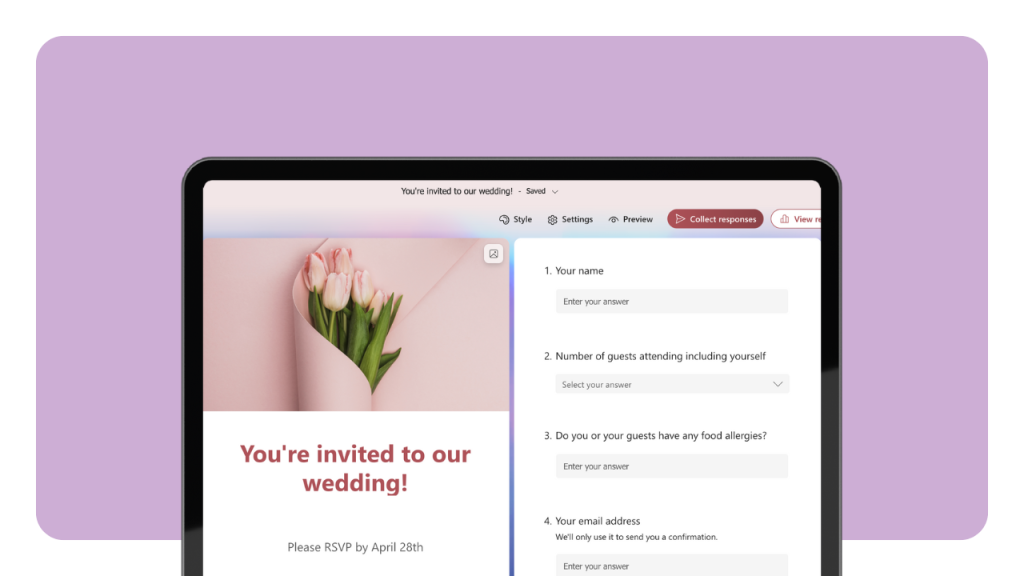81% of consumers agree that quizzes, grabs their attention more effectively than static content!
Quizzes play an important role in enriching website content, proving invaluable for boosting user engagement, enhancing the user experience, and gathering data about your customer behavior. This article aims to provide a comprehensive guide on how to create and embed quizzes on a WordPress website.
So, ready to make your website more fun and engaging? Let's dive in!
Why Embed Quiz on Your Websites?+ EXAMPLES
Online quizzes are more than just a fun pastime - they're powerful tools for increasing user engagement on your website. Here's why:
Sparking Interaction
Quizzes demand active participation from users. They help transform your website from a one-way information portal into a two-way quiz experience. A perfect quiz on a Shopify store like "How to Optimize Your Store?" involves users by asking them to answer questions related to their store setup and operations. The results provide valuable advice tailored to their responses, hence encouraging quiz takers to interact with the content.
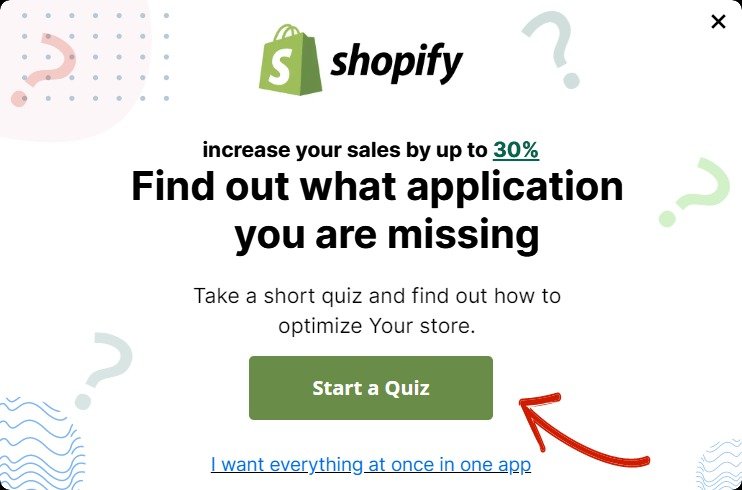
Providing Personalized Experiences
Quizzes can offer results tailored to each user's responses, enhancing personalization. For instance, Fenty Beauty's "Shade Finder personalized Quiz" provides product recommendations based on the user's skin tone, type, and preferences, making customers feel understood and catered to.
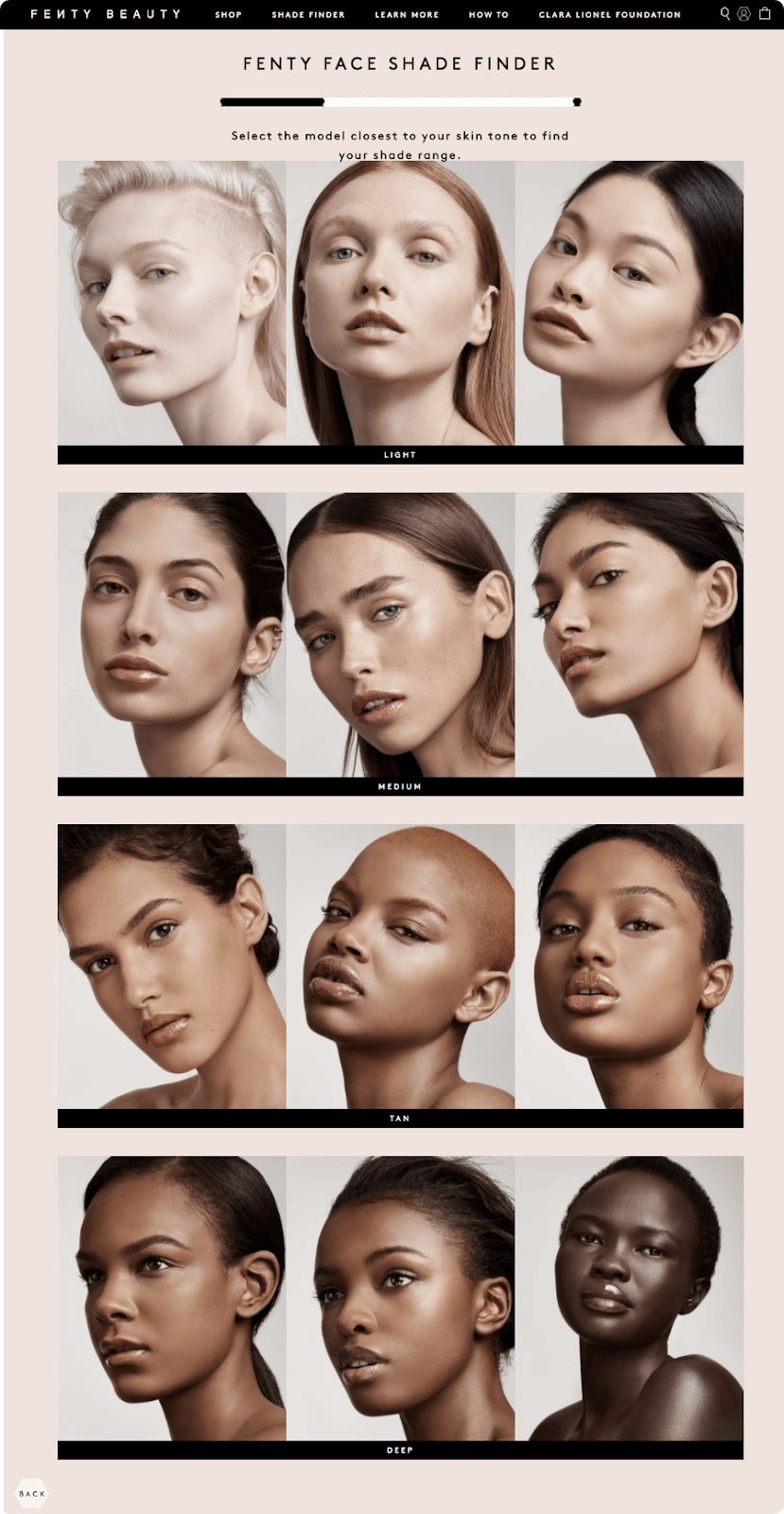
Stimulating Curiosity
The curiosity to know the result motivates users to complete quizzes. An awesome quiz like Neil Patel's "SEO Traffic Quiz" leverages this aspect by promising to provide insights into how well the user understands SEO and how they can improve their website's traffic, stimulating users' curiosity and prompting them to complete the quiz.
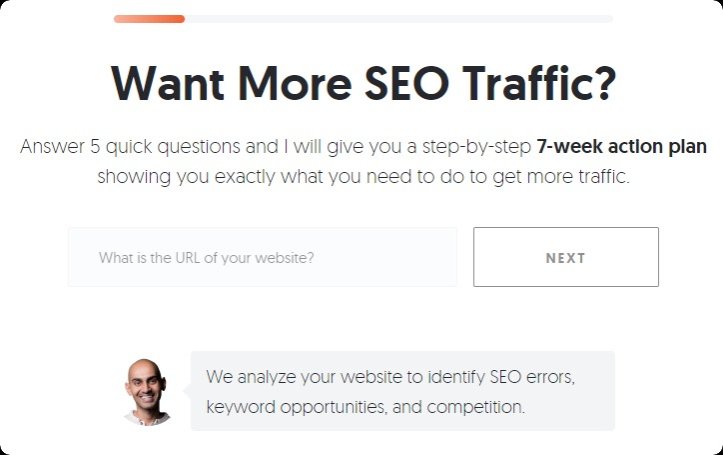
Encouraging Social Sharing
Popular trivia quizzes encourage social sharing, as users want to share their results and compare them with friends. This can lead to a wider reach and more engagement.
For example, a BuzzFeed personality quiz “90’s Disney Lady fun Quiz” encourages users to share their results on social media platforms, leading to increased customer engagement and visibility for BuzzFeed.
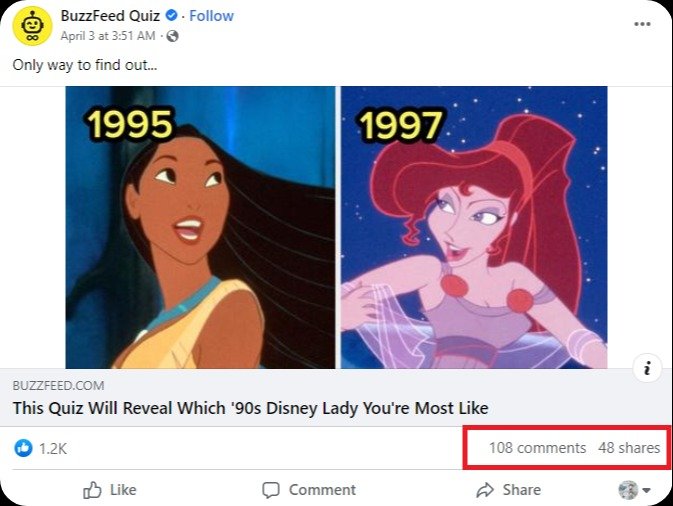
Fostering Learning and Discovery
Educational quizzes can be a fun way to impart knowledge or introduce new products or services. An assessment quiz like Red Bull’s “Test Your Knowledge Quiz” not only tests the users’ knowledge about different packaging material, but also educates them about various facts and figures related to aluminum (Red bull’s packaging).
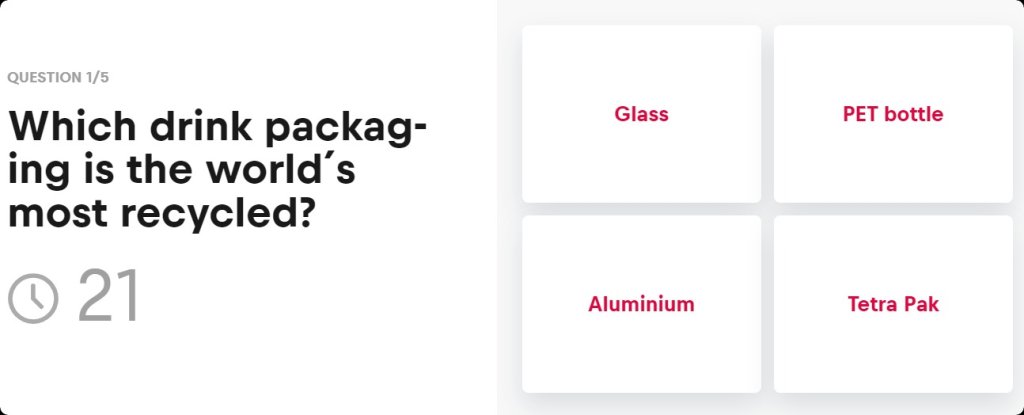
Lead Generation
Custom quizzes can serve as an effective lead generation tool. Birchbox's "Best of Beauty Picks Quiz" ask to provide customer email address at the end to receive their personalized beauty product recommendations. This way, Birchbox can grow its email list with potential customers interested in its products.
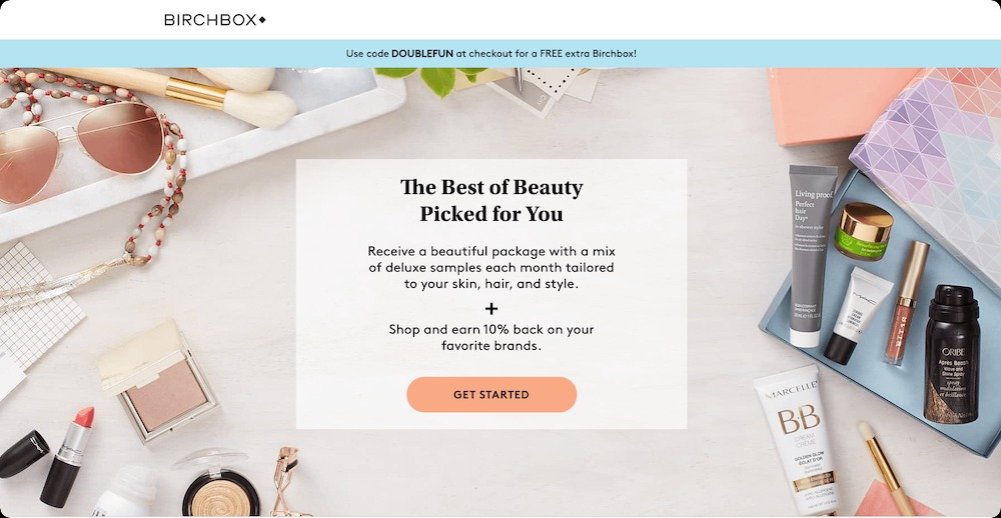
Creating a Quiz on involve.me
Before we delve into embedding a quiz on a WordPress website, we first need to create one. For this purpose, I'll use an online quiz maker, involve.me.
involve.me is an excellent choice for building quizzes, designed to create personalized content like quizzes, surveys, contact forms, assessments, and more. Its drag-and-drop tool and extensive range of templates make it a user-friendly option.
Here is a step-by-step process to create a quiz.
Step 1: Signing Up on involve.me
Visit the involve.me website and click on the "Sign Up" button. Fill in the required details or sign up using your Google or Microsoft account.
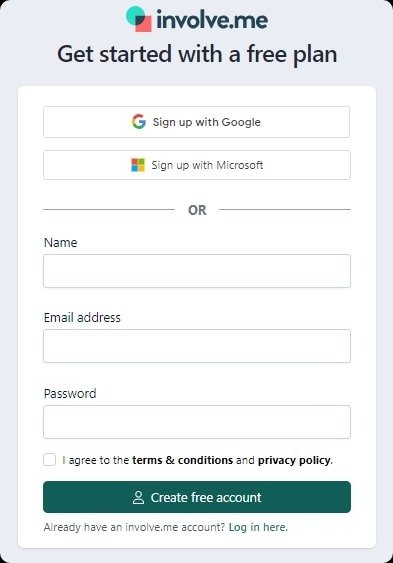
Once you've signed up and logged in, you'll be directed to the user dashboard. This is your control panel where you can manage all your projects, track performance, and access other features.
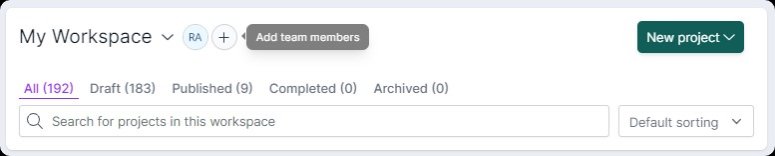
Step 2: Create an Online Quiz
From your dashboard, click on the "New Project" button. You can choose between starting with a pre-designed template or building from scratch.
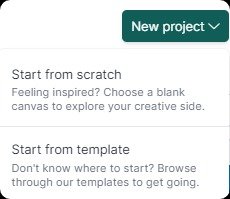
If you choose from the template library, browse through the options and select one that fits your needs. Click on "Use This Template".
Create Your Own Online Quizzes
Get Started with 300+ Templates
Computer Skills Assessment Template
Home Insurance Finder Quiz Template
What Mattress Is Best For You? Template
Dental Insurance Finder Template
Personality Quiz for Online Magazines and News Websites Template
Test Your History Know-How Template
Give your quiz a title and start designing. Add 3-4 questions and fill in the potential answers. You can also customize the design using “Content elements”, such as background color, font, image answers, etc., to match your brand.
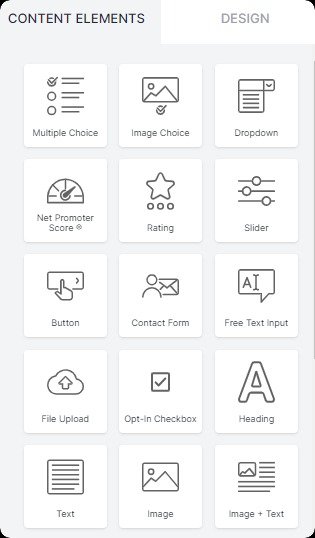
Step 3: Adding involve.me Features
involve.me provides a wide variety of advanced features to create excellent quizzes. A few of them include:
Types of Questions: You can use multiple choice questions, exciting image questions, a single question, or open-ended questions.
Logic Jumps: Based on the answers given, you can choose to lead the user to different questions or results. This helps in personalizing the quiz journey.
Outcome Quizzes: You can create advanced quizzes that provide different outcomes based on the score or the correct answers provided by the user.
Design Customization: Apart from the regular design elements, you can also add videos, gifs, buttons to further customize your quiz.
Step 4: Review and Publish
Once you've finished creating your quiz, click on "Preview" to see how it will appear to users.
If you're happy with the look and functionality, navigate back to your dashboard, select your quiz, and hit "Publish". Your quiz will then be live and ready for users to interact with.
Embedding the Quiz into WordPress
WordPress is one of the most popular content management systems (CMS) globally, powering over a third of all websites on the internet. It's an open-source platform that allows users to create and manage websites without needing extensive coding knowledge. WordPress is known for its versatility, supporting a variety of website types, from simple blogs and portfolios to complex eCommerce stores and enterprise websites.
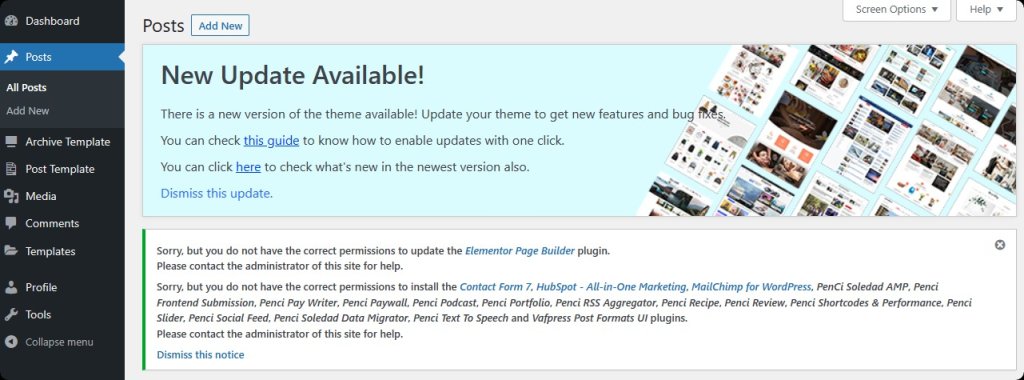
WordPress offers a plethora of features that make it a versatile platform for website creation and management. Its rich ecosystem includes thousands of themes for design customization and plugins to add extra functionality to a website.
One such capability is the ability to embed quizzes primarily through a quiz plugin. Whether it's a simple quiz or an elaborate survey, WordPress's expansive plugin library offers multiple options. This feature allows website owners to create engaging content that could potentially improve customer engagement and contribute to your content marketing strategies.
Now that we have created the quiz, it is time to embed it on your website. There are 4 ways to embed quiz on your wordpress website: Let's take a look at each method:
Embed Quiz Using HTML Code
Once you've crafted your engaging quiz using involve.me's pre-built templates, you can find the unique embed code for the quiz in the 'Share' and 'Embed' section.
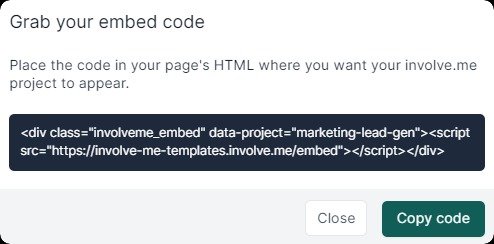
Depending on where you want the quiz to appear on your WordPress site, navigate to either 'Pages' or 'Posts' from the dashboard. Then choose 'Add New' or edit an existing page/post.
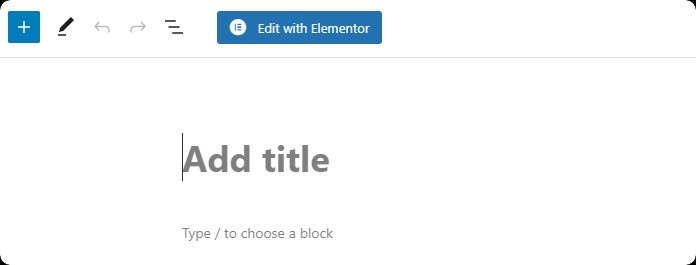
Use the WordPress block editor to insert the quiz's code snippet. Switch to the text editor mode, click on the 'Widget' tab, select 'Custom HTML', and paste the code.
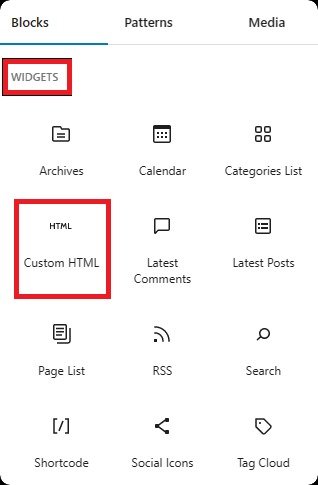
Paste the quiz's HTML code where you want it to appear, then save your changes.
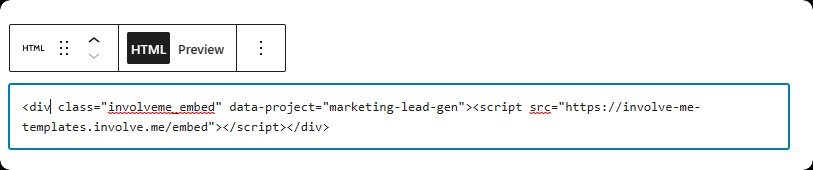
And it’s done!
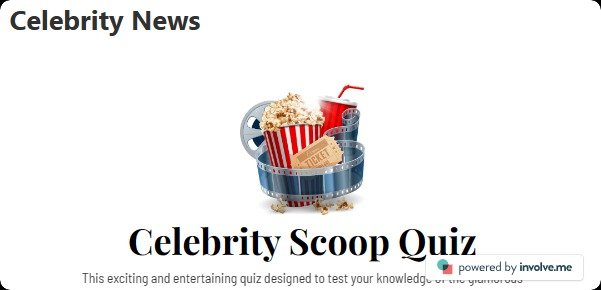
Embed Quiz with URL
Again, in the 'Share' and 'Embed' section of your quiz settings on involve.me, you'll find the quiz's unique URL. Copy this URL.
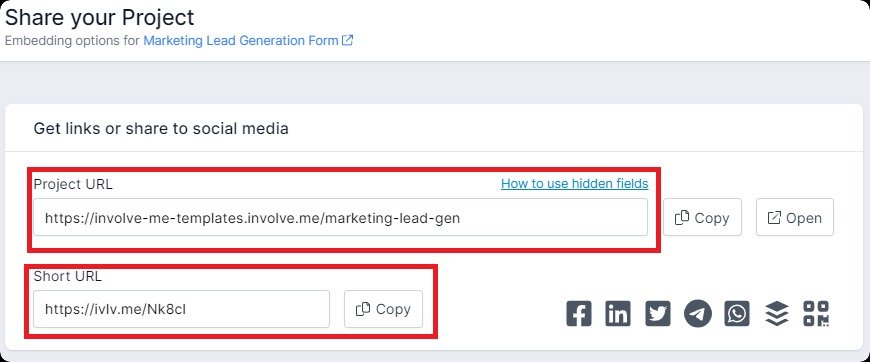
Go to your WordPress editor, and locate the 'Embed' option under the 'Embeds' section.
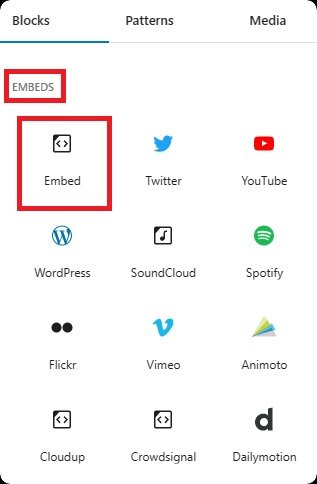
You can then paste this URL into the desired area of your WordPress site.
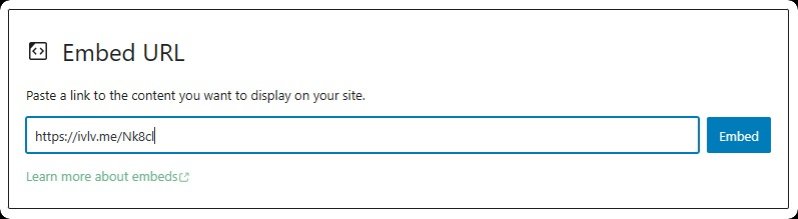
and your quiz will be ready for users to enjoy!
Embed Quiz with Elementor
Return to involve.me and copy the embed code for your quiz.
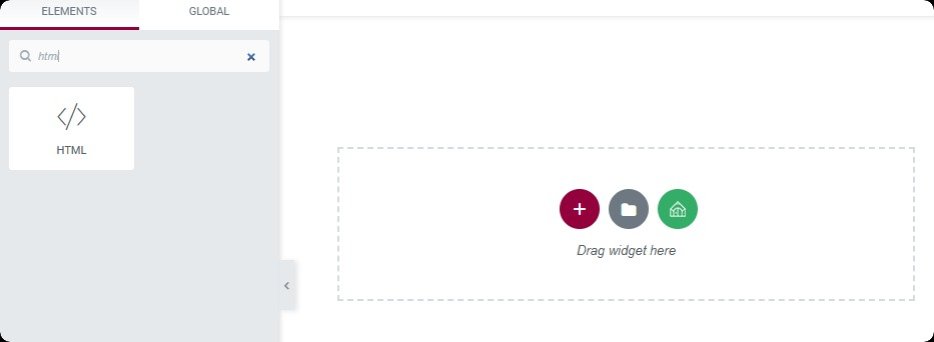
Then, navigate to Elementor in WordPress and paste this code into an HTML widget. Your quiz will then be embedded into the Elementor layout of your site.
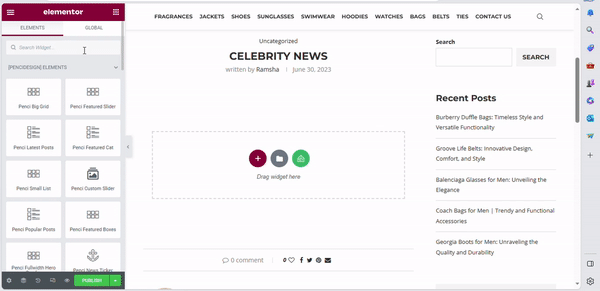
Embed Quiz Using the involve.me Plugin
involve.me integrates seamlessly with WordPress through its dedicated plugin. The plugin allows users to easily embed their involve.me projects directly into WordPress posts, pages, or widgets, making the content accessible to their site visitors.
The plugin provides flexibility and convenience, saving you time and ensuring the consistent performance of your embedded content across different devices. Moreover, any changes made to the project on involve.me are automatically updated on the WordPress site, making content management more efficient.
To embed your quiz, install and activate the involve.me WordPress quiz plugin.
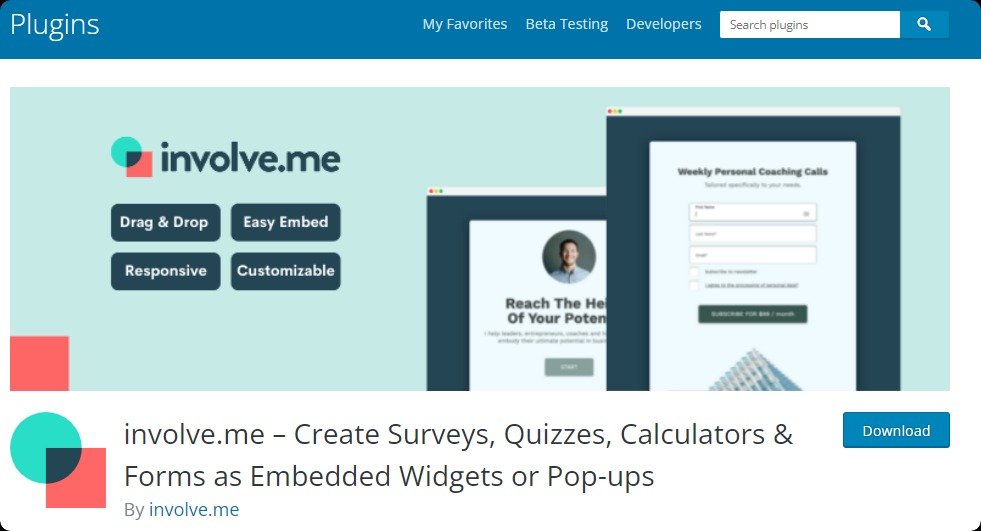
Finally, you can now use the provided shortcode on any post or page, and within any page builder. In your WordPress editor, simply paste this code where you'd like your quiz to appear. Update the page, and its done!
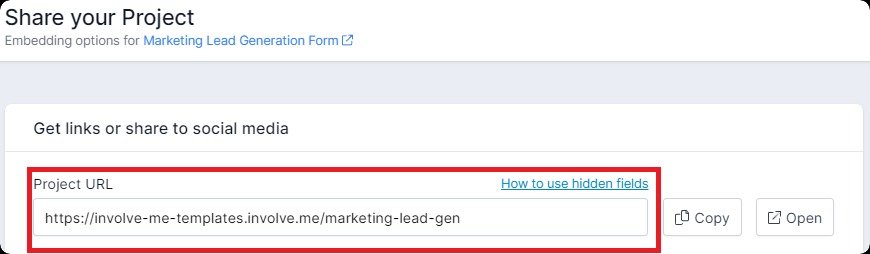
Wrap Up
And there you have it, a step-by-step guide to creating an engaging quiz with involve.me and effortlessly embedding it into your WordPress website. Remember, using involve.me not only simplifies the process of quiz creation but also makes embedding it on your website an easy task.
With this guide in hand, you are now equipped to design, create quizzes, and embed quizzes that are as entertaining as they are insightful.
So why not take involve.me for a spin and see the benefits for yourself? We're confident you'll find it's the perfect partner for your WordPress site.