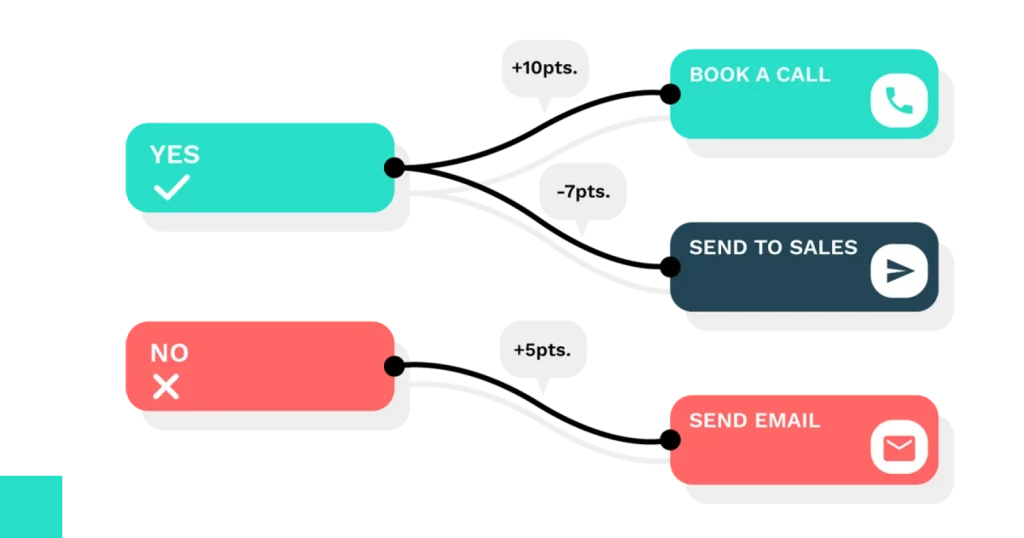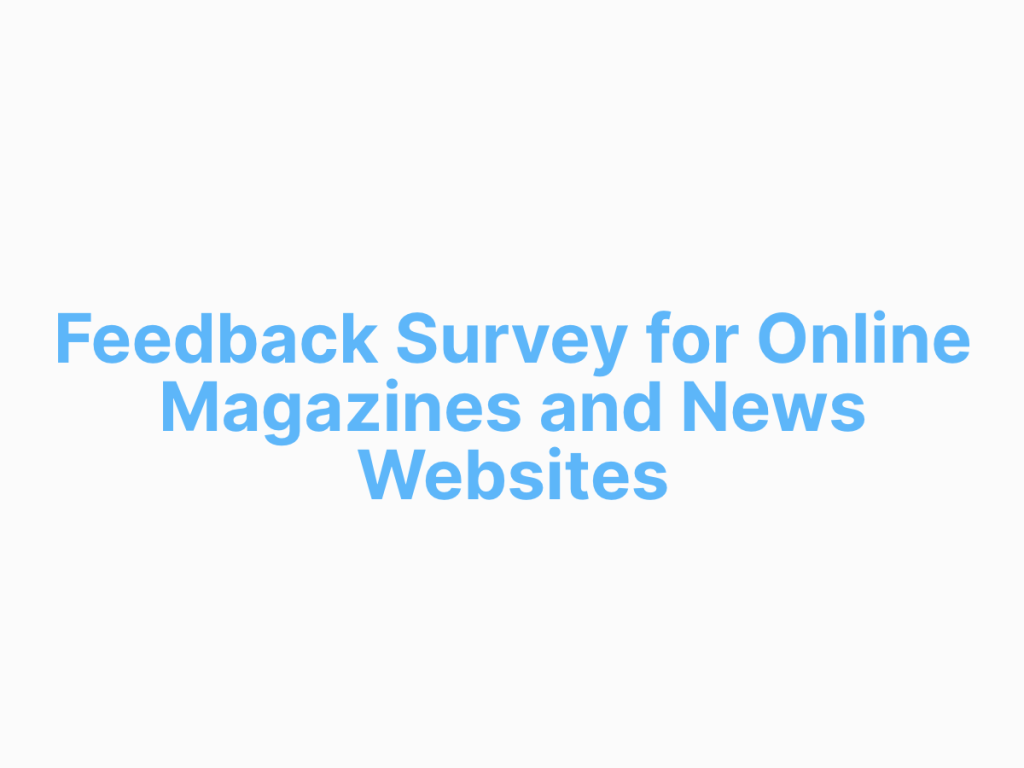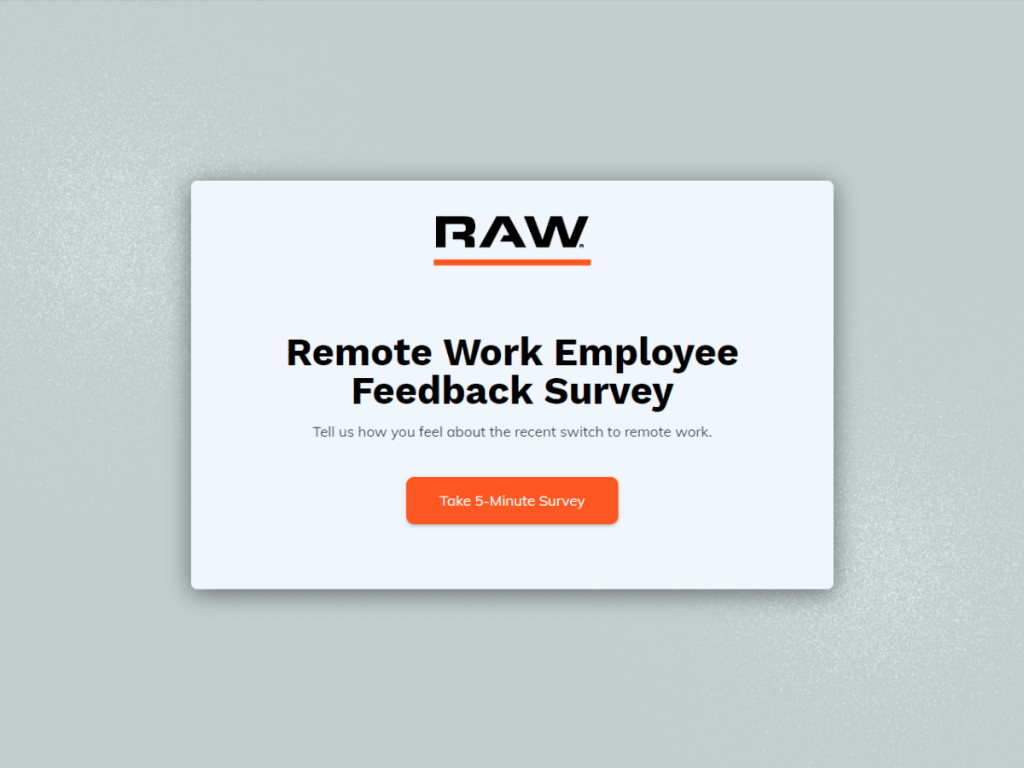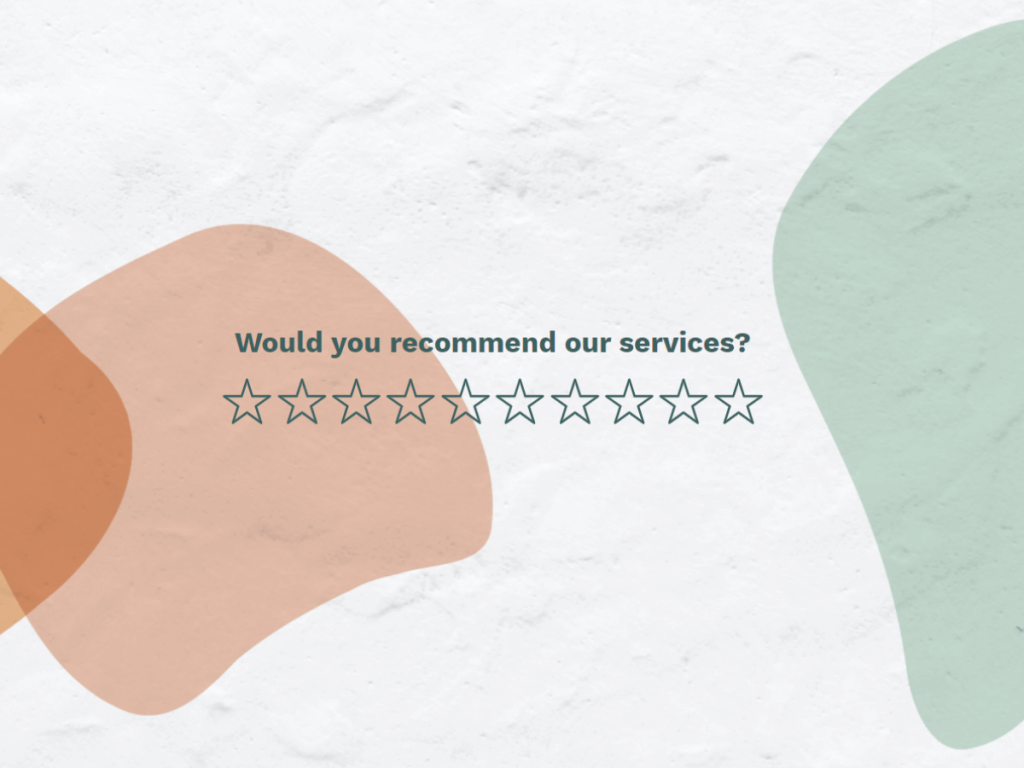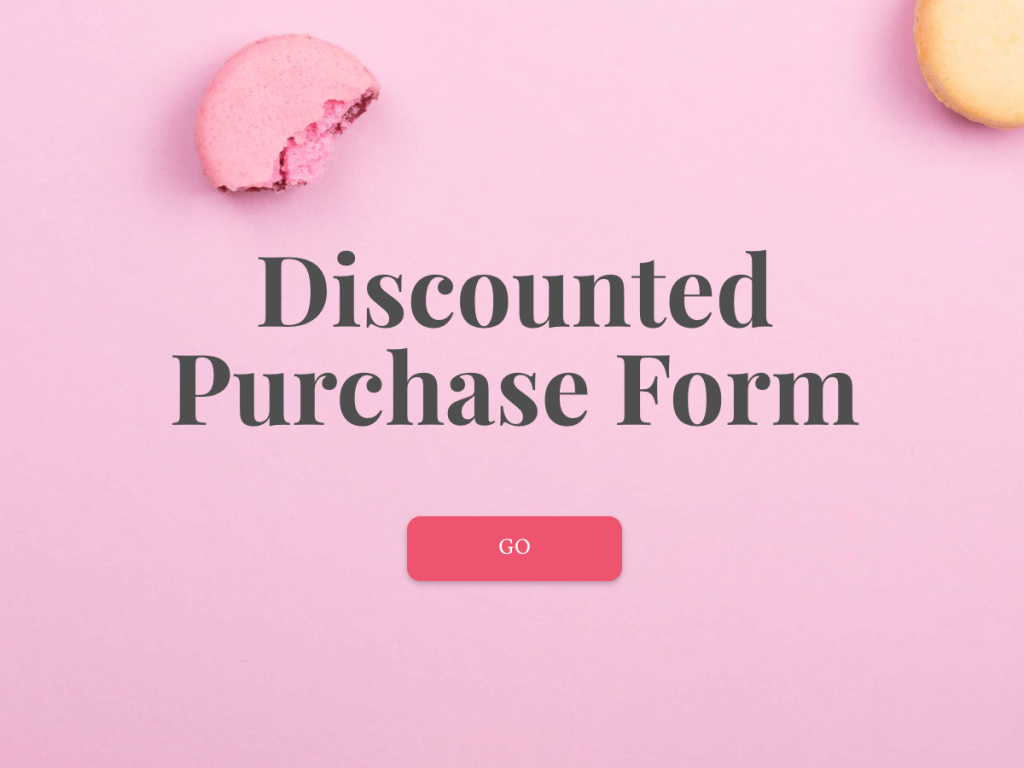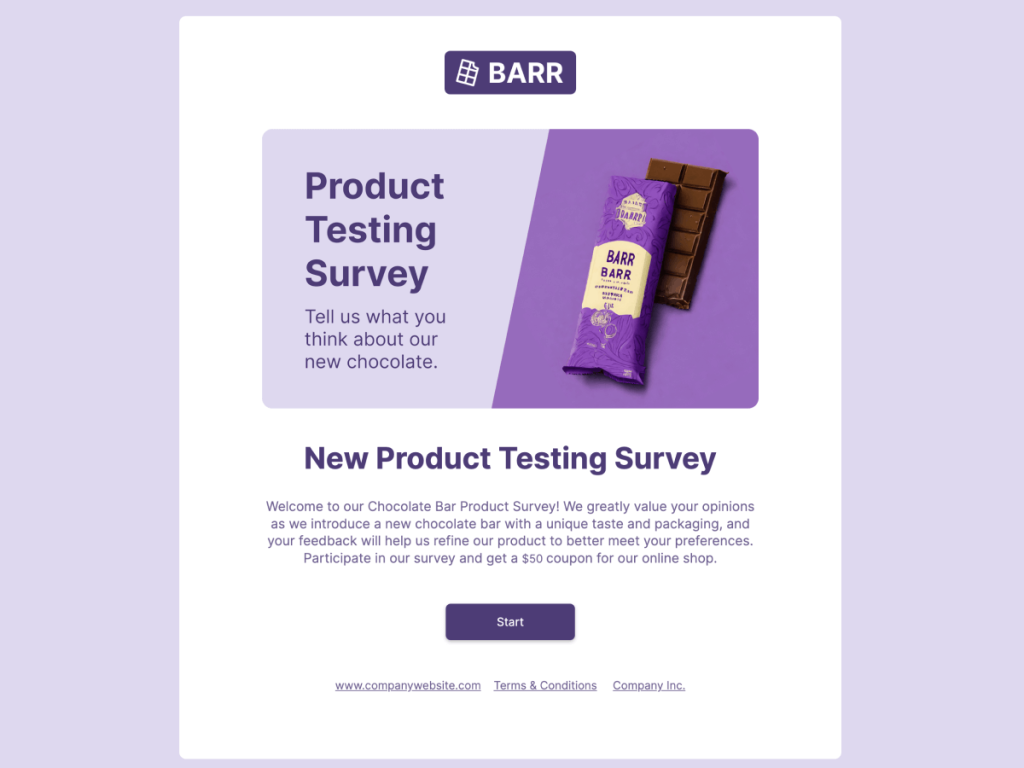Designing branded surveys with conditional logic will help not only collect quality data but also engage your respondents with personalized experiences.
In this article, we'll walk you through how to use conditional logic in surveys using involve.me, a user-friendly survey maker. Moreover, you will learn in which cases you should add conditional logic into your company's surveys and get free templates you can use to design your survey right away. Let's get started!
What is Conditional Logic?
Conditional logic allows you to show or hide questions, sections, or content in your survey based on how respondents answer previous questions. It's like having a branching pathway tailored to each respondent's unique journey. Here's a very basic example of a survey with conditional logic:
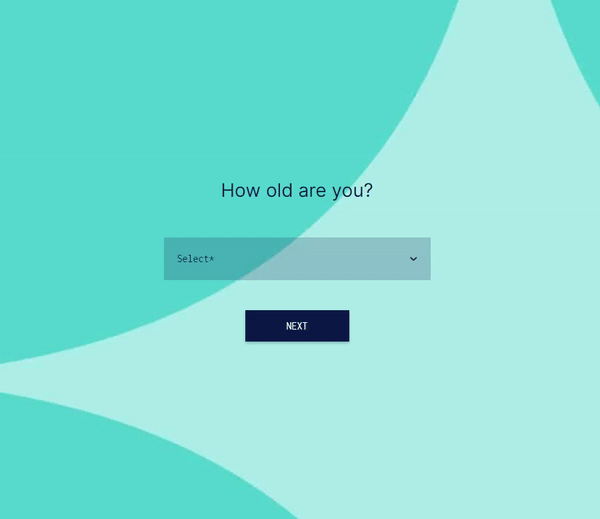
As you can see in this survey, the next question is different based on the answer to the previous question provided in this customer survey. If the customer is not satisfied, they will be asked to provide additional feedback and might even be directed to the customer support team to identify the problem. However, if they're happy with the service provided, they will be asked to rate their experience using an NPS® score that helps determine detractors and promoters. Thanks to the conditional logic, your team can build a unique survey path for each respondent based on their answers.
Getting Started with Display Logic
The good news is that there's no need to ask a developer to perform this job and create a survey with conditional logic. These days, it's possible to create a survey right away using AI tools or customizable templates. Let's take a look at one of such survey makers below.
Create a Survey
Since Google Forms doesn't natively support conditional logic, the easiest option is to use another survey maker tool. Consider generating your branded survey with this AI tool for free:
Create your survey with AI
Just paste your URL & click generate
Sign up for involve.me to edit your survey. Add survey questions, text, images, and other elements to customize your survey according to your needs. In the editor, drag and drop content elements you'd like to use onto the canvas; here's what it looks like in the editor:
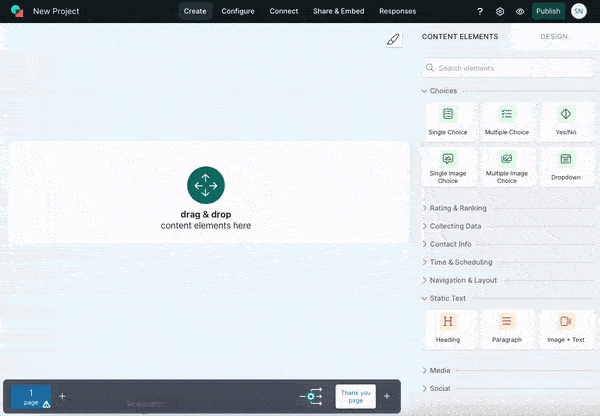
Once you've added your questions, it's time to implement conditional logic.
Add Conditional Question
To access the conditional logic builder in involve.me, simply choose the element you wish to apply a conditional formula to. Then, navigate to the right side of the editor and scroll down until you reach the "conditional logic" section. Here's what it will look like in the editor:
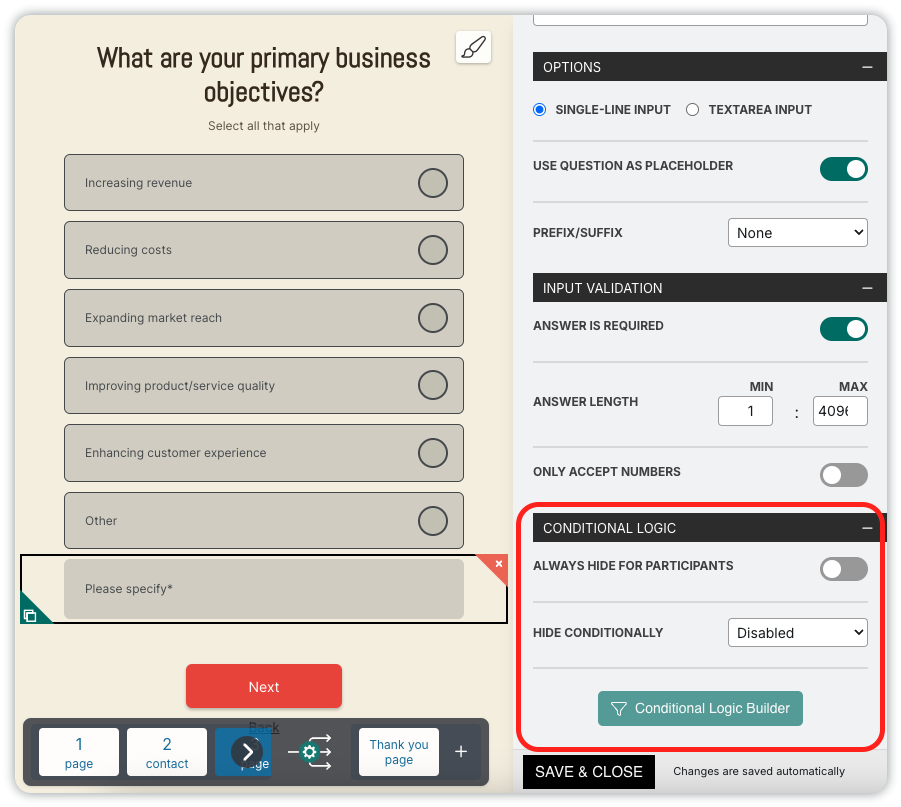
But how exactly does it function? It's rather straightforward: you decide whether the element should be displayed or not, and then establish the conditional branching for triggering that action.
For instance, you're collecting customer feedback using the rating scale. If the respondent rates their experience as positive (e.g., 4 or 5 stars), you can set a condition to show a question like "What did you enjoy most about your dining experience?" If they rate it negatively (e.g., 1 or 2 stars), you might show a different question like "What can we improve?"
Create a few question types - NPShttps://www.involve.me/nps-survey-maker, multiple choice question, open-ended question, Yes/No and come up with subsequent questions based on the responses.
Test The Entire Survey
Before publishing your survey, it's essential to test it to ensure the skip logic works as intended. Go through the survey as if you were a respondent, answering questions and observing how the survey adapts based on your responses. To test surveys created with involve.me, go to the preview mode (eye icon in the right top corner). There you will be able to test the dynamic surveys and also preview the design.
Important: Test it on mobile as well!
Publish and Analyze
After gathering responses, analyze the data to gain insights and make informed decisions. A few tips that will help you get more insights from your survey with conditional logic:
Use the conditional logic feature to segment your respondents based on their answers to specific questions. This allows you to analyze the data for different groups separately, providing deeper insights into each segment's preferences.
Consider integrating your survey with other marketing tools like Notion, Airtable, Excel, or your CRM for better data collection. When using conditional logic and segmentation, you can also create separate lists in your preferred tool to keep better track of your leads or customers and send out follow-up questions.
With conditional logic, you can compare responses between different groups of respondents, such as those who rated their experience positively versus those who didn't. This comparative analysis enables you to identify areas of improvement or strengths within your product or service.
It's possible to view partial responses in involve.me, enabling real-time adjustments for accurate data analysis.
Generate reports with AI Insights. Use this involve.me feature to analyze and summarize all feedback, regardless of the number of responses. Check out this article to learn how survey analysis can be performed in less than 2 minutes.
Here's what kind of report your team can generate with AI Insights:
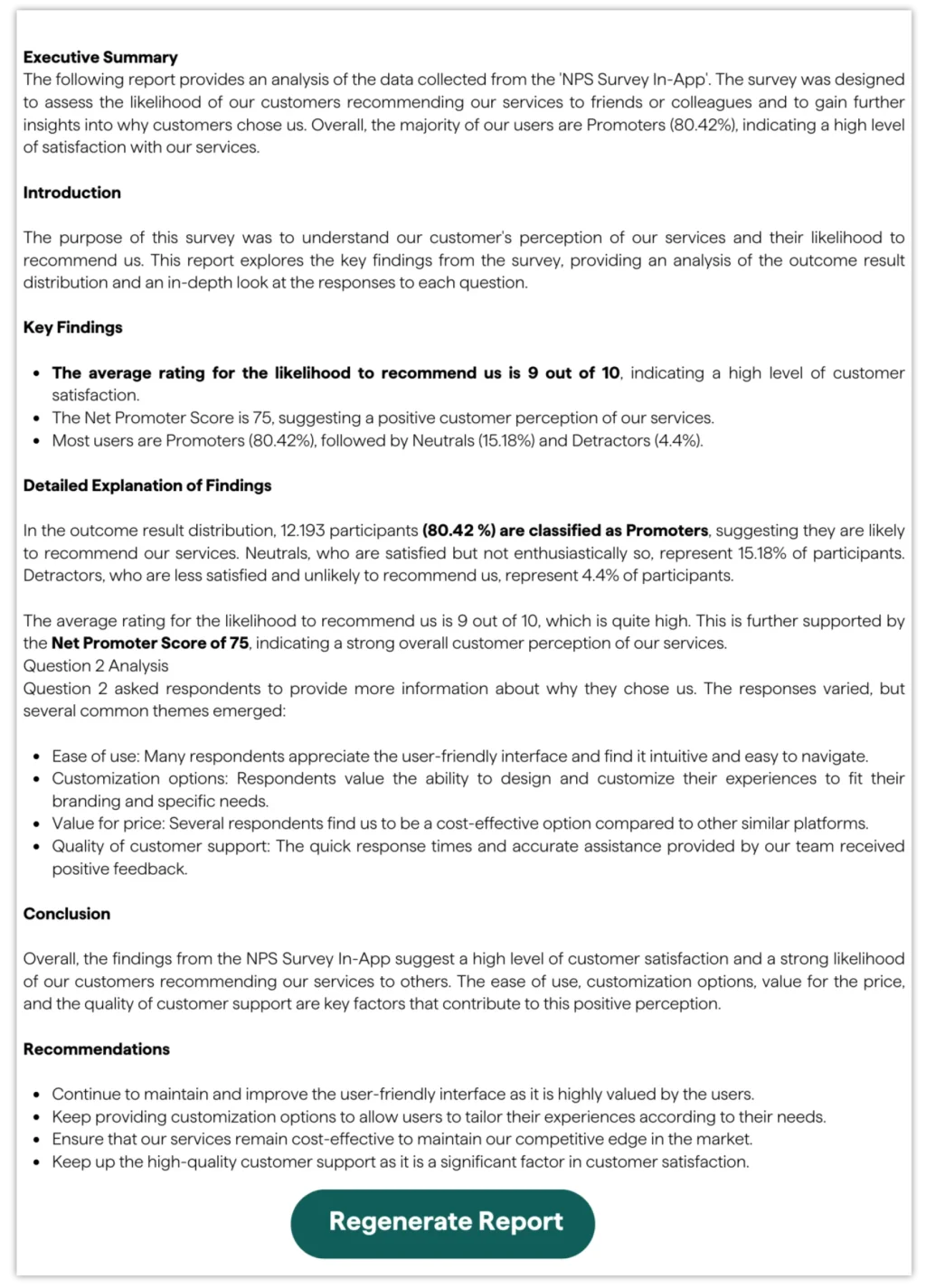
When to Use Conditional Logic Questions?
Let's consider scenarios where building a custom path in a survey is necessary.
Low Completion Rates
By displaying only relevant questions based on previous responses, conditional logic streamlines the survey-taking process. Respondents don't have to navigate through irrelevant questions, resulting in shorter completion times. Conditional branching allows surveys to adapt based on respondents' answers, providing a personalized experience. Tailoring the survey experience can also encourage participants to complete the survey.
Surveying Different Groups
When gathering feedback from diverse groups or segments, conditional logic allows you to customize questions based on respondents' characteristics. For example, a customer satisfaction survey might prompt different follow-up questions based on whether the respondent is a new customer or a long-time patron.
Low Data Quality
It often happens that respondents provide inaccurate responses when surveys are too long and have unnecessary questions. Asking fewer follow-up questions can ensure that the data collected is more reliable, leading to better-informed decision-making. Introduce the skip logic to your survey to run the A/B test and see what performs better.
Final Words + Survey Templates
Using conditional logic in surveys can greatly improve the respondent experience, making the flow of questions smoother and enhancing the overall customer experience. This leads to higher response rates and more actionable insights. Make surveys more engaging and tailored to each respondent in order to streamline the survey process and create shorter, more effective surveys.
Whether you need to create a custom employee satisfaction survey or a post-event feedback form, check out the library of pre-designed templates: