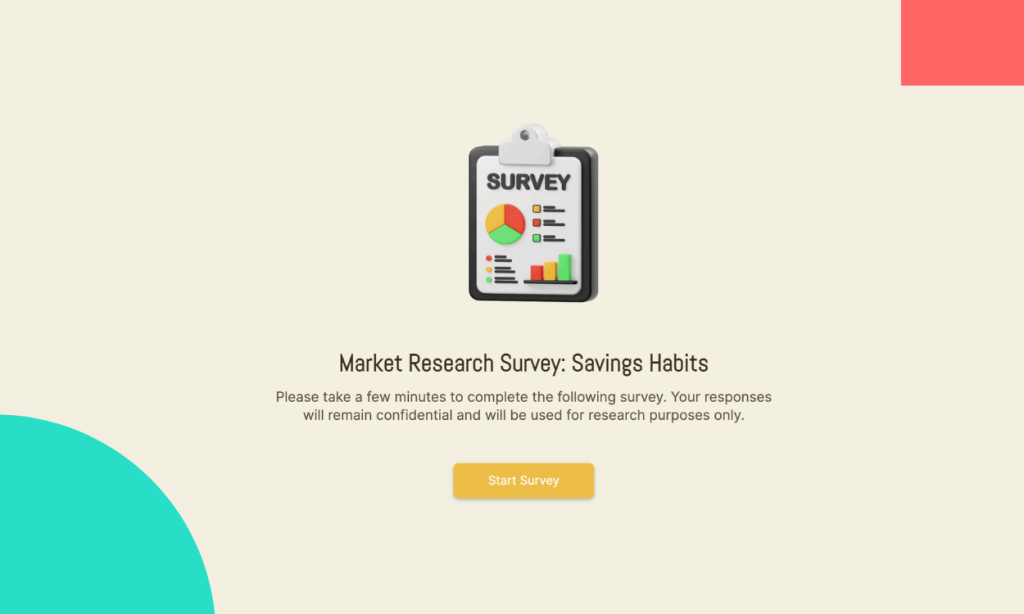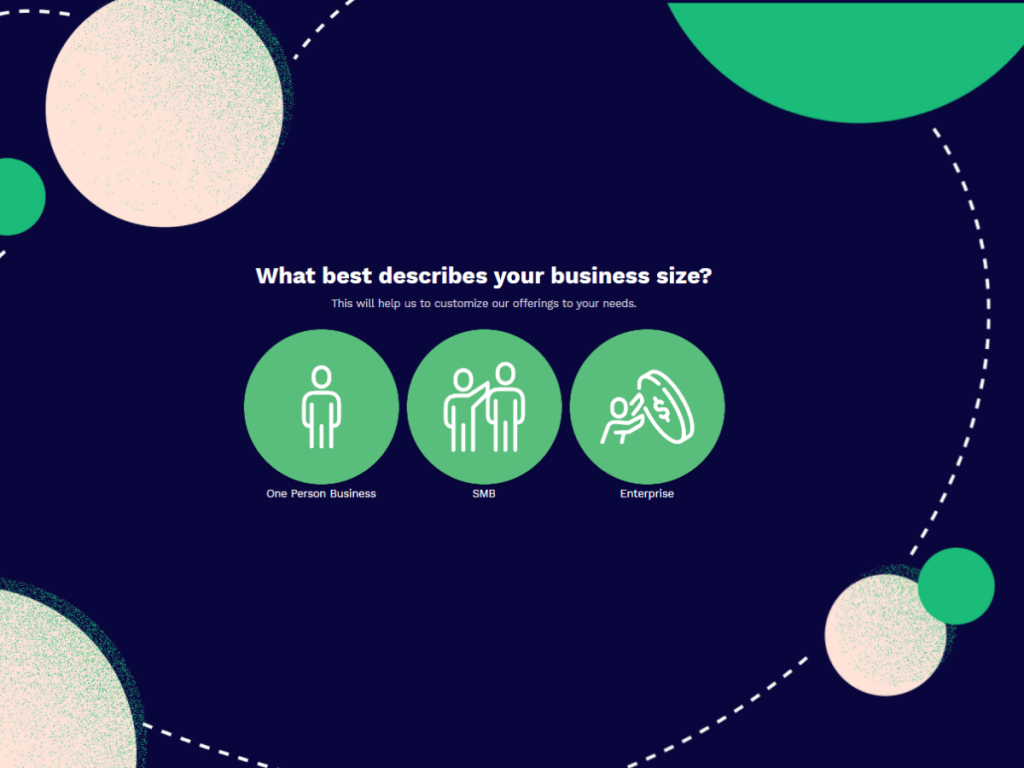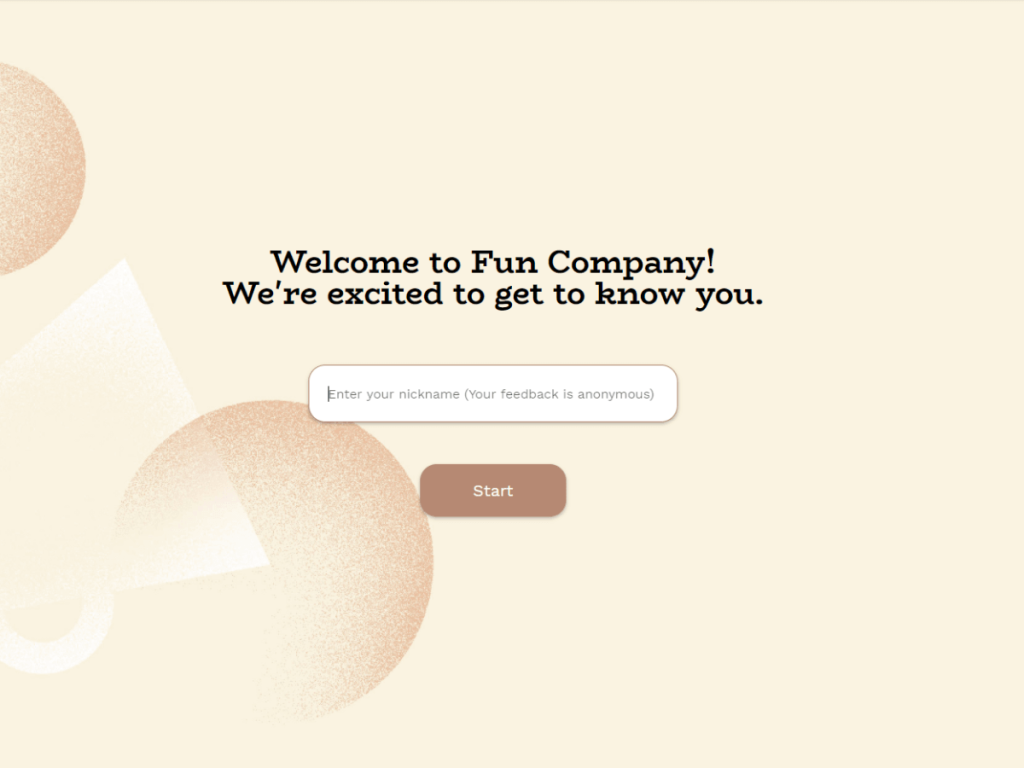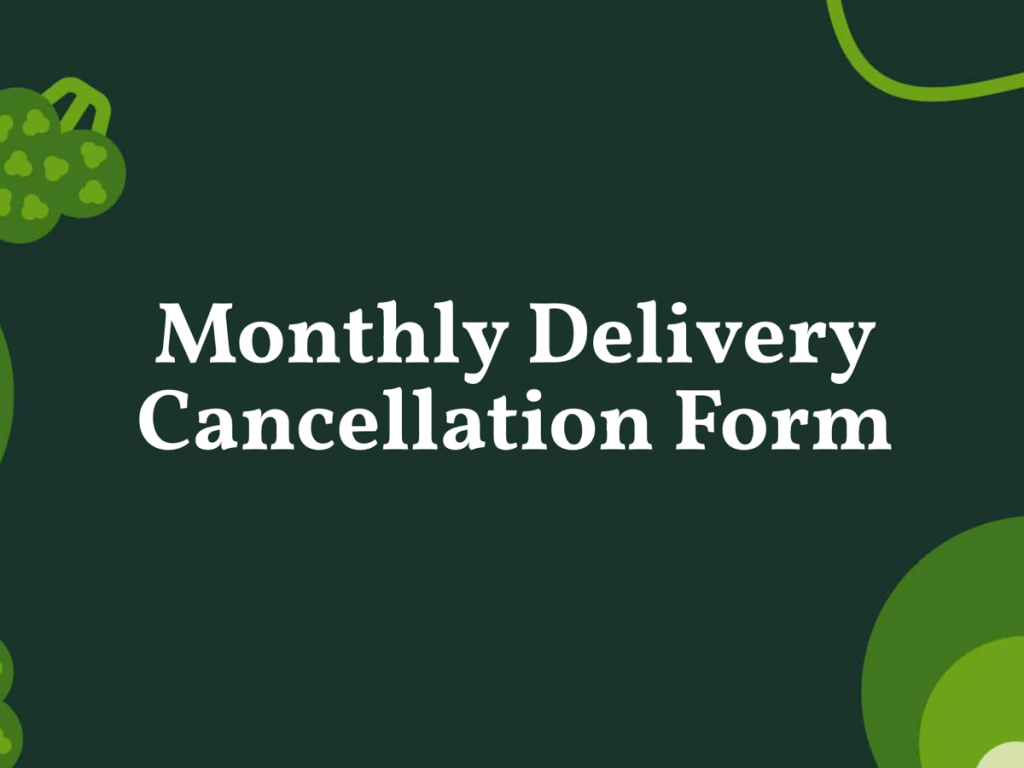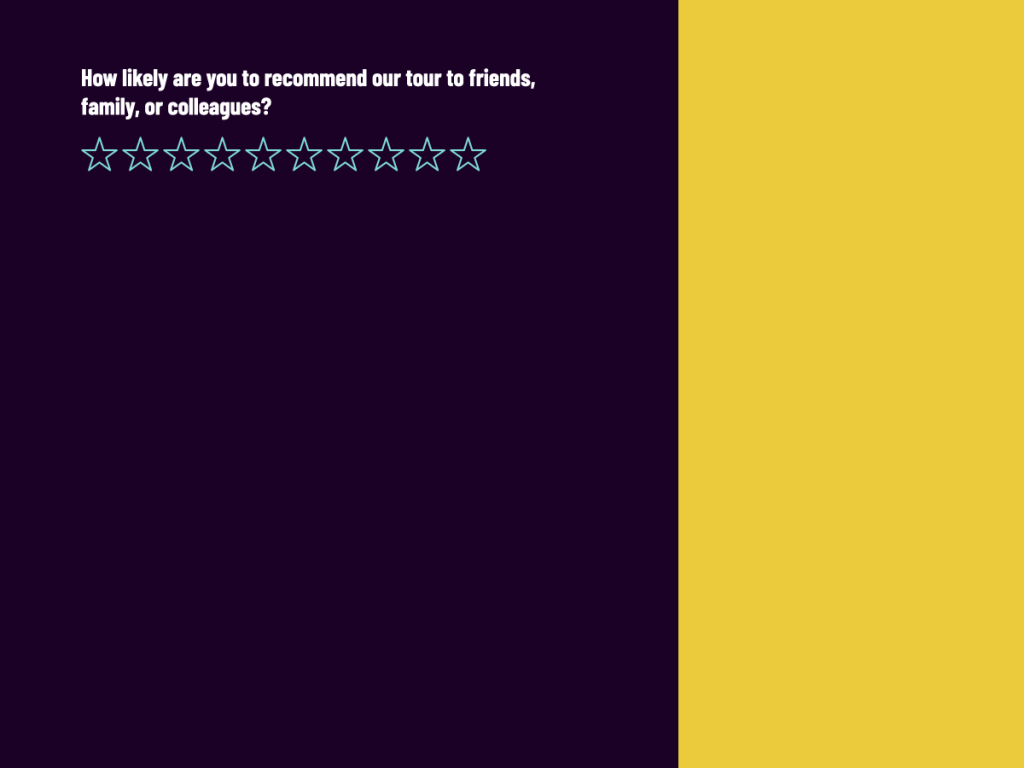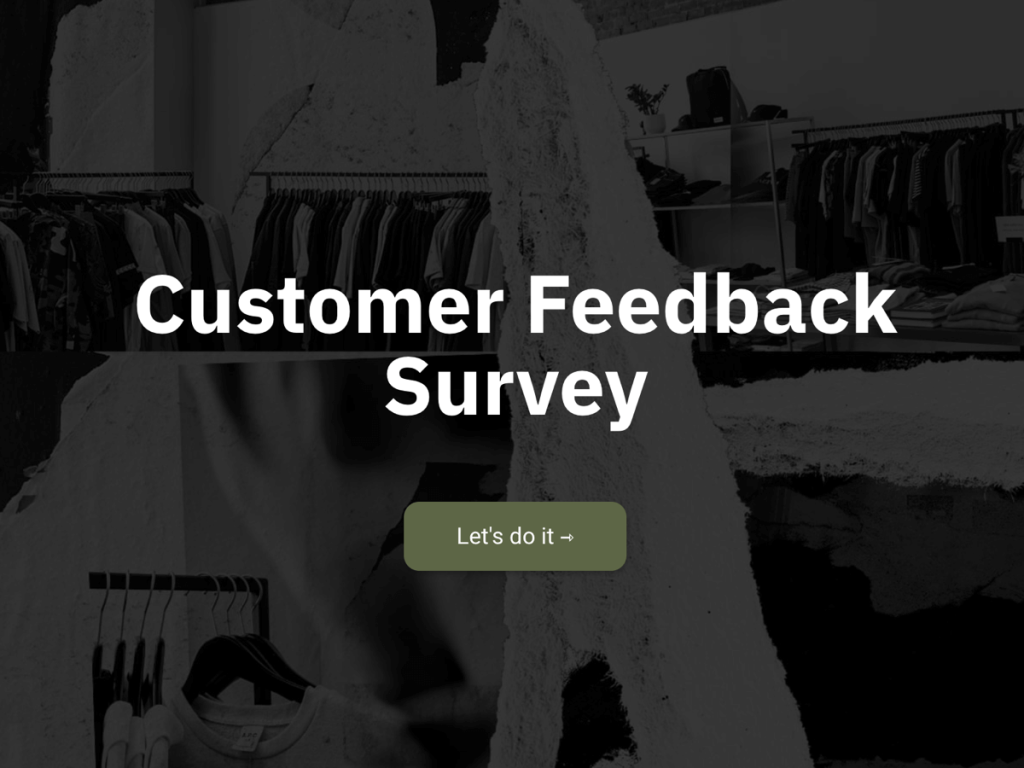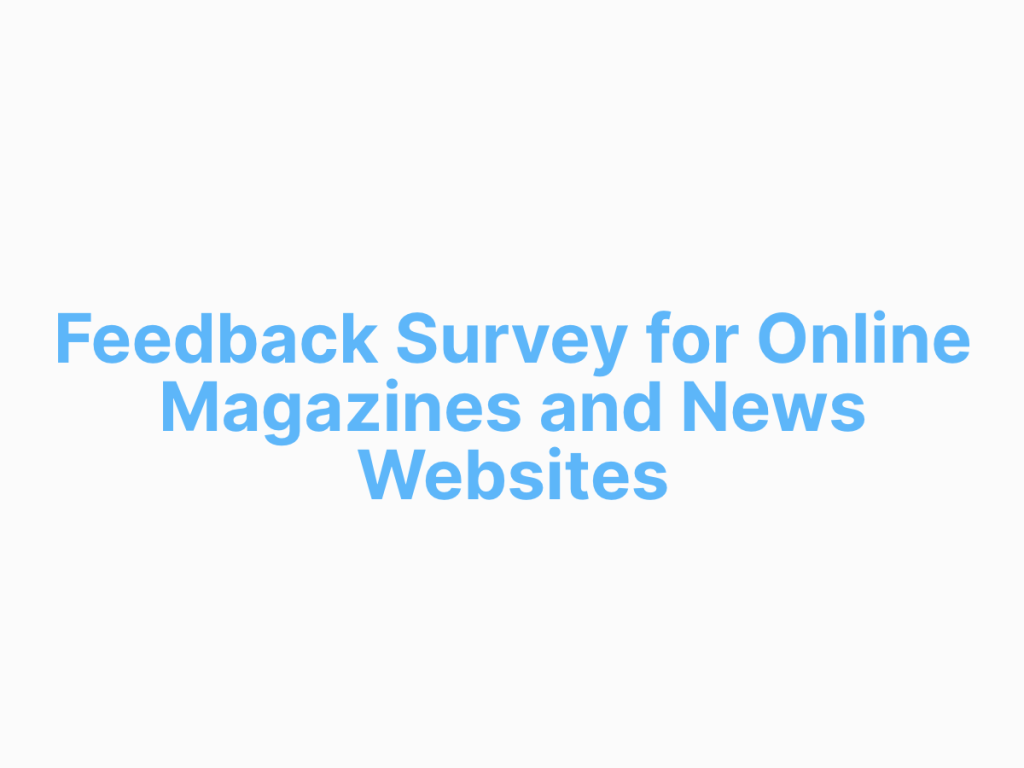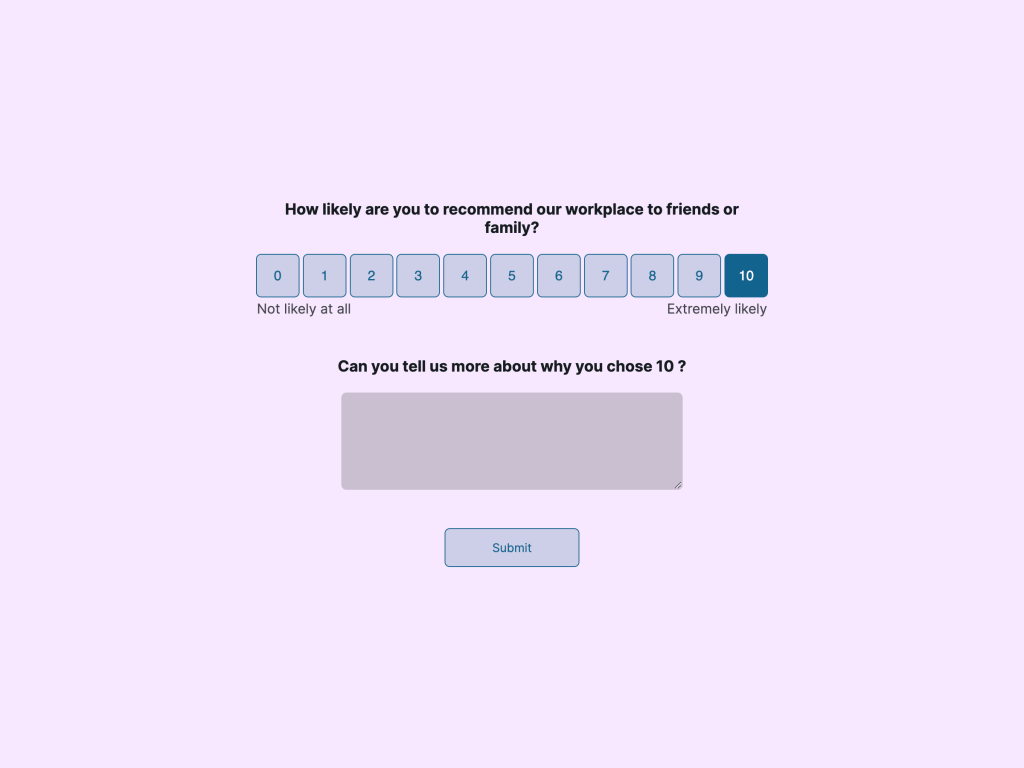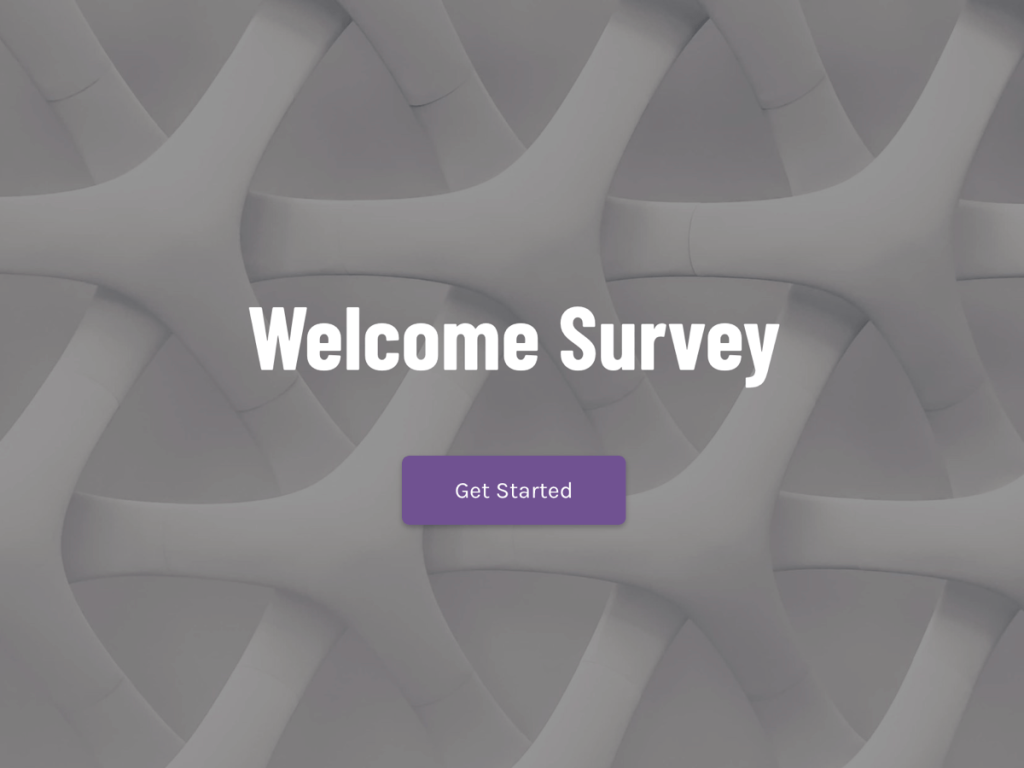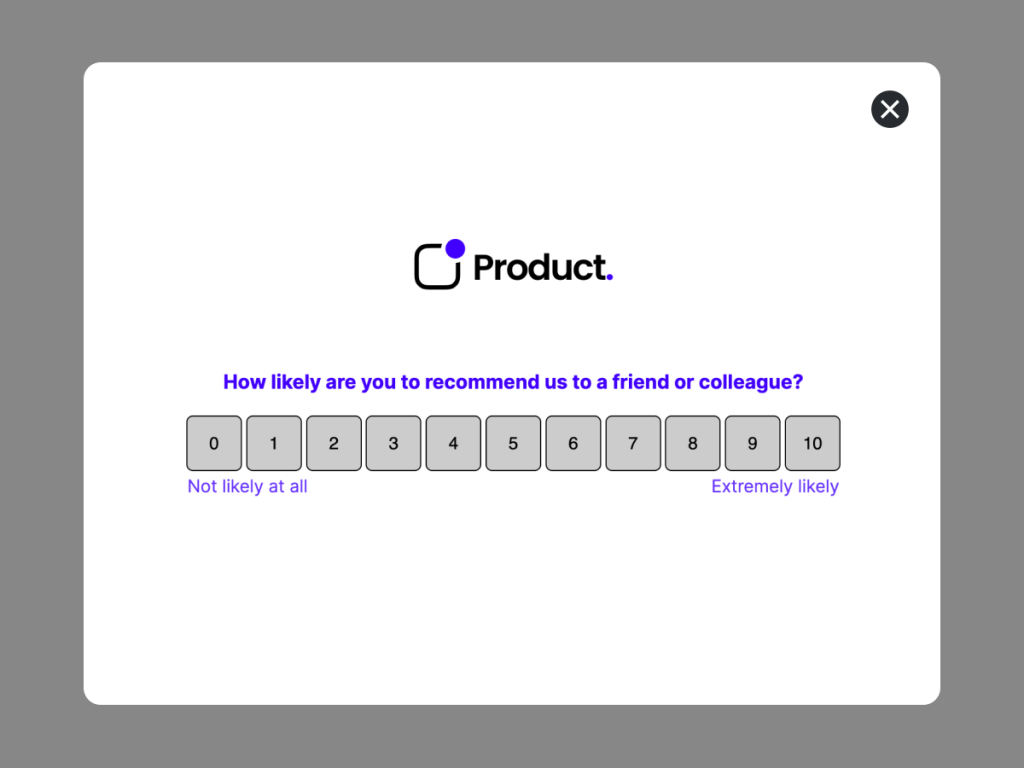Every business will need a survey at a certain point, whether to conduct market research, measure customer satisfaction, or gather feedback from employees.
Though survey creation is generally straightforward, not every team can produce a professionally-designed survey suitable for online distribution or integration into the company's website.
In this article, you will learn how to quickly create an online survey form without any coding skills, resulting in a design that surpasses that of Google Forms. This guide includes an overview of online survey tools, available templates, and a list of best practices for survey design. Discover how to create a branded survey in less than 5 minutes:
What's a Survey Form? [Example]
A survey form is a structured set of questions used to collect information or feedback from a specific group of people. With this guide, you will learn how to create a similar survey form ⬇️ that can be distributed via email, social media platforms, QR code, or be embedded into the website just like in the example below:
Here's how to craft a professional survey without resorting to cookie-cutter designs:
Use Pre-Designed Survey Templates
Let's skip the tedious design work and opt for a template from the gallery. Who has time to play with every little icon alignment? Choose a mobile-ready design that's fully editable, or if you're feeling creative, start from scratch and drag & drop your own layout.
Get Started with Online Surveys
With One Of Our 300+ Templates
Customer Satisfaction Survey Template
Finance Portal Onboarding Funnel Template
Employee Onboarding Funnel Template
Monthly Delivery Cancellation Funnel Template
Rate Your Tour Experience Survey Template
Customer Feedback Survey Template
You can customize every aspect of the survey template, from question types and answer choices to the color scheme and survey logic. Instructions on how to edit and embed the survey into your company's website will be provided later in this article.
Generate Your Survey With AI
If what you're looking for is a survey that already incorporates your brand colors, logo, and font, then you should use the AI-powered survey creator tool:
Create your survey with AI
Just paste your URL & click generate
How It Works:
Paste your company's website URL and write a short prompt to specify what type of survey you'd like to generate in real time. Your prompt can look this way:
“Create an employee diversity survey to ask about inclusivity and representation in your company.“
At the end, you'll receive three survey designs that include your company's website elements, such as the logo or social media links. If you wish to modify the survey questions or the design generated by artificial intelligence, simply create a free account at involve.me to access the editor.
Using an AI-powered online survey maker will significantly reduce the time you'd otherwise spend creating a clear survey design and crafting effective survey questions.
Customize Your Survey
Whether your team chooses to use one of the templates or generates a branded survey from scratch, you can edit it using involve.me's editor by simply dragging and dropping elements onto the canvas.
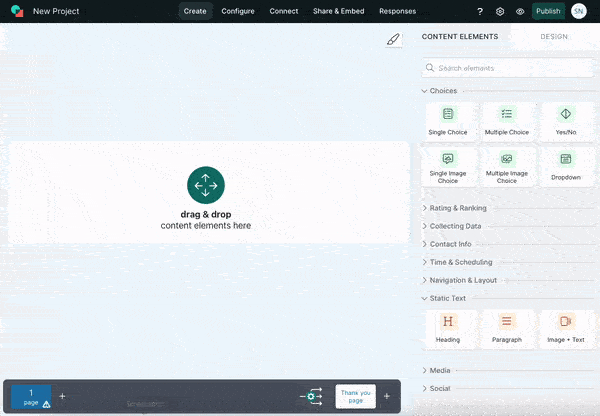
involve.me editor
On the right side in the editor, you'll find a list of content elements that can help you diversify your survey. Here are all the customization options you have:
Change colours
Change fonts
Add logos
Change background
Drag & drop images, gifs, videos
Drag & drop payment gateways like Stripe and PayPal
Drag & drop image questions, multiple choice or checkboxes
Drag & drop rating elements
Drag & drop time limits
Check out other advanced features that will help you create an automated customer survey. Consider adding these survey software elements to get deeper insights:
Net Promoter Score® to gauge customer satisfaction.
Rating to collect quantitative feedback.
Dropdown to provide respondents with predefined options for easy selection.
File Upload to allow respondents to submit documents or images.
E-signature to capture digital signatures for agreements or consent forms.
Long Answer question with skip logic option to gather detailed responses and customize follow-up questions based on previous answers.
Coupon Code to incentivize survey participants.
Page Times to limit the time spent on each question.
Publish Your Survey
Publishing your survey is straightforward - just three clicks and you're live! However, before hitting publish, it's wise to test it out using the preview feature. Click the "Try it" button to ensure everything works smoothly. This is especially crucial if your survey includes complex elements like conditional logic jumps or hidden fields. Try different combinations of answers to ensure your survey reacts as intended.
Connect Other Tools to Your Survey
Your team can store data and collaborate better by connecting custom surveys to others tools like Google Drive, Google Sheets, Notion, HubSpot, Trello and more!
How It Works:
Participants complete the survey, and their responses can be stored in the preferred integration. For example, you can categorize users based on their satisfaction levels. Users selecting a low NPS rating could be labeled as "unsatisfied." With this segmentation, tailored responses can be sent using your email marketing tool. This ensures that both satisfied and unsatisfied users receive appropriate communication. Customizing communication based on the responses given is likely to enhance the overall customer experience.
Share & Embed Your Survey
After publishing your survey, you can start promoting it. You can choose to embed it into your website or blog or you can share it as a stand alone page with a custom URL.
Here’s a few ways to promote your survey:
Post your survey on social media
Post your survey in social media groups
Email your survey to your contacts
Embed your survey on your website
Embed your survey in your blog articles
Put your survey in an ad on social media
Analyze Survey Responses
When running surveys with involve.me, you can delve into survey responses and extract valuable insights using advanced analytics features.
involve.me survey platform can automatically process survey responses, delivering comprehensive custom report (in PDF format) packed with key insights. These core reporting features will save your team plenty of time and help make informed decisions.
The report not only features views per month or responses per survey but it also provides analysis of customer sentiment, which is crucial when sifting through hundreds of open-ended responses. Additionally, it includes a list of recommendations derived from critical insights provided. Here's an example of the survey report you can generate in just 2 minutes, regardless of the number of survey responses received:
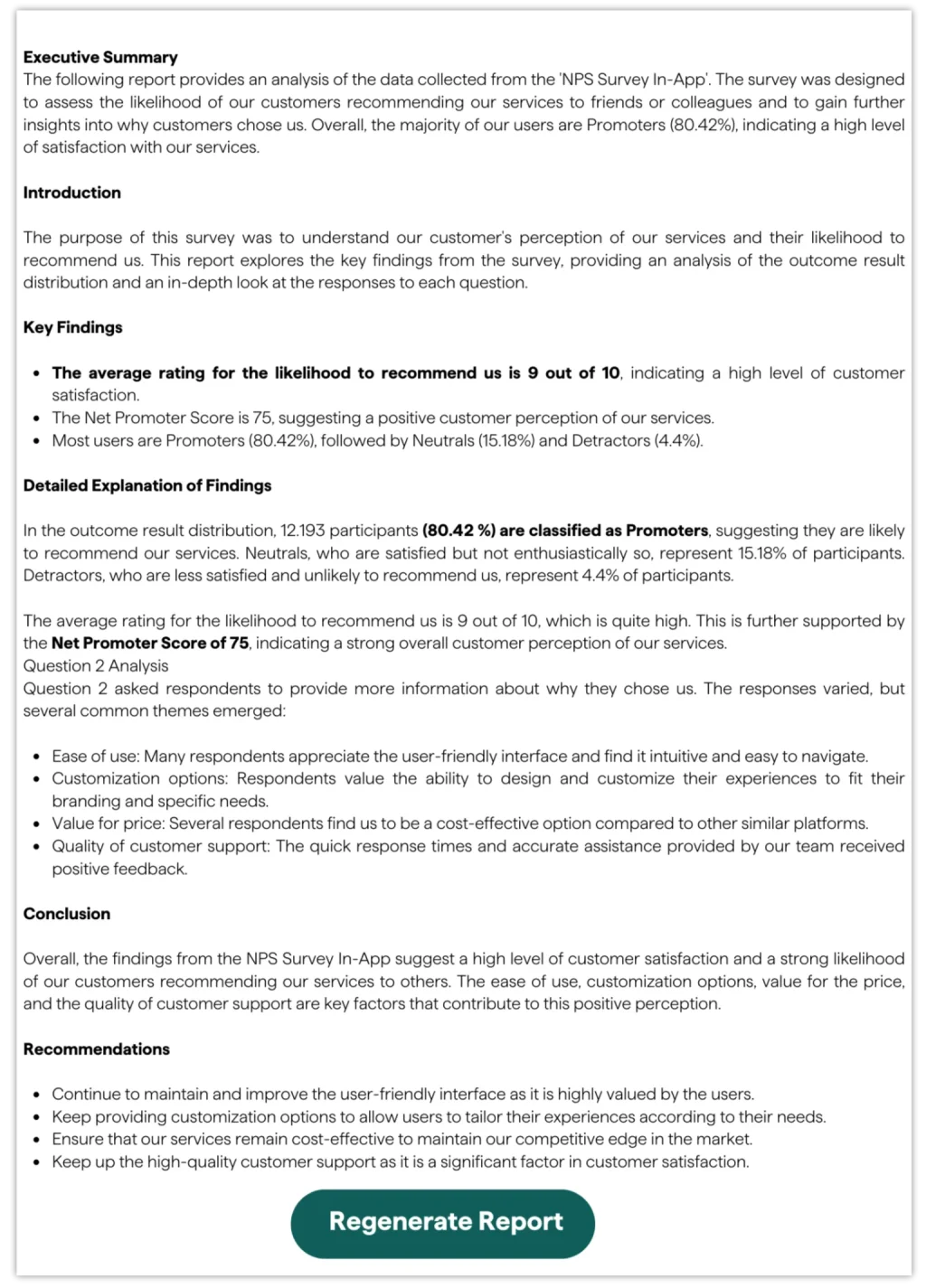
Basic plans also include AI Credits that can be used to generate a custom report.
Moreover, the involve.me platform provides visibility into partial responses, allowing you to identify areas where respondents drop off. With this feature, your team can optimize surveys for better engagement and higher response rates.
Best Practices For Survey Design
Although your selected survey maker may offer numerous pre-designed templates, it's also beneficial to learn the best practices for survey design no matter your skill level.
1. Keep It Concise
Respect your respondents' time by keeping surveys brief.
Lengthy surveys often lead to drop-offs before completion. Employing logic jumps and hidden fields can help streamline questions and increase completion rates. Logic jumps allow tailored follow-up questions based on respondents' previous answers, while hidden fields use existing information to avoid redundant queries.
With logic jumps, you can skip follow-up questions that aren't relevant to certain respondents. For instance, if employees indicate they won't attend the Christmas party, a logic jump will bypass asking them about their food preferences.
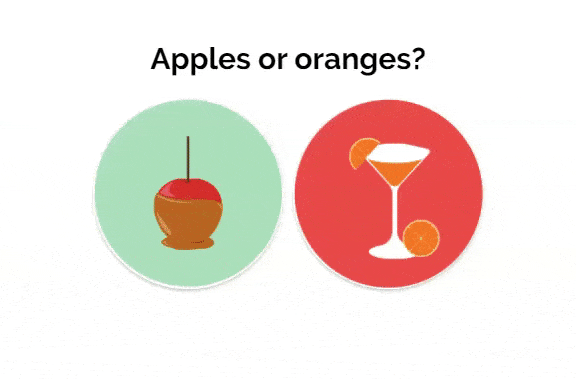
example of the logic jump in the survey
Hidden fields contain information that you've already gathered from respondents previously. For example, if you're sending a customer feedback survey to your existing contact list, you already have their email addresses, so there's no need to request this information again.
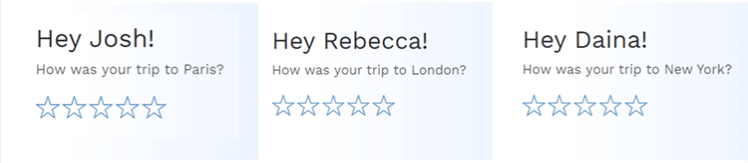
Personalize survey by using participant's name
2. Stick to One Question Per Page
Opting for one question per page might seem counterintuitive to brevity, but it enhances respondent engagement. Presenting questions individually encourages thoughtful responses and prevents rushing through. This approach is particularly crucial for mobile users, as it ensures compatibility and readability.
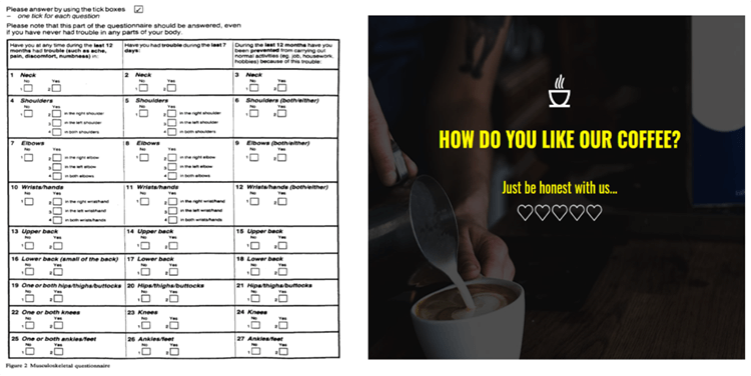
3. Avoid Yes/No Questions
Avoid binary questions that limit respondents' expression of nuanced opinions. Instead, offer a range of response options, such as strongly agree, agree, neither agree nor disagree, disagree, and strongly disagree. This allows for a more comprehensive understanding of respondents' perspectives.
4. Maintain Consistency
Repeatedly asking the same question over time provides valuable insights into evolving opinions. Regular surveys allow for tracking changes in sentiment and validating previous responses. Establish a survey frequency and offer incentives, such as discount codes, to encourage consistent participation.
5. Prioritize Your Questions
Start your survey with the most critical question to maximize response rates. Opt for straightforward multiple-choice questions at the beginning to ease respondents into the survey. Save open-ended questions for later sections to minimize respondent fatigue.
With these best practices, you can create surveys that optimize submission storage for future analysis.
Final Words
Creating an online survey form is a pivotal step in gathering critical insights and keeping customers happy. With user-friendly survey platforms like involve.me, your team can streamline the process.
Whether you're conducting employee engagement surveys to boost morale, measuring employee satisfaction to enhance workplace culture, or running alumni surveys for valuable feedback, involve.me offers a range of customizable templates that can be utilized without code or design tools.
With features like custom branding, you can ensure that your surveys reflect your organization's identity and resonate with your respondents. Create unlimited surveys with the AI-powered survey maker or choose one of the survey templates right away.