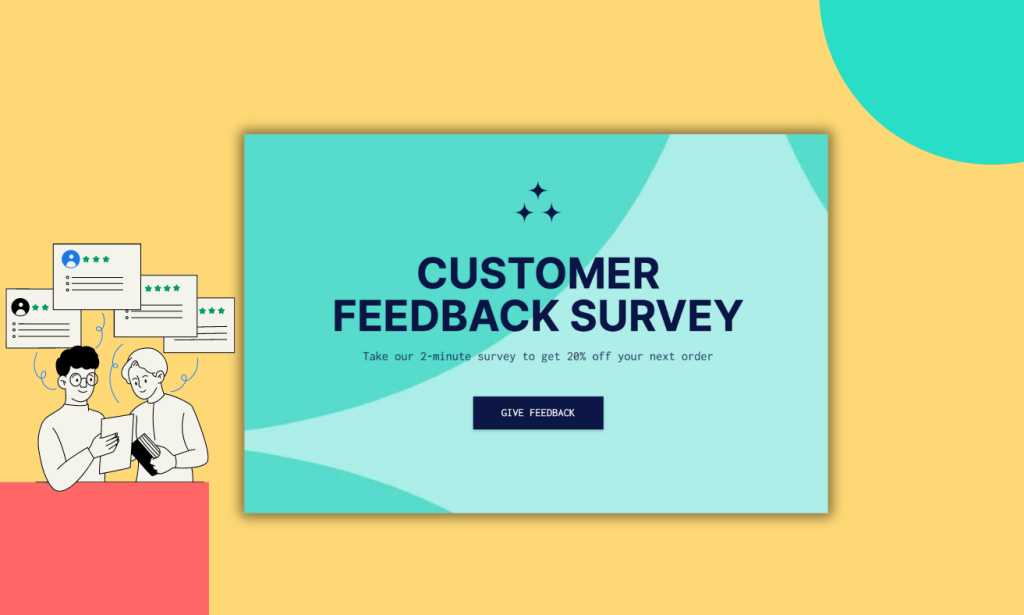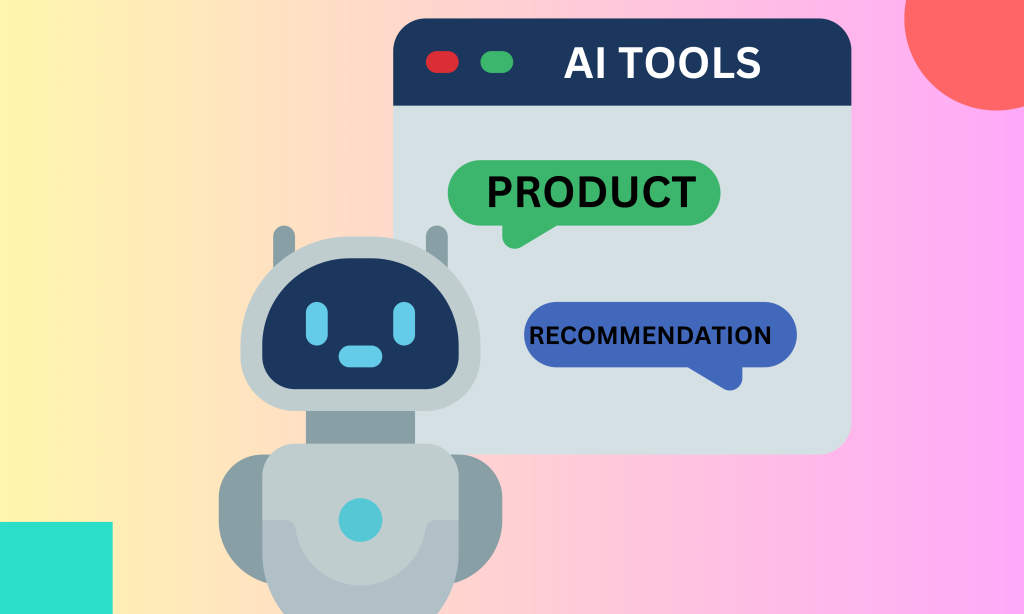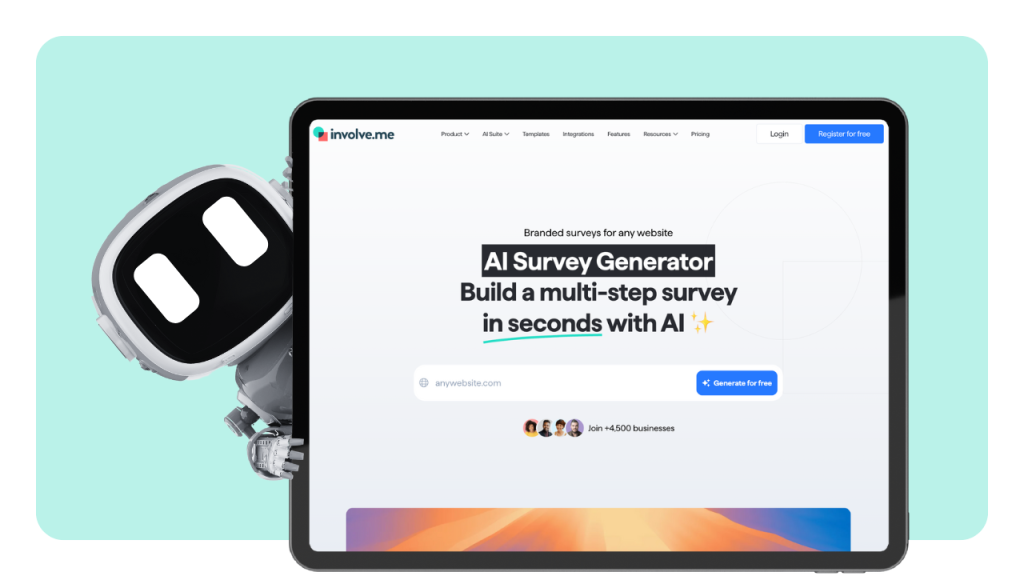You can now delegate many tedious tasks to AI, including the creation of a feedback survey. If you want to create a professionally-looking survey with your company’s branding to collect feedback, read on.
We've got you covered with a detailed, step-by-step guide and even included some examples for good measure!
Spoiler alert: Generating a survey with an AI survey generator requires zero technical knowledge. That's right, none! So, this guide is the perfect solution for professionals looking to save time and bypass those pesky hard tasks.
1.Select an AI-powered Survey Platform
There aren't many platforms that can generate a survey from scratch.
We're going to demonstrate how to generate surveys using involve.me's AI form maker because: a) it's free, b) it offers other AI features that can save you a lot of time, and c) we genuinely like it!
Check it out yourself:
Create your form with AI
Just paste your URL & click generate
By following this guide, you can also evaluate its user interface, design capabilities, and analytics to assess its ease of use.
Take a look at one of the surveys generated with involve.me to gain a better understanding of what you can achieve:
2. Define Your Objectives + Write a Prompt
When using the involve.me AI tool, select the "Survey" project type. Next, you'll be prompted to paste the URL of your website. This step is crucial for the AI to generate a survey infused with branding elements from your website, including colors, logos, and fonts.
Determine the purpose of your feedback survey. Are you looking to gather customer feedback, employee feedback, or feedback on a specific product or service?
Based on that you can write a prompt for an AI survey generator.
For example:
“Create an onboarding feedback survey tailored for new team members. Add questions regarding their supervisor, team dynamics, and their overall assessment of the onboarding program. Include an open-ended question allowing them to provide further feedback.“
As the last step, click Generate! ✨
3. Personalize the Survey
The AI tool will give you 4 survey designs to choose from. You can also specify whether you want to have one question per page or multiple questions per page.
A few cool things to check out: On the final page, you'll discover a collection of social media icons linked to your company's social media accounts. The AI tool also considered your website's branding while creating this survey.
No need to hunt down your brand book or wait for marketing to send over the logo; AI tools handle it all for you.
If you’d like to add other questions to your survey, you have two options.
You can either write a new prompt that will include a specific question or you can add it manually using a drag-and-drop editor.
To manually edit or use the current template as is, simply click "use template". You'll then be prompted to create a free account on involve.me, with no strings attached; you can delete it anytime.
While we understand that many users might skip this step, we highly recommend taking a tour around the editor.
Here are some elements you might consider adding to your survey:
- Yes/No questions
- Contact Form (in case the feedback form isn't anonymous)
- Net Promoter Score (to gauge whether the new employee would recommend your onboarding program to others)
- File Upload (in case you need to collect photos or documents)
- AI-Generated Text* (based on the feedback provided by employees, your survey can "respond" using this feature; you can simply prompt it to generate a unique copy for every survey taker).
*The AI-Generated Text feature offers the utmost level of personalization, ultimately enhancing response rates and the quality of feedback.
Pro Tip: You can send out an automated email using involve.me after someone fills out your feedback survey. To do that:
Go to “Configure” - “Email Notifications” - “Send custom email to participants”
Design the email that you want to send out automatically. Customize the subject line, message content, and any other relevant details.
You can personalize the email with merge tags to include information such as the respondent's name or specific feedback they provided in the survey.
4. Connect Other Tools
Once you've finished designing your survey, think about linking it with your everyday tools. For instance, you can connect it to Excel, Notion, or Airtable for storing employee feedback.
If you're gathering contact details for new leads, consider integrating it with your CRM to streamline lead nurturing campaigns. involve.me currently has integrations with 13 CRM platforms—from HubSpot to Pipedrive. Check them out!
To link your survey to the tool of your choice, navigate to the "Connect" tab within involve.me's editor.
Explore all available integrations with involve.me here.
5. Distribute the Survey
Click the "publish" button to share your survey. You have several options:
1. Share a link to your survey.
2. Embed your survey into your website.
Once published, you can take project's embed code and paste it into your website:
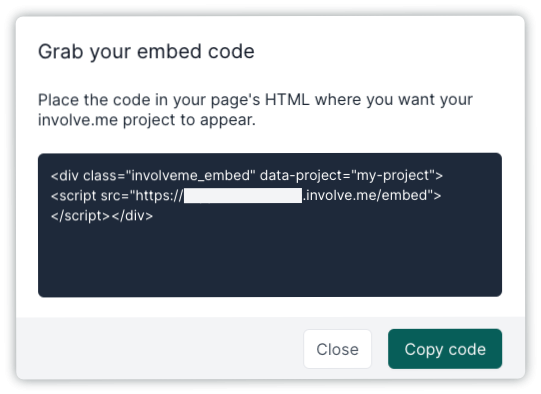
3. Invite participants via email to take part in the survey.
4. Share your survey as a pop-up on your website.
5. Share your survey on your preferred social media platform.
5. Analyze Feedback
Since you're using an AI tool to create your survey, why not use AI to analyze feedback too? It's really handy for sorting through lots of open-ended responses and generating a quick report for your team.
With AI analytics in involve.me, you can automatically analyze survey responses. This includes checking the tone, spotting common themes, and predicting future trends based on the feedback.
Once you've collected enough responses, just go to "AI Insights" in the editor and generate a report. It'll show key findings and even offer recommendations.
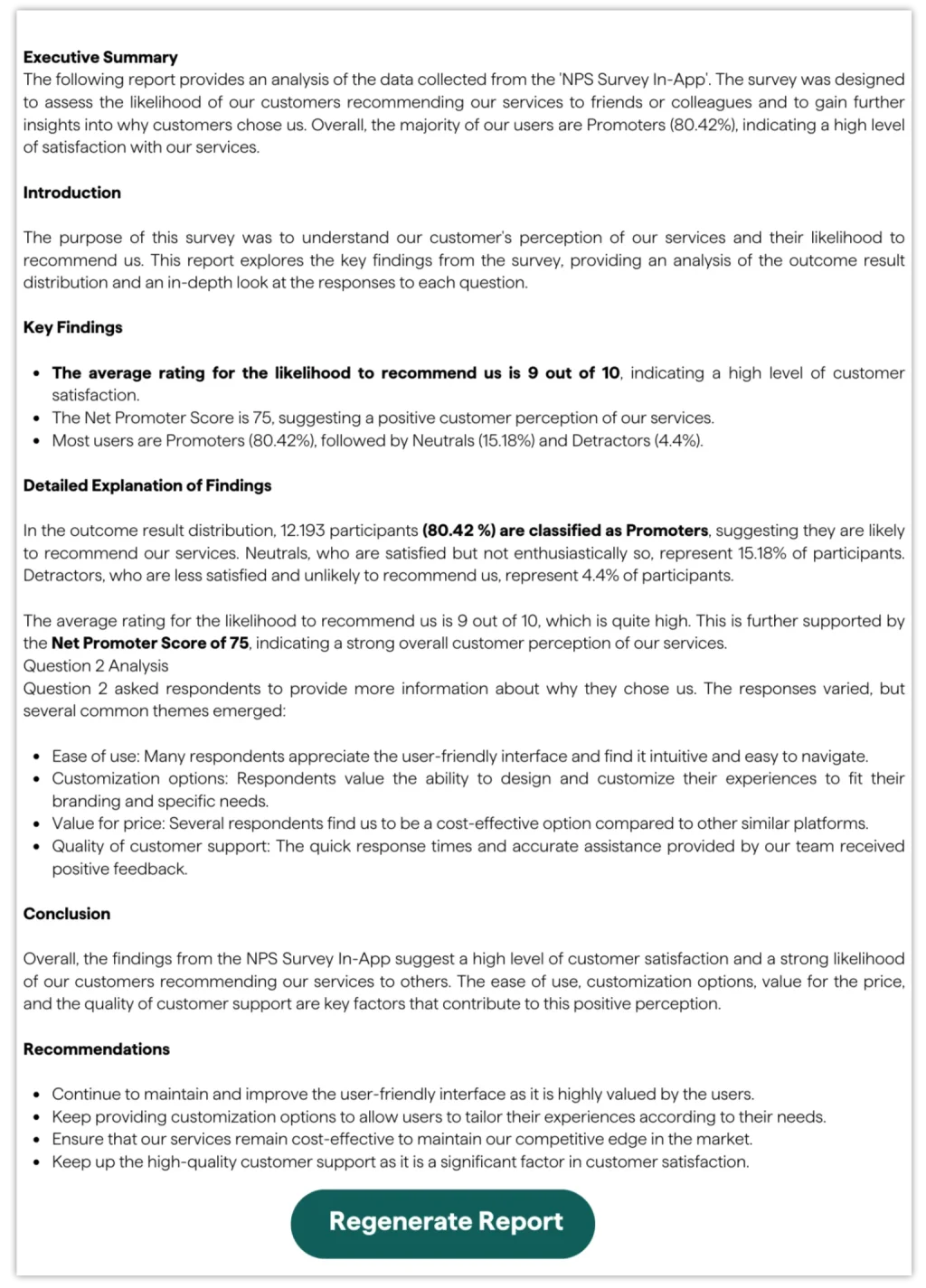
The information displayed in this graphic is not actual, as we must ensure the protection of sensitive company data.
At involve.me, our own team relies on this AI feature to analyze feedback, especially when we receive thousands of replies. Check out our case study to see how we used this feature to analyze over 12,000 customer responses and generate the report in less than 2 minutes.
AI algorithms excel at generating actionable insights from survey data by spotting patterns, trends, and correlations. These insights are invaluable for making data-driven decisions and enhancing business processes.
What Else You Can Achieve With AI Survey Generator
With involve.me's AI form builder, you can easily create various forms, surveys, and quizzes for different purposes. Check out the infographic for more details:
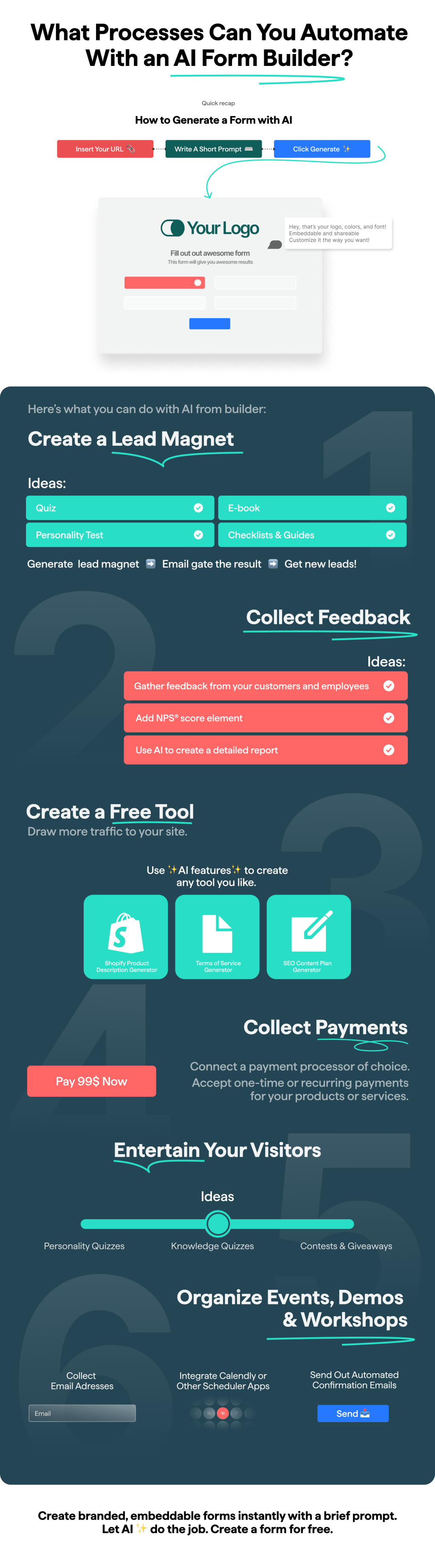
Enjoy creating surveys with the new AI tool, no coding required. Keep refining your surveys based on feedback and insights gained. Use AI reports to find areas for improvement and optimize your surveys for better results.
By using involve.me's AI features and following these steps, you can craft insightful feedback surveys. Ready to generate your next survey with just one click?
Create your form with AI
Just paste your URL & click generate