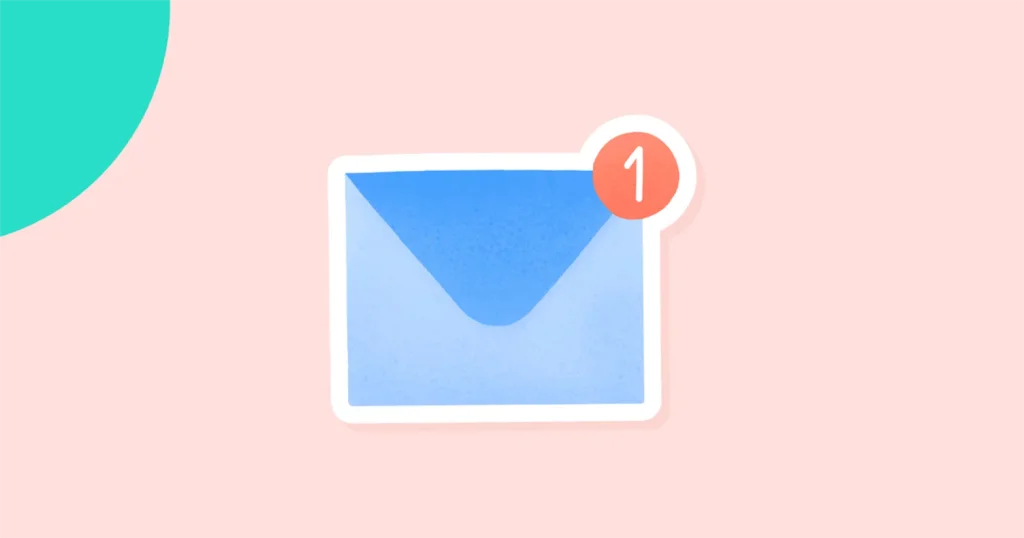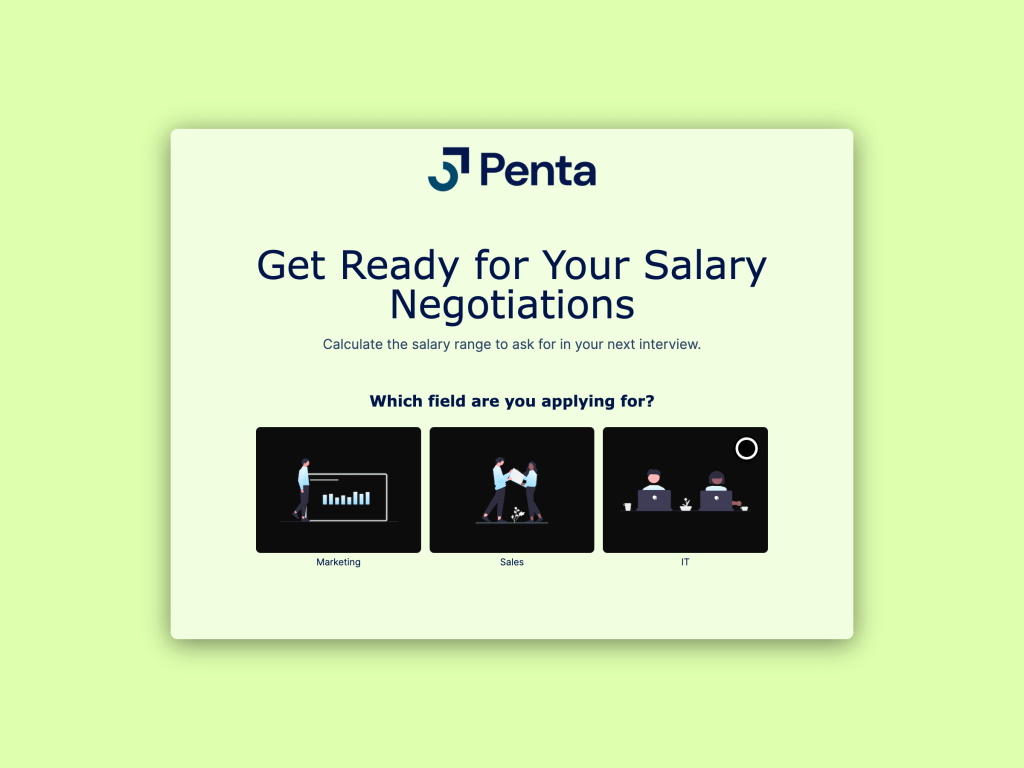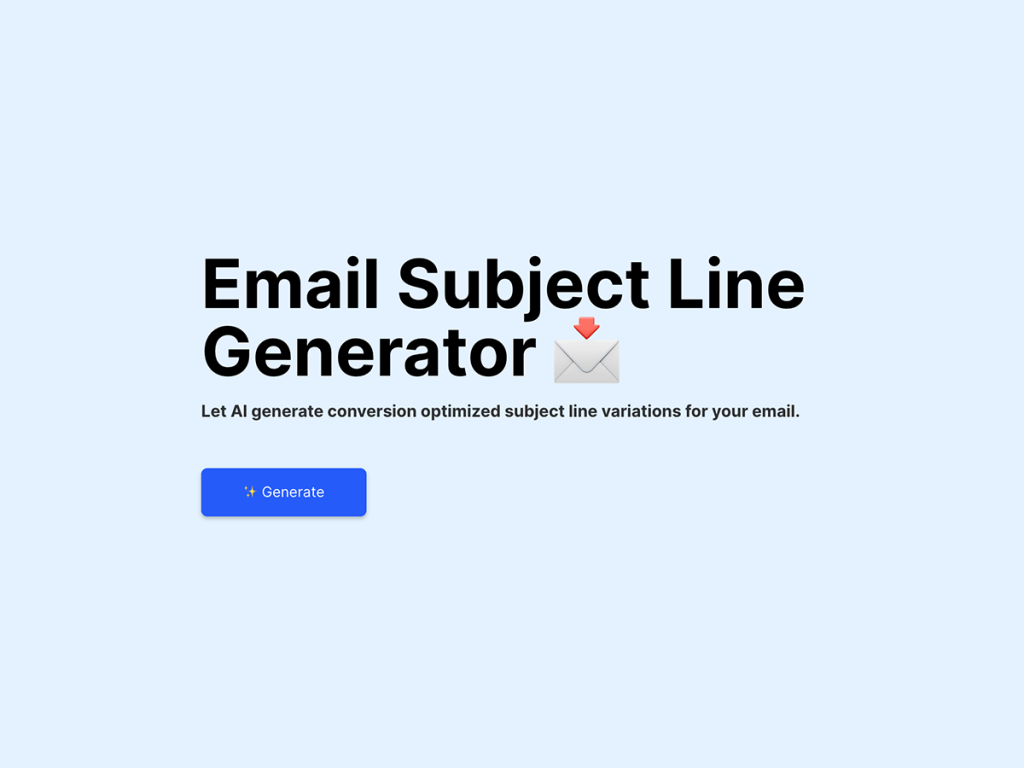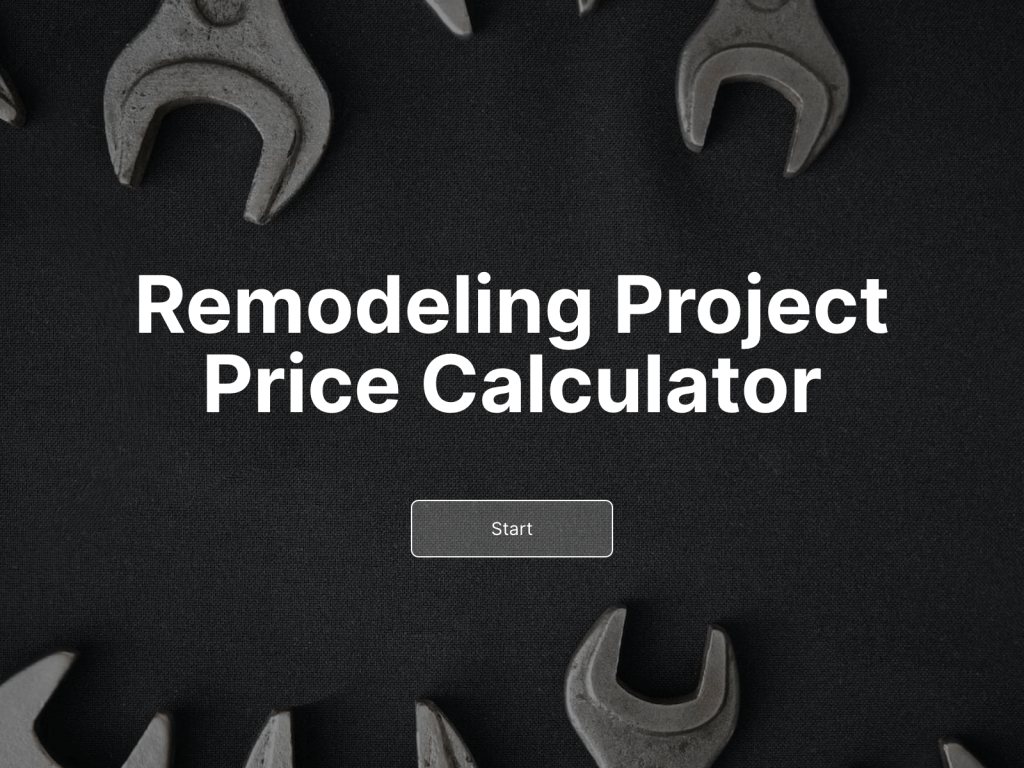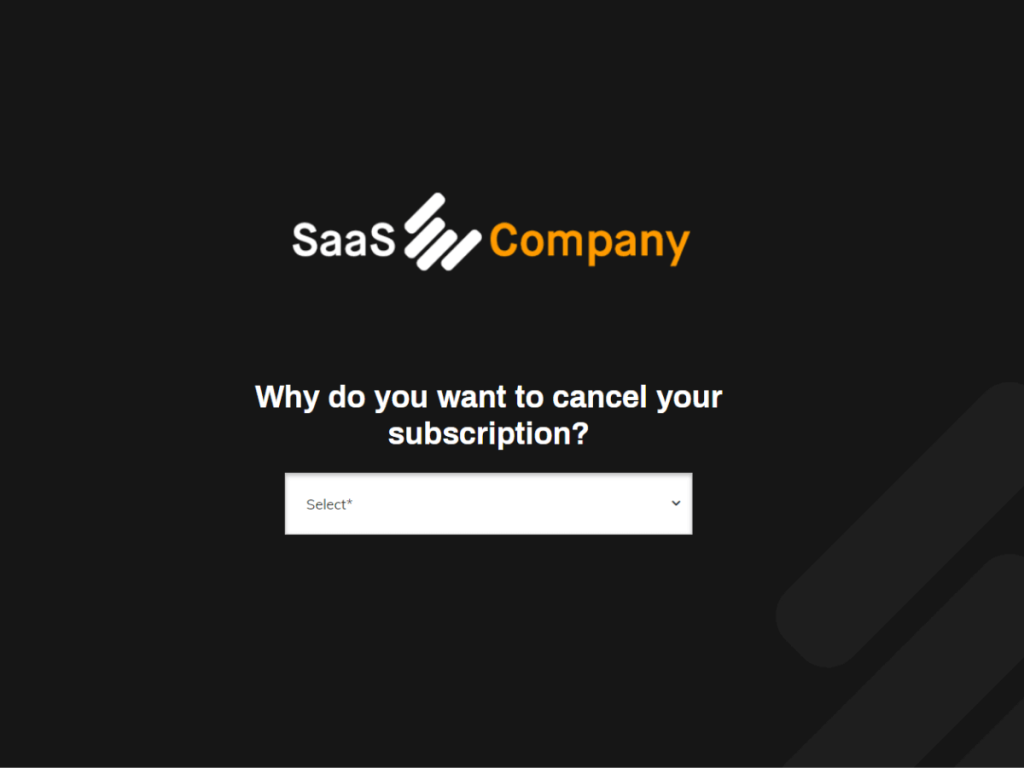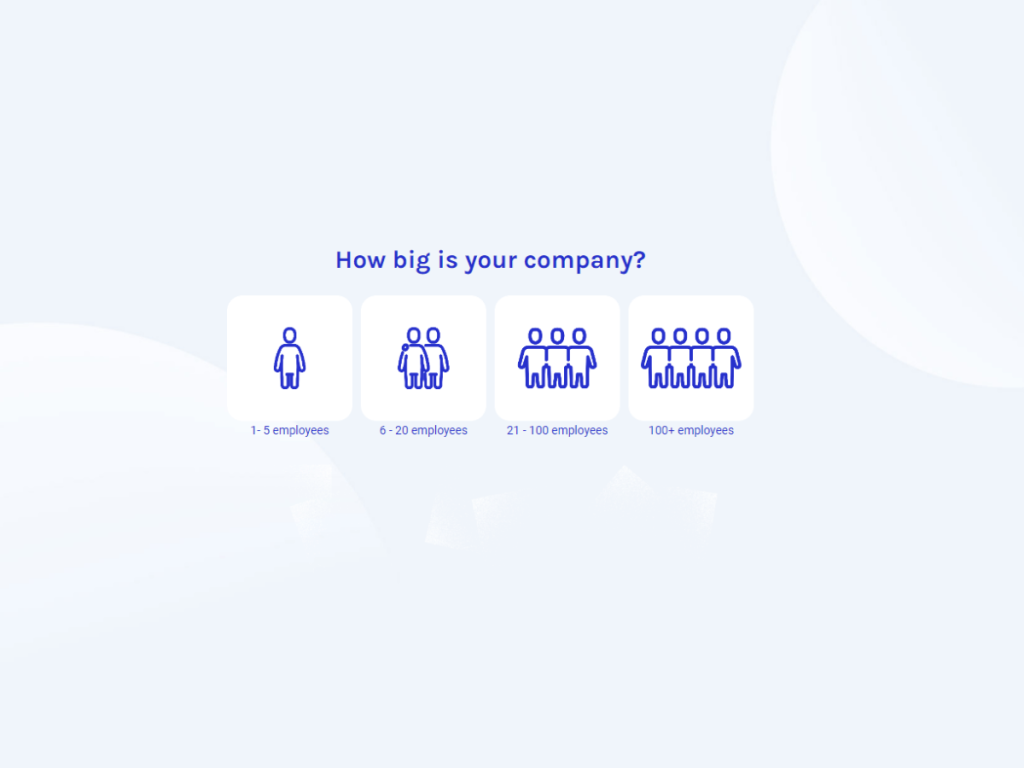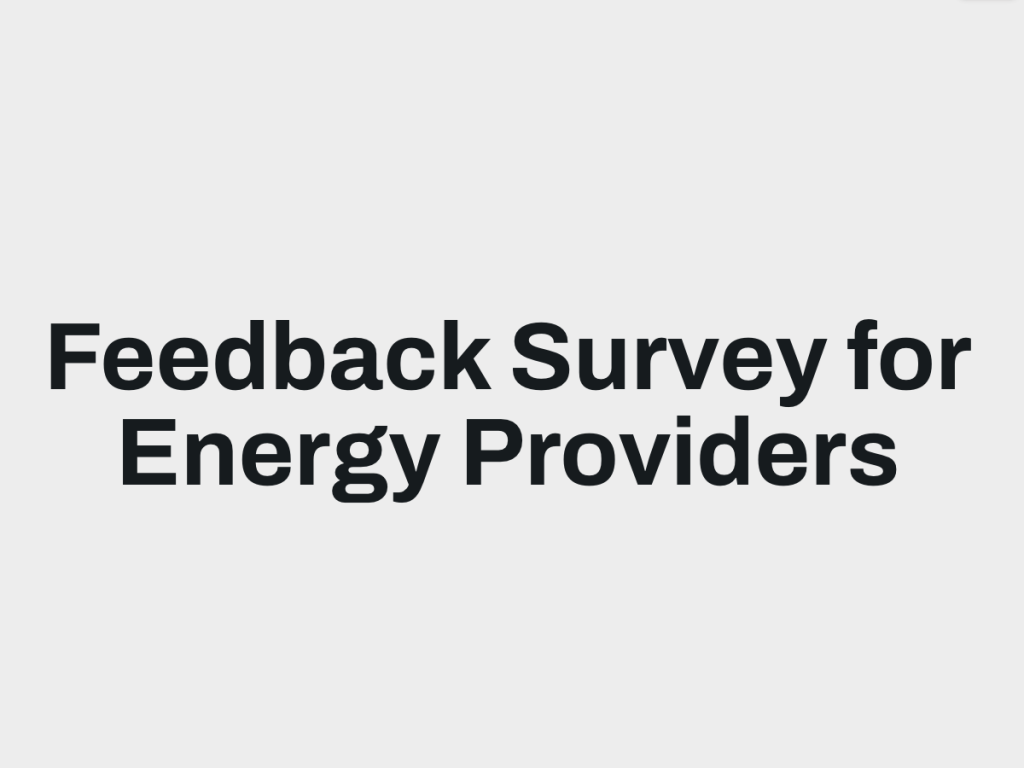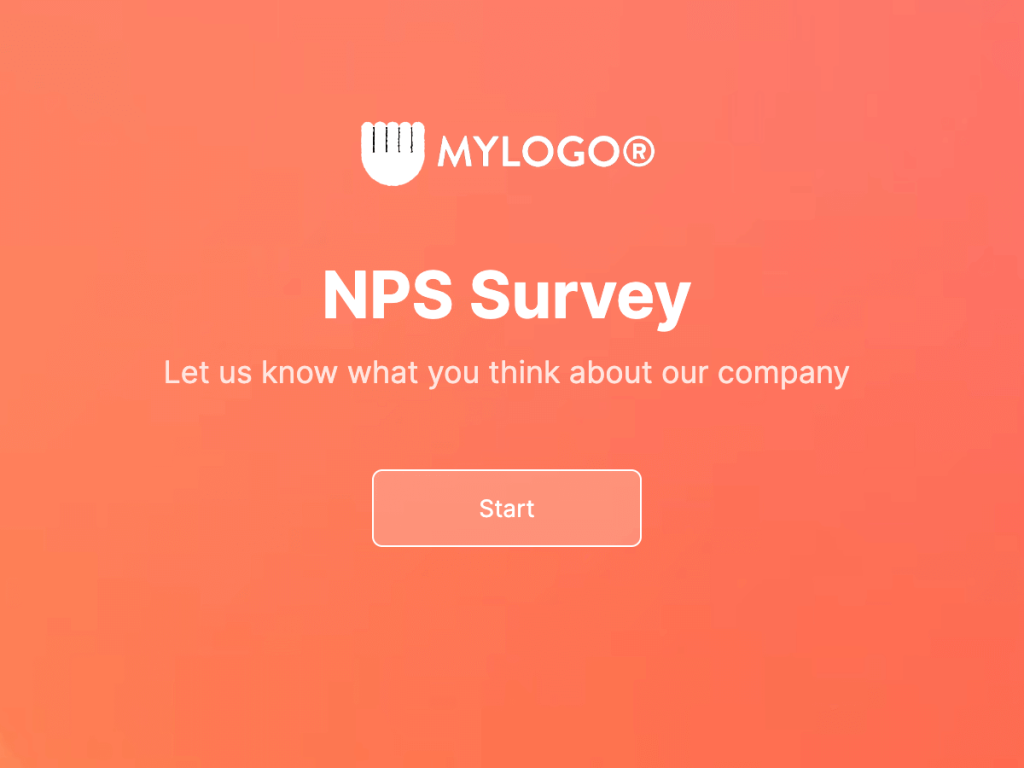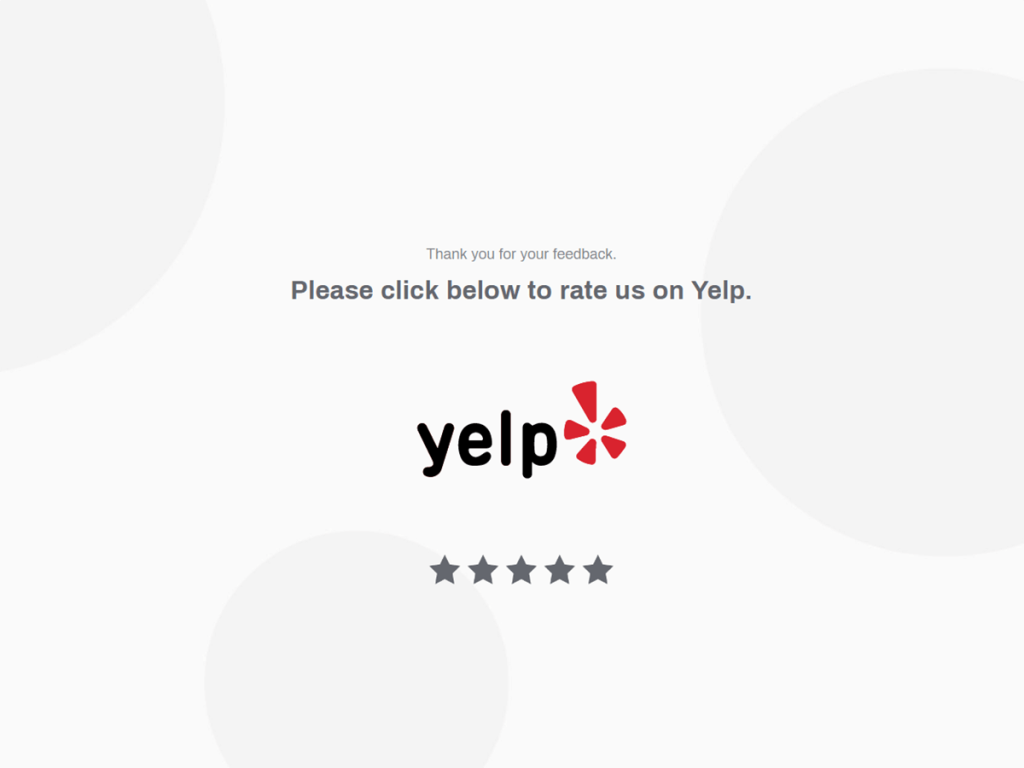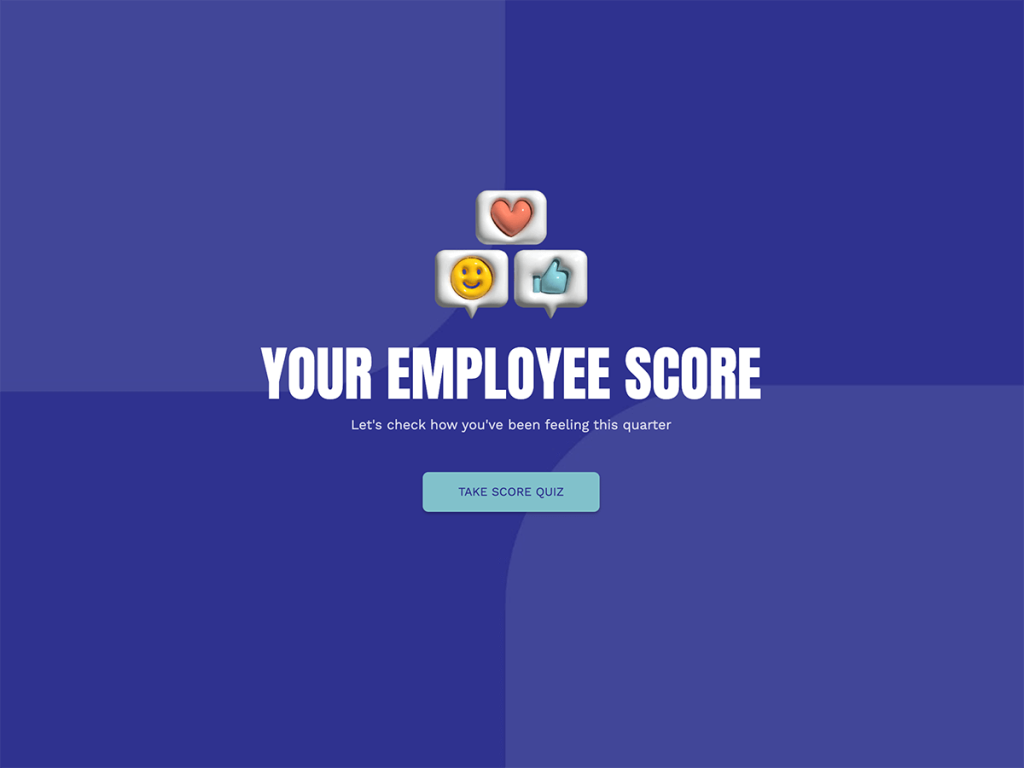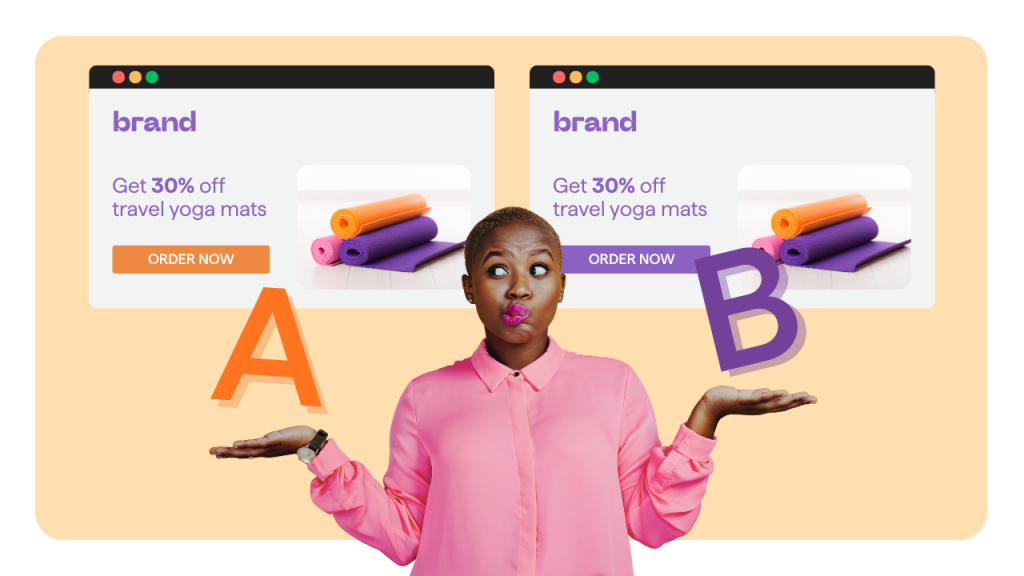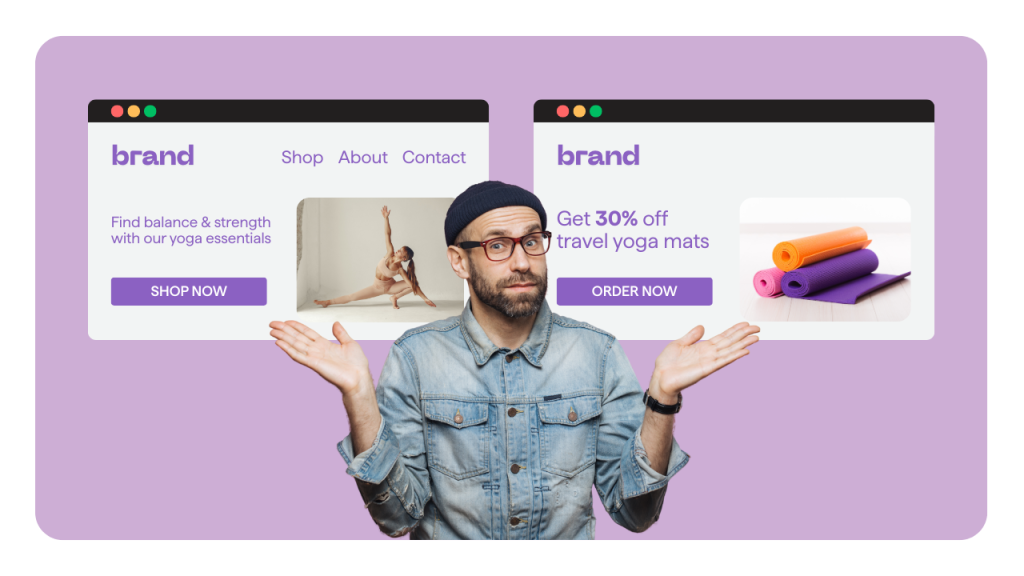Looking to embed a survey in your email?
While Gmail and Outlook don't support this feature directly, there's a workaround that involves using a dedicated survey builder like involve.me. With a survey maker, your team can integrate surveys into email campaigns and easily gather valuable insights from your audience.
Here's a complete guide on how to create survey emails without coding:
1. Create a Survey with AI
Start by creating a survey using involve.me's AI survey tool. Test it out for free by pasting your company's website URL. The tool will analyze the website's branding and generate a survey with your company's branding. Simply describe your survey requirements, and involve.me will suggest question types and designs tailored to your specifications.
Create a survey right away:
Create your survey with AI
Just paste your URL & click generate
After writing a short prompt, you can also specify whether you'd like to see a single question on the page or more. At the end, you will get a few design choice options to choose from. Create a free involve.me account to be able to edit copy, question type, and use involve.me's advanced features such as email verifier or conditional logic.
Whether you want to gather feedback from customers, employees, or leads, involve.me offers a range of customizable survey templates as well:
Create Online Surveys
Start with a customizable template
2. Customize Your Survey
Once you've generated your online survey, log into involve.me's editor to customize surveys and align them with your brand identity. With involve.me's drag-and-drop editor, you can easily adjust the color palette, question formats, and add or remove answer options as needed. Take a look at its editor's interface below:
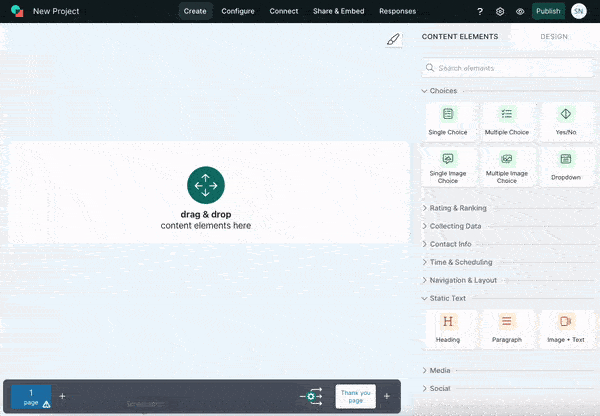
With involve.me's editor it's possible to create an entire survey from scratch as well.
Consider using these content elements to create a professionally-looking survey:
Contact form to collect email address, name, phone number, etc.
Net Promoter Score® (0-10 rating questions) and star rating scales to gather accurate feedback that can be measured.
Single/Multiple Image Choice to offer users a selection of images to pick from.
Dropdown to save space on the survey page.
Coupon code to provide at the end of the survey as a thank you for completion.
When editing your survey, consider if you'd like to send automated email follow-ups once responders complete the survey. This feature is native to involve.me, eliminating the need to connect third-party tools.
To design emails that will be sent after the survey completion, navigate to "Configure" ---> "Email Notifications" ---> "Send custom email to participants." Upon selecting this option, you'll be directed to a built-in email composer where you can craft the email subject, body, specify the timing for sending the email to participants, and even attach files if needed.
Pro Tip: Incorporate the survey taker's name into the automated email using answer piping. Simply click on the "+" symbol to access answer piping functionality.
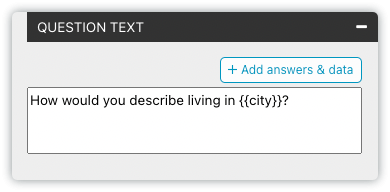
Is your custom survey ready? Click the "Publish" button. Then, head over to the "Share&Embed" section to obtain a project survey link that you can distribute to participants via email, social media, and other channels. Alternatively, you can embed the survey directly into your website. Here's an example of the embedded survey:
3. Distribute Your Survey Via Email
Once your interactive survey is ready, it's time to share it with your audience via email. There are few ways to do it, let's explore all of them:
1) Send an Email with a Survey Link
Copy the survey link provided by involve.me and include it in your Outlook/Gmail. Encourage recipients to participate by adding a compelling call-to-action prompting them to engage with the survey. For example:
Your feedback is invaluable to us and will help us understand how we can serve you better. It will only take a few minutes of your time, but the insights you provide will make a difference.
To access the survey, simply click on the link below:
[Survey Link]
2) Start a Survey from an Email
Simply recreate the survey question in your email and ensure that each answer or image links back to your involve.me project. You can also use involve.me's hidden fields feature to capture data from email responses.
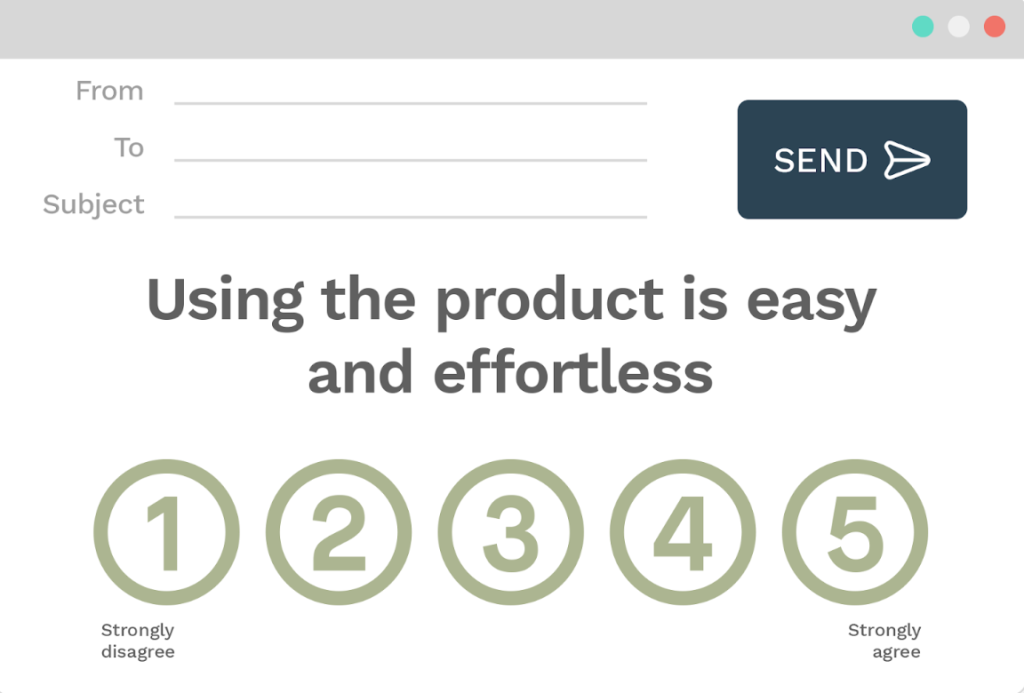
The simpler option would be to link the entire image to the survey. Once someone clicks on the "Start survey" button within the image, they will be directed to the survey URL.
Once the respondent selects their answer in the email, the survey smoothly carries on, and all the information is stored in the Analytics section of your involve.me project.
Pro Tip: This embed option will appear even more professional if you specify the number of survey pages and estimate how long it will take for participants to complete the survey.
3) Use the Involve.me's Editor
Send out the email survey invitation message by navigating to "Share&Embed" ---> "Invite by email" ---> "Compose email." From there, you can edit the email invitation, send test emails, add a different header image, and customize the email message to suit your needs.
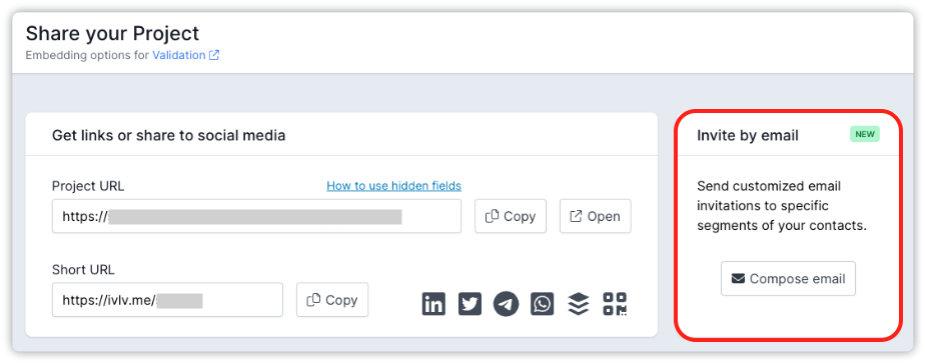
If you'd like to send out regular email surveys, import your contacts.
How? Choose the "Important and tag contacts..." option, and it will prompt a modal to import your contacts. You can import contacts either through "File upload" or "Copy & paste". After importing your contacts, you can further categorize them by assigning tags.
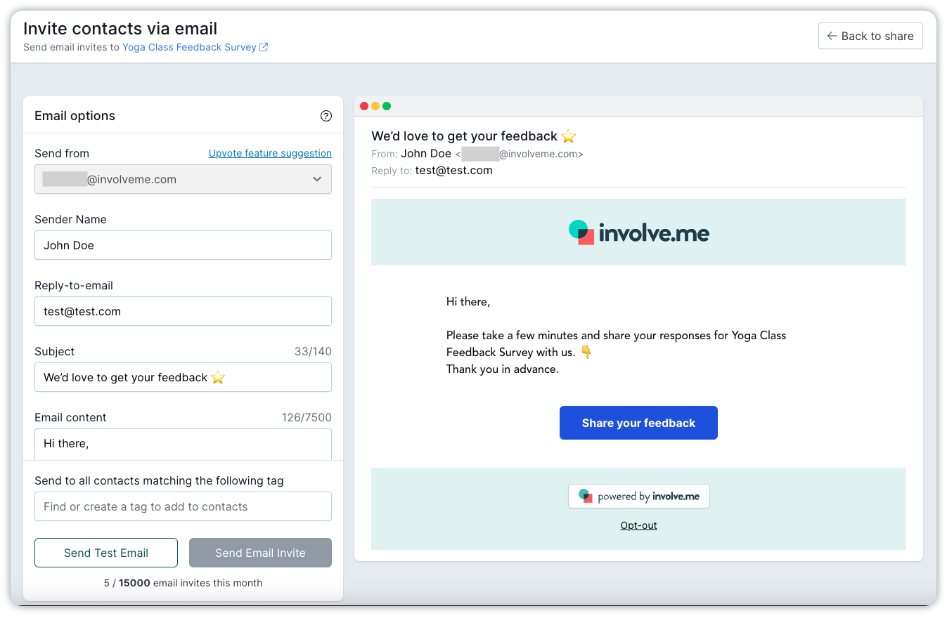
Pro Tip: You can also connect your involve.me's surveys with your favorite email marketing tool as well as CRM.
4. Collect and Analyze Responses
As responses start rolling in, use involve.me's advanced analytics features to gain valuable insights. Monitor survey completion rate, track participant locations, and identify trends in feedback using involve.me's comprehensive reporting tools.
If you have more than ten survey responses, you can get a PDF with a summary.
Click on "AI Insights" in the editor to uncover actionable data. At the end, you can receive a report that includes key insights and recommendations. Here's an example of a report you can generate at involve.me in two clicks:
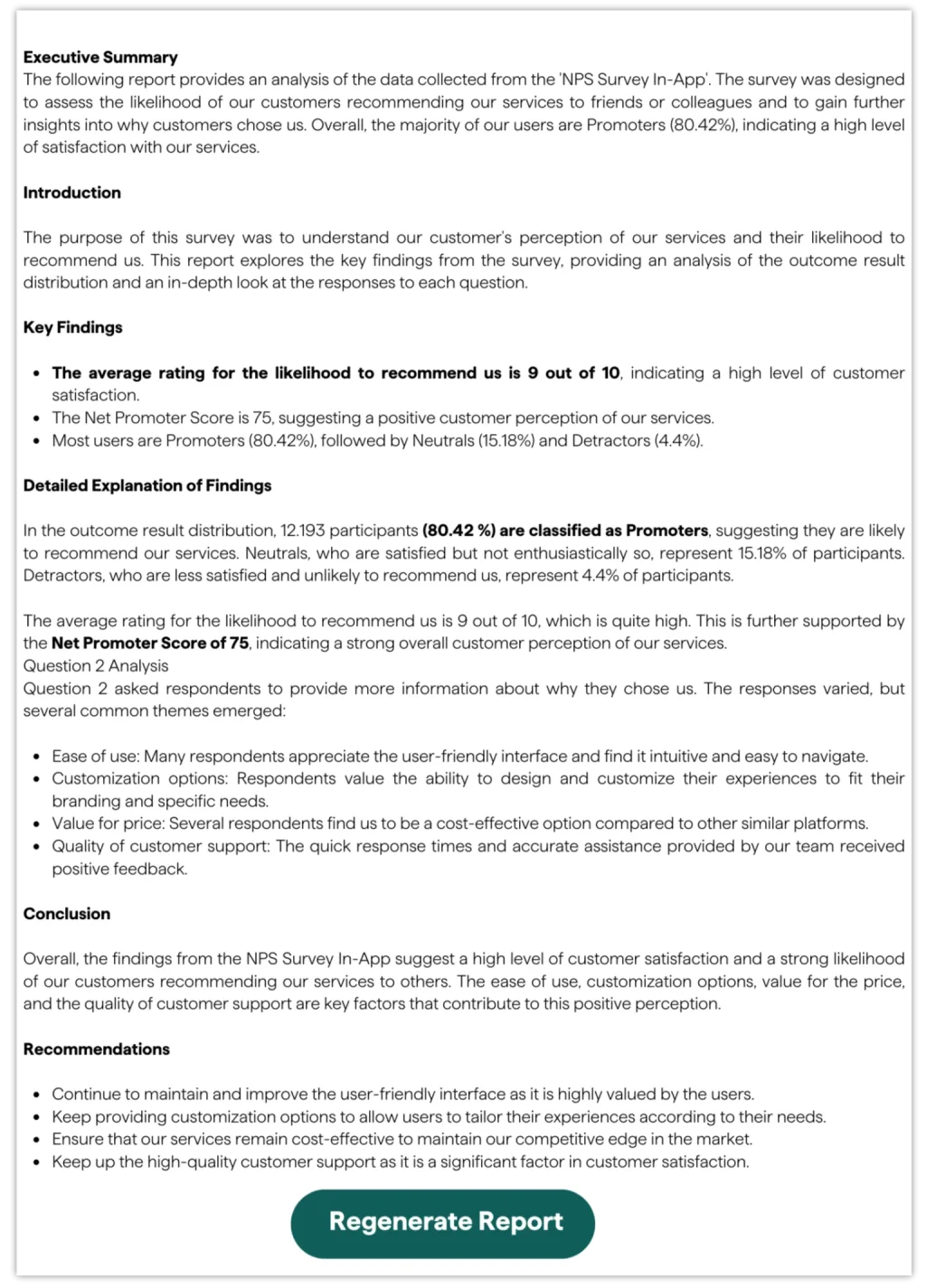
The AI reports are particularly valuable for continuous feedback collection, especially when your team receives a substantial amount of valuable feedback each month and lacks the time to review open-ended responses.
Pro Tip: Not happy with your survey response rate? Check partial submissions to identify at which question survey takers close the survey without completing it.

conversion funnel analytics
5. Explore More Survey Form Templates
While popular email services may not natively support embedded surveys, a Google Forms alternative - involve.me - provides a solution for integrating surveys into your email campaigns. With its user-friendly interface, involve.me empowers you to create and distribute surveys via email.
From lead generation forms to customer satisfaction surveys, there's a template for every occasion. Explore involve.me's template library to discover new ways to engage your target audience and build a customer feedback loop with a survey software tool.