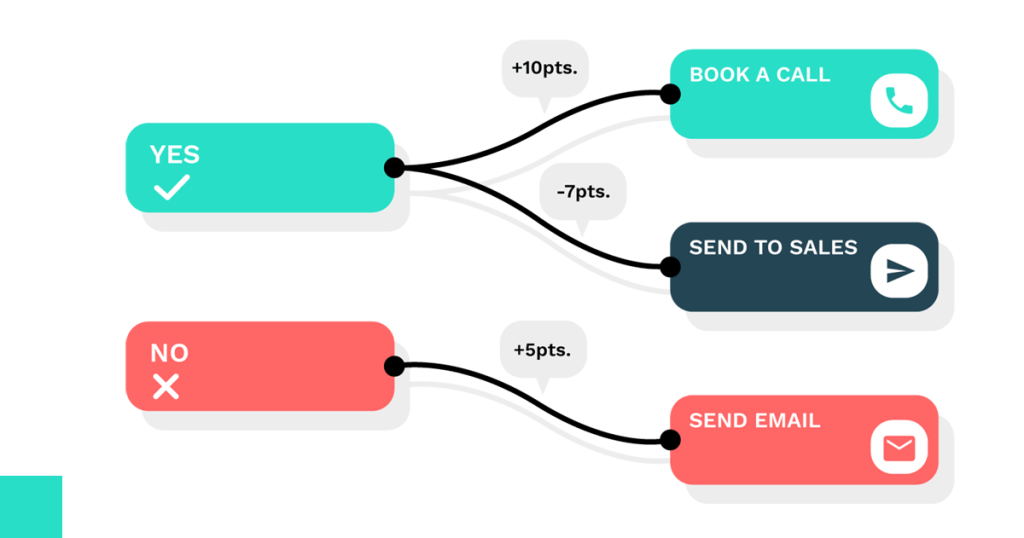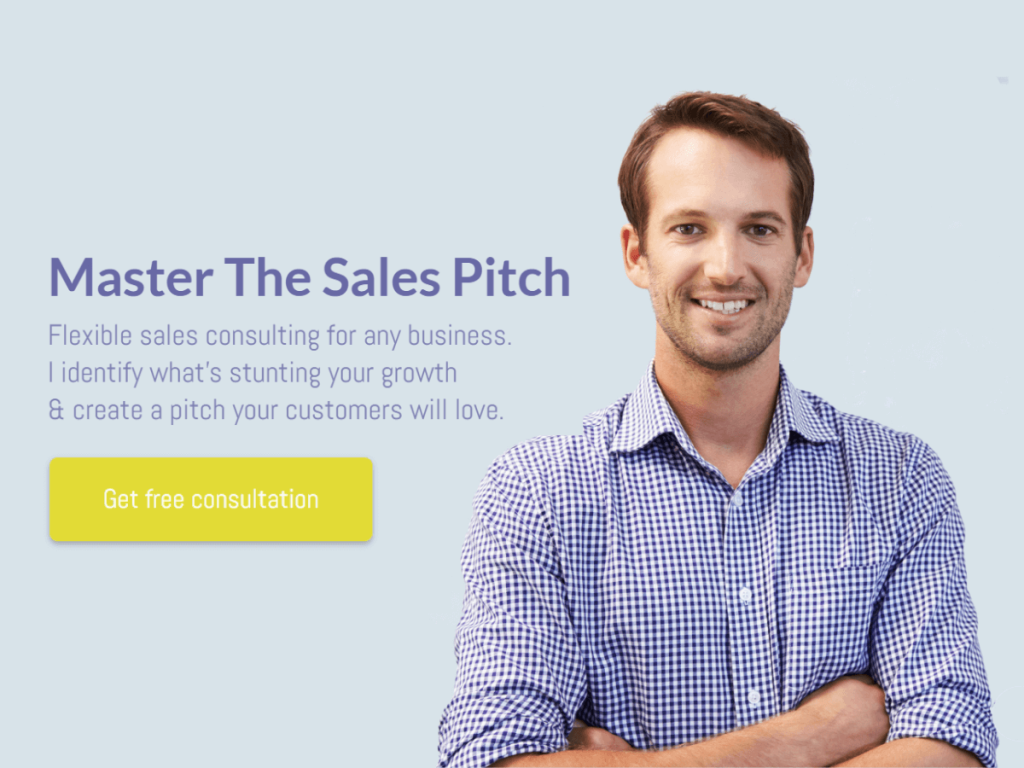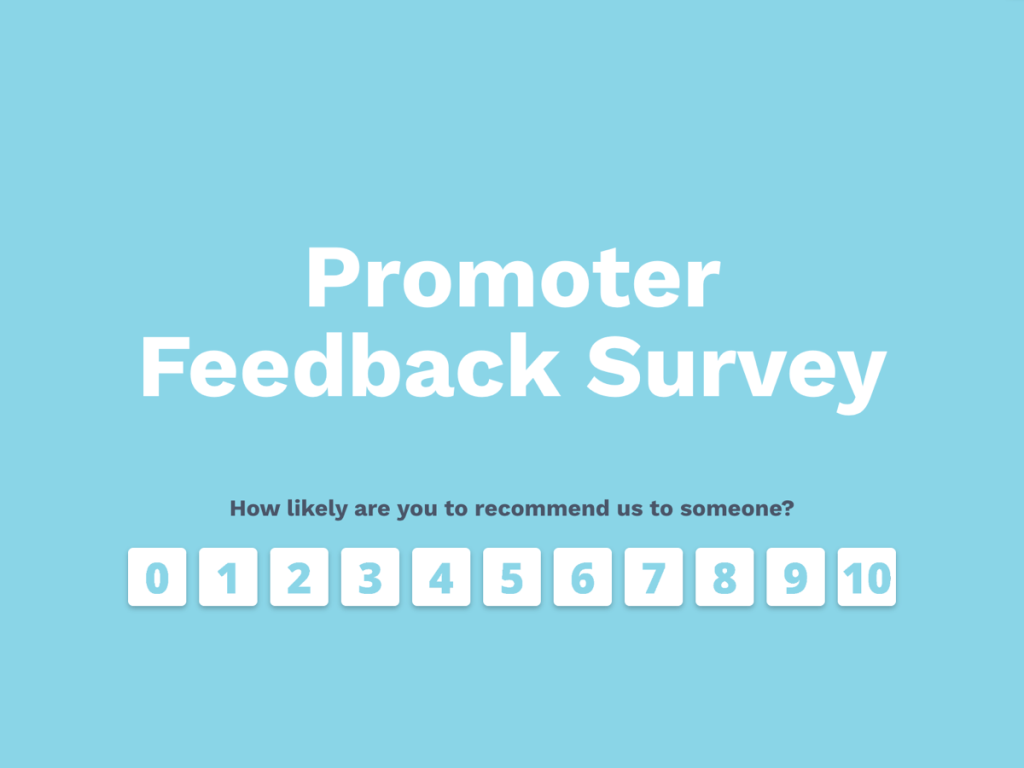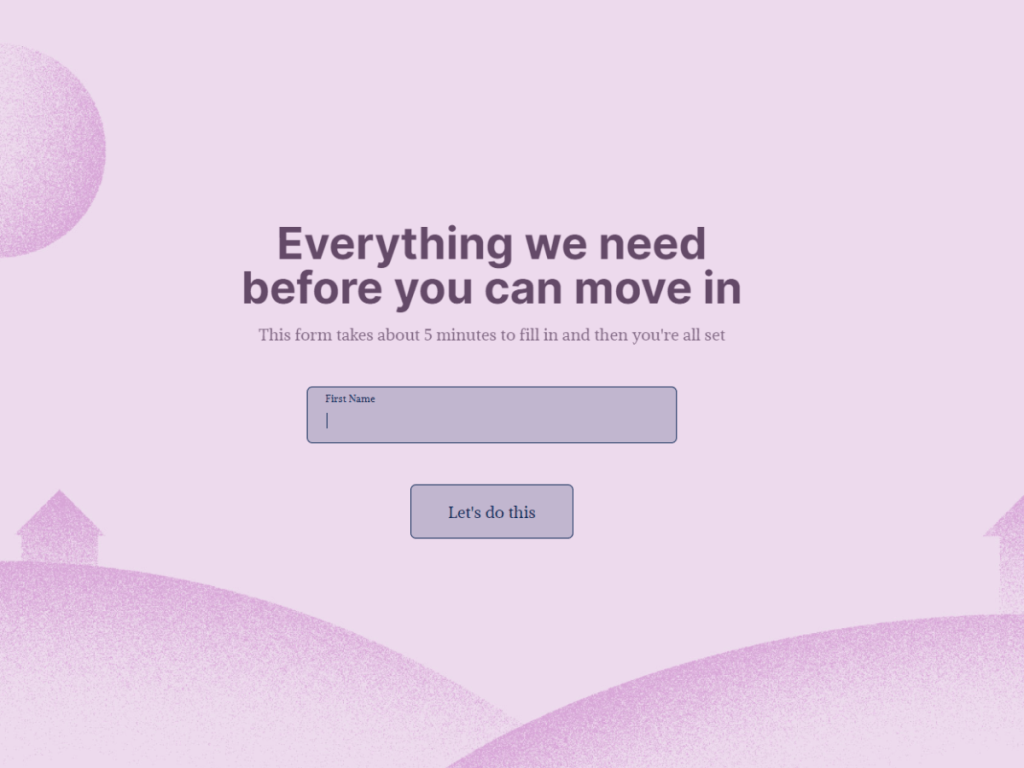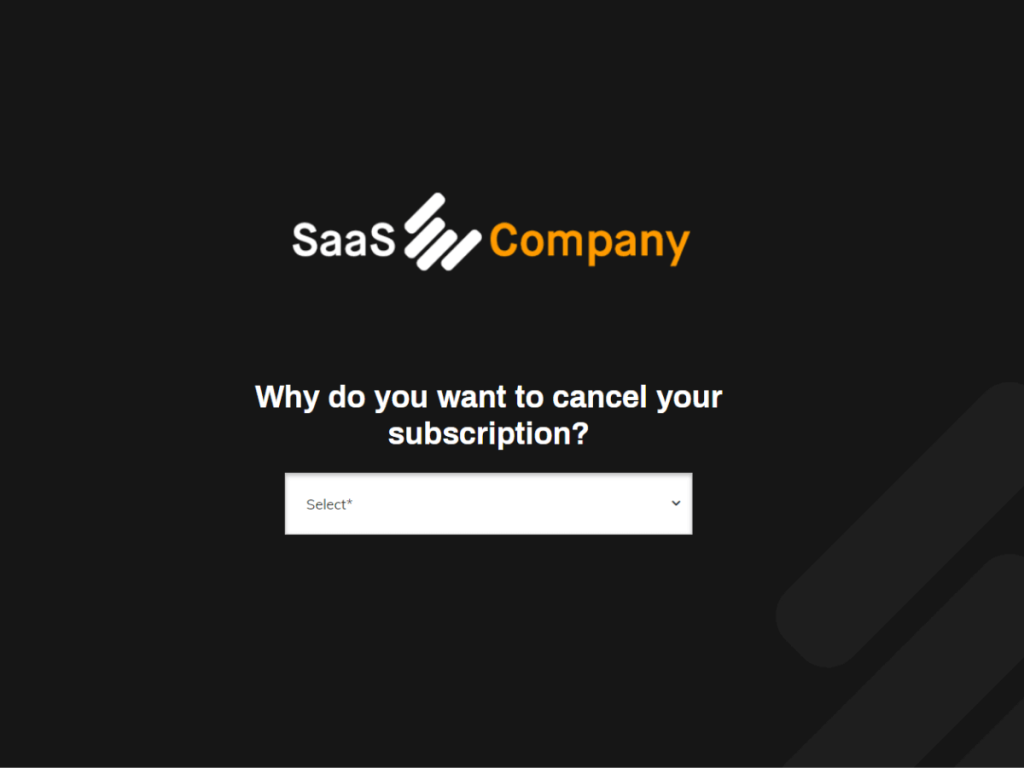Smart lead generation content is all the craze. As marketers look for new ways to break through the noise, they raise the bar of what the average customer expects from an interaction. Companies need to be smarter and more personal when talking to their customers. involve.me has added a new way of doing just that.
So What’s New?
1. We’ve changed the way you see and organize what page people end up on and what answers send them there. There’s a tutorial on how it works here.
2. We’ve added a new way to display score distribution for all outcomes. Read more.
3. You can switch between project types - you can smoothly switch from scored to answer-based or one size fits all thank you page. More about that here.
4. You can connect one answer to many outcomes and differentiate them with point values. Eg. Answer A gives 5 points towards Outcome 1 and -2 points towards Outcome 2.
Why Did We Do This?
The average website only converts 2% of its visitors. Why? People report feeling lost or confused about whether the website contains the answers and solutions they were looking for. Dynamic content that listens to your customers and adjusts to what they say in real-time is how you convert more clicks into leads and payments.
We all agree that personalization is key to getting and keeping customers. But we don’t all know how to personalize every interaction whether it’s a landing page, a follow-up email or a form. Let’s take a look at how to make it work for your business.
How To Display Different Pages Based On People’s Answers
A customer journey should be dynamic, smart, and personal. involve.me exists to make it that way. We’re continually improving how you can set up these decisions. The new features we’ve added are centered around connecting specific answers to specific outcomes.
Starting with the basics: Let’s say you have a yes/no question. You want clients who answer “Yes” to speak to sales and clients who answer “No” to download a pdf. How do you do that?
When starting a new project, pick “Answer-based Outcomes” . This allows you to make many different outcome pages or custom URL redirects and connect them to specific answers.
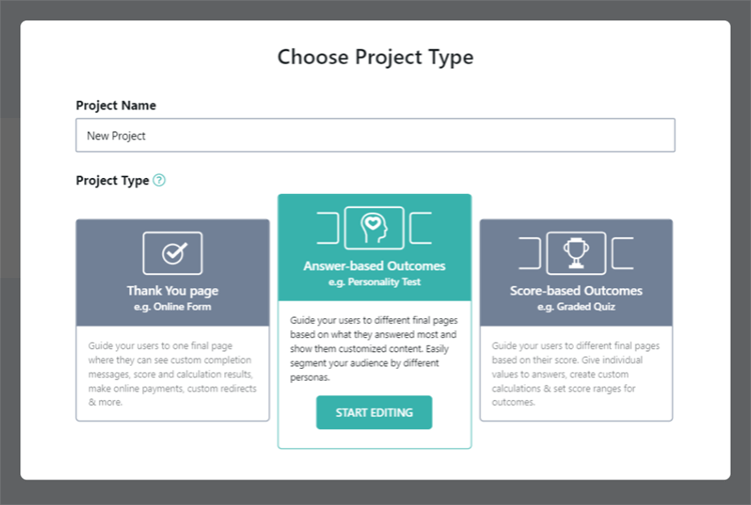
Clicking this will keep all the outcome pages in whatever template you’re using or create 2 blank outcome pages if you’re starting from scratch.
Now that you have your outcome pages, you can name them. Naming your outcome pages helps you see what answer you’re connecting to what outcome.
Designing your outcome pages is not much different from designing anything else in involve.me. However, keep in mind that outcome pages are for:
✓ Thanking the customer for their time
✓ Confirming that you’ve received the information they entered
✓ Displaying discount codes
✓ Displaying quiz results
✓ Displaying calculator results
✓ Displaying scores
✓ Collecting one-time or recurring payments
✓ Summarizing orders
✓ Redirecting customers to your website, social media or booking link
Outcome pages are not for:
✗ Asking additional questions
Now that that’s cleared up, let’s connect these outcomes to answers.
First, click the question so you can see all the options you can work with on the right. Scroll down to “Answers” and click “Map to outcome” to connect answers to outcome pages. This is where having your outcomes named comes in handy so you can see what you’re connecting where.
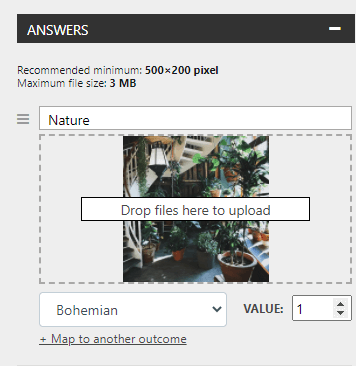
If you’re working on more complex content or you just want to be very specific about what outcome pages you’re showing, you can connect the same answer to multiple outcomes with different point values.
For example, when you’re making a quiz, you can make one answer add 10 points towards outcome 1, 5 points towards outcome 2, and subtract -5 points from outcome 3. This allows you to be very specific and precise when showing different outcomes.
Once your outcome pages are all connected, you’ll want to review them to make sure everything goes where it’s supposed to. That’s what Outcome Settings are for.
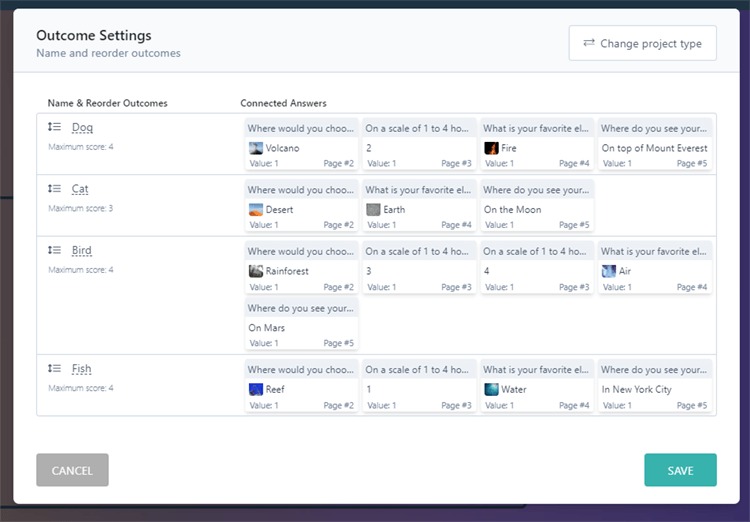
This mind map board shows all your outcomes with all the questions connected to them. It’s the fastest way to double-check everything before you share your work with the world.
Outcome Settings have another extremely important function: you can change your project type here. Changing your project type means switching back to a single “Thank you” page or different outcome type, giving you full flexibility when experimenting with design and functionality.

How To Display Scores
Displaying scores can be as easy as “You scored 5/10”, but that doesn’t always cut it. We implemented a new scoring system that aids more types of scored content.
While your users get to Outcome A with a message that shows how they scored for that particular outcome, oftentimes it's helpful to show what scores they got for the non-winning outcomes. We implemented an easy way for you to show to your users how their points are distributed among all available outcomes.
The way this works is quite simple. After you drag & drop a score element into your page, you can expand it by ticking “Show distribution of all outcomes”.
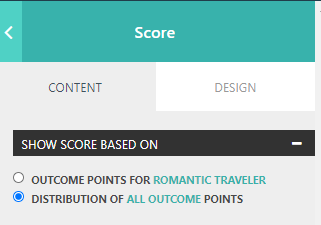
This displays a list of outcomes along with their scores, from highest to lowest. It can look something like this:
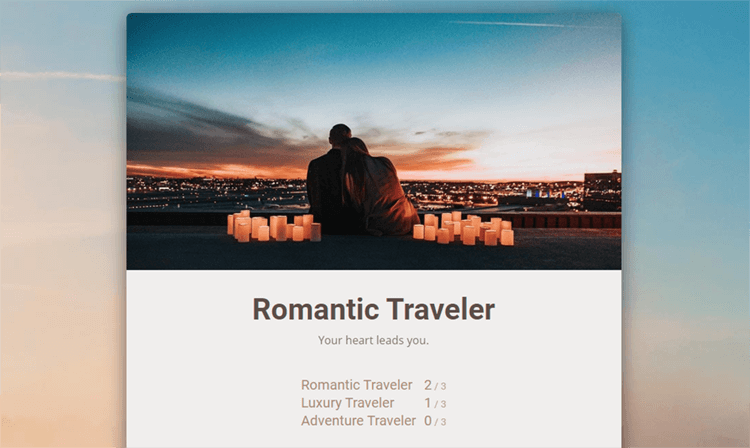
Or this:
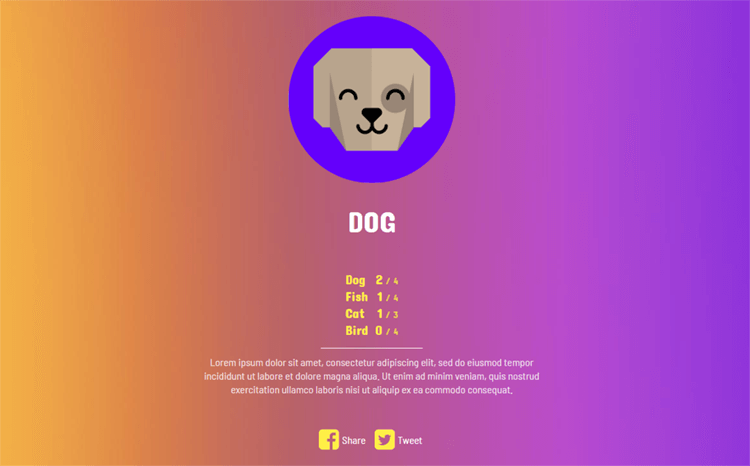
More detailed scores allow for a better understanding of all the contributing factors that have landed a visitor on a particular outcome page. You can use it to explain the thought process behind your scoring and to showcase the distribution of points among all outcomes, for instance when creating a personality test. "You are personality A, but you also got x points for personality B."
How To Personalize Every Question You Ask Your Customers
Anything you ask can be personalized with information the customer has shared with you at some point. You can insert this information from 2 places:
1. Your CRM or email software
2. Previous questions in the same project
The first way allows you to personalize anything with any information you’ve collected at any point. Want to greet a customer by their first name? Prefill their email or address so they don’t have to type it in themselves? Say “How was your trip to Paris, Josh?” instead of “How was your recent trip?”
You can do that and much more with Hidden Fields. Hidden Fields are tiny personalization ninjas that can insert information from your contact base into your landing pages, forms, surveys, payment pages or quizzes. More about Hidden Fields →
The second way is more simple - click the plus sign right above your question text. Pick what previous question you’d like to pull the answer text from. Voilà.
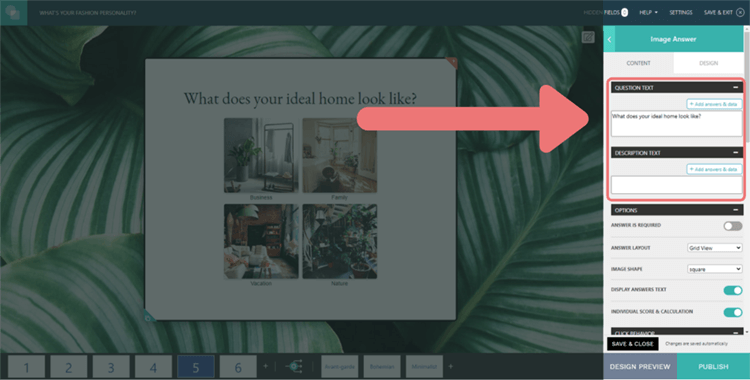
This is how you get to say “Your grey runner shoes in size 40 are ready to be shipped, Josh!” instead of “Your order is being processed”. More about this feature →
How To Show Or Skip Specific Follow-Up Questions
If someone says they’re not coming to your party, you wouldn’t ask them what they’re bringing. Makes perfect sense. Yet somehow we do in cookie-cutter forms and surveys.
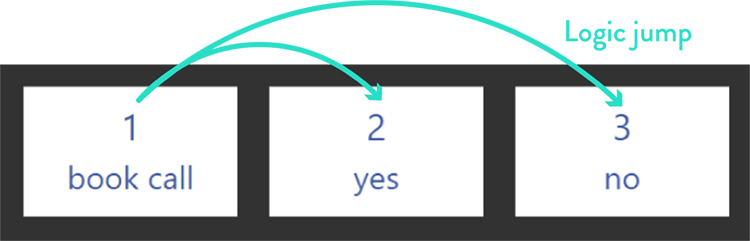
Logic jumps are the easiest way to avoid your content feeling robotic and turn it into human conversations. They can skip to specific pages based on what each person says in real-time.
This is a real time-saver since you can quite literally hand-pick who sees what questions. Logic jumps make your content faster to go through while only asking what matters most. Learn how to use logic jump
How To Add “Weights” To Questions
Some questions matter more than others. If your date says they don’t believe in dental hygiene, but they make a great quiche, you have to make a choice which one you value more. In involve.me you can assign values to each answer you let the customer pick.
How do you make it work? Easy, click on the question you’d like to “weigh”. On the right, under Options tick “Individual score and calculation”. Now you can add numerical values to each answer, right underneath.
This can be particularly useful when the same answer is mapped to several outcomes, but you'd want some to be scored better than others.
A cool thing you can do with these values, besides using them to decide what page people end up on, is you can use them in calculators. You can calculate custom pricing this way for example.