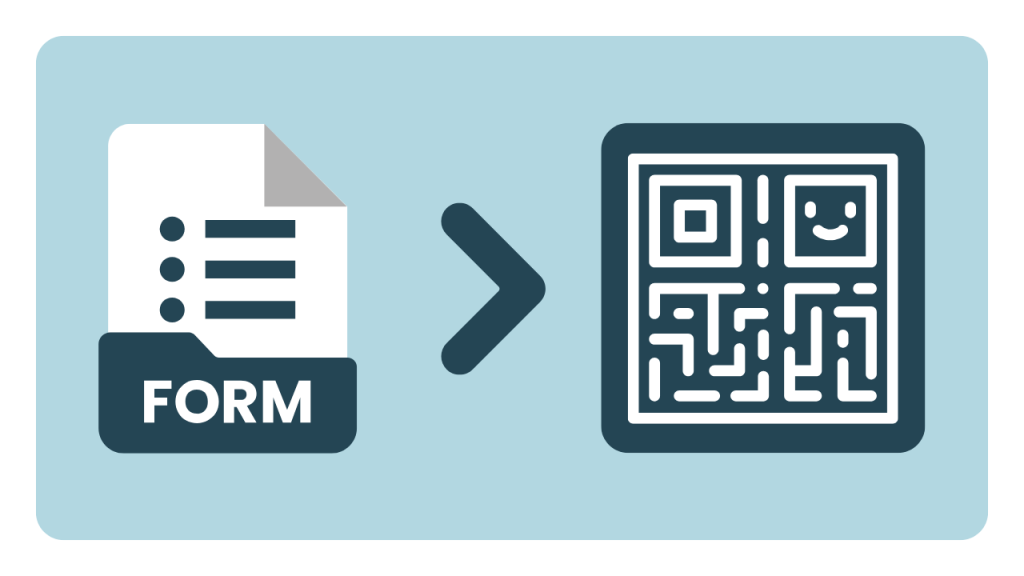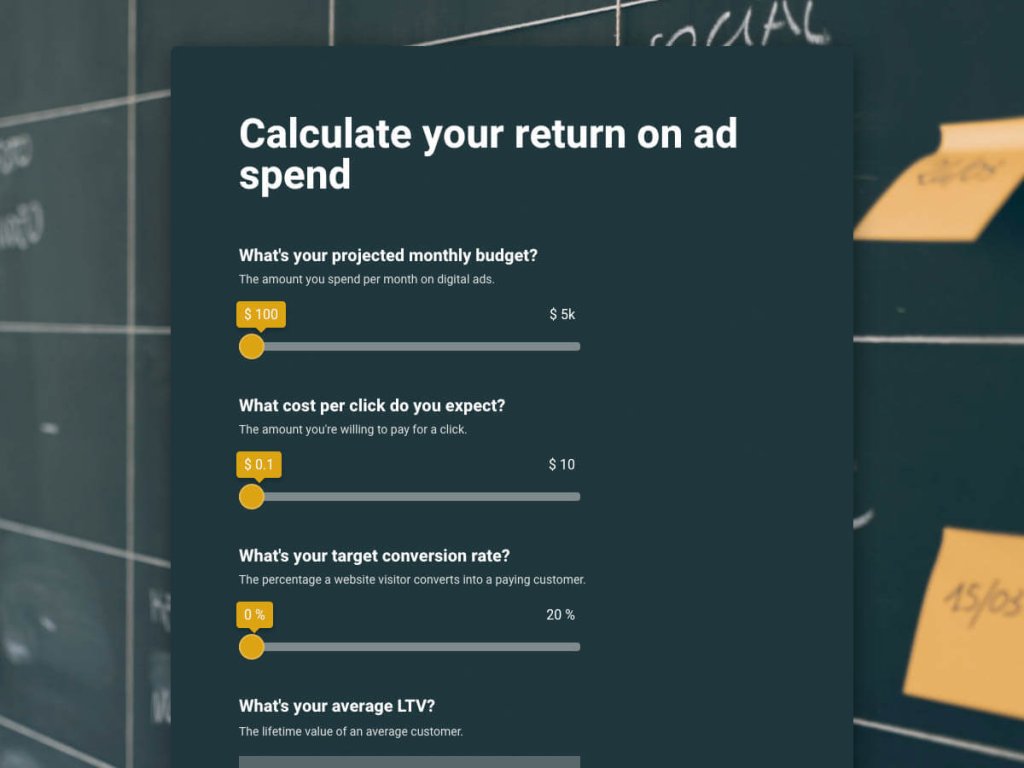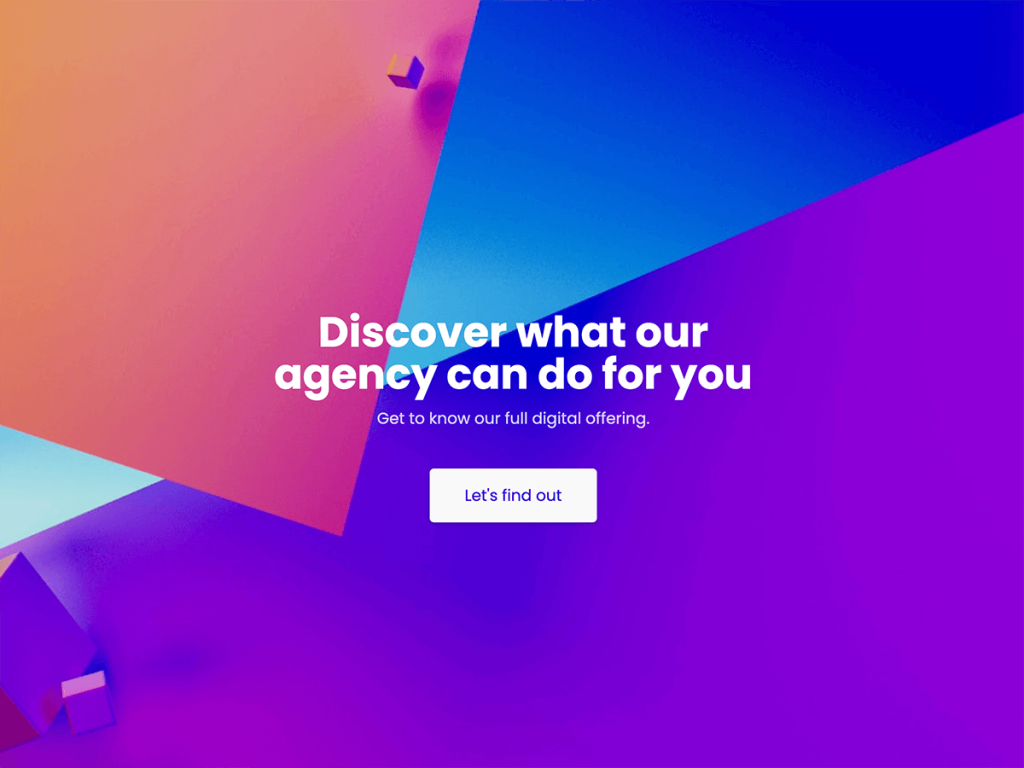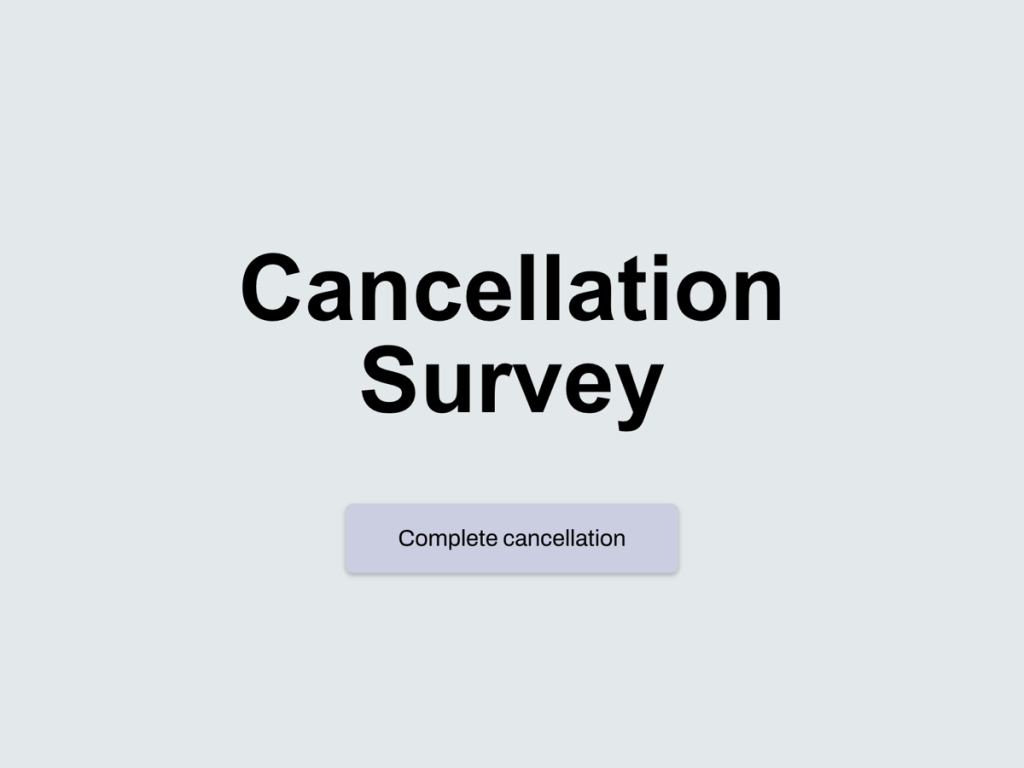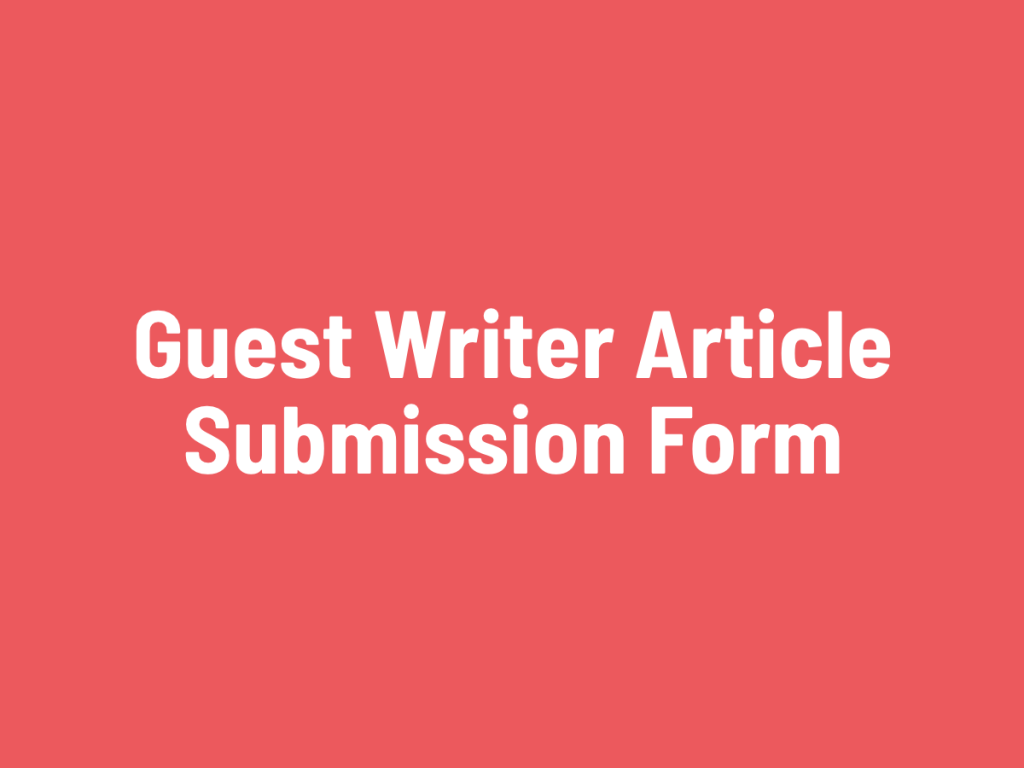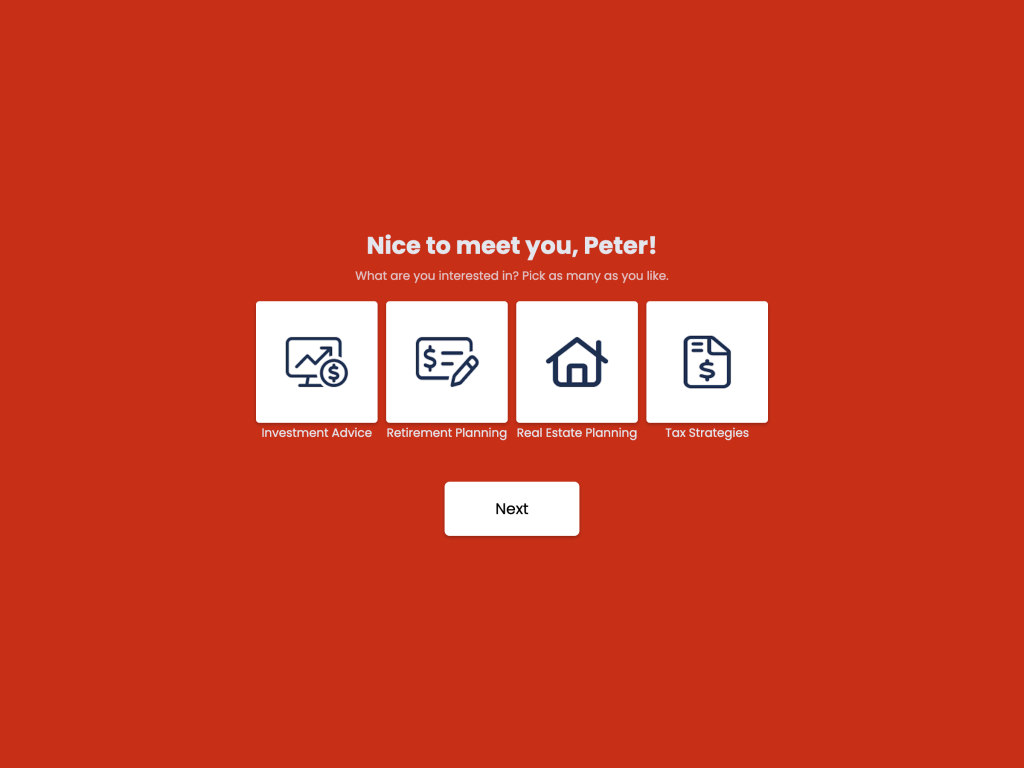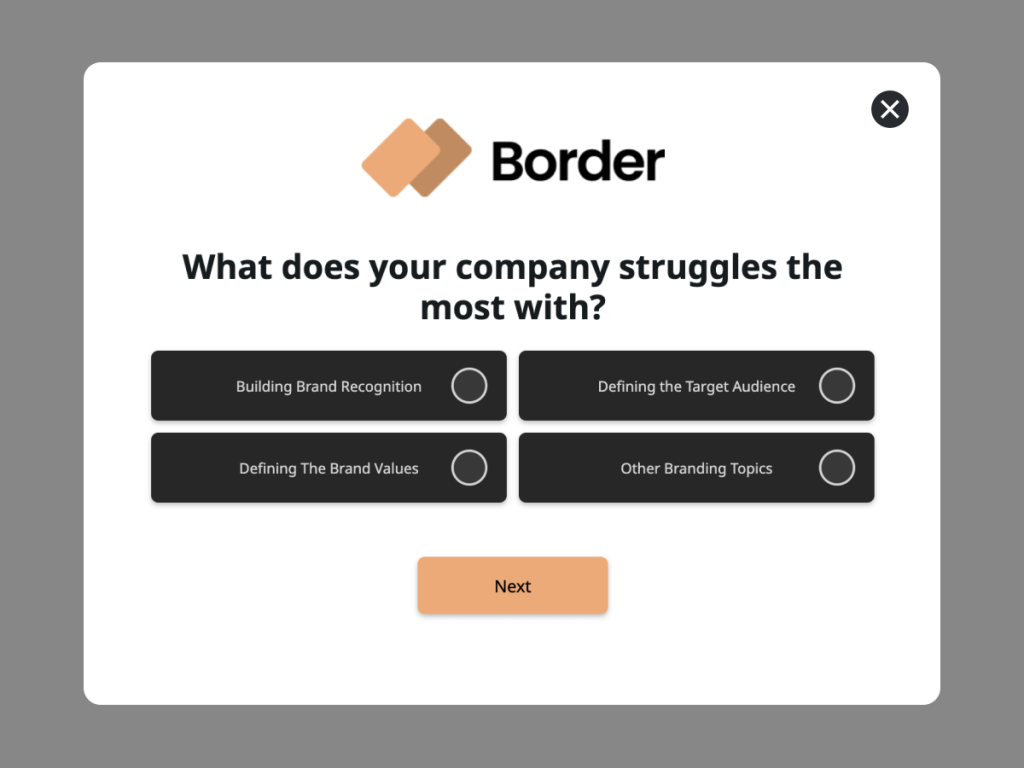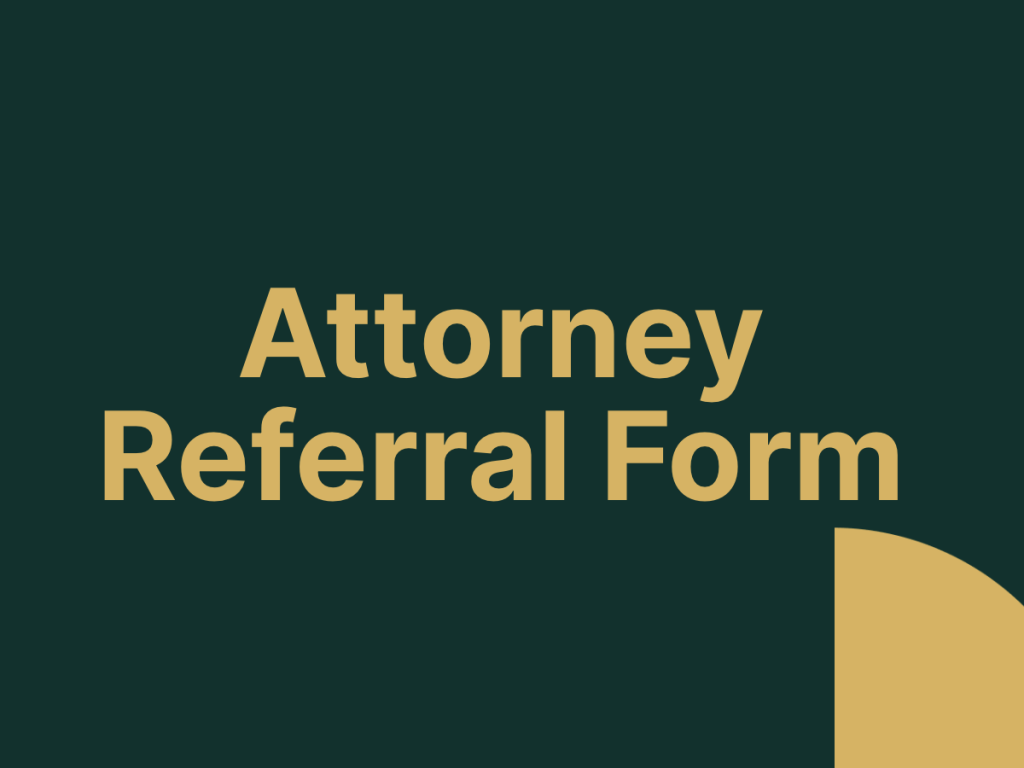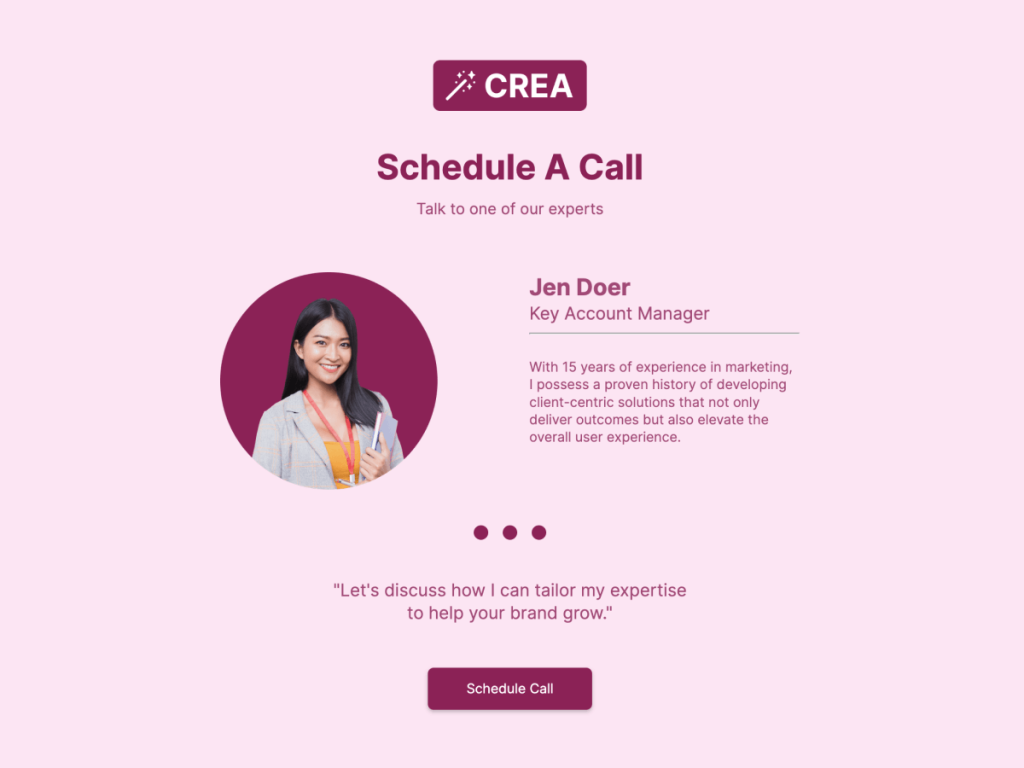Looking for a guide on how to create a QR code for Google Forms?
Well, this article will answer your query!
In our hyperconnected world, QR codes serve as a bridge, simplifying access to online forms and surveys, all with just a scan. In fact, the QR code market saw a phenomenal growth and a continued surge, with a CAGR of 23.7% from 2021 to 2028. QR codes, pivotal in payments, information access, and customer engagement, are now combining with platforms like Google Forms to revolutionize data collection and distribution. Let's find out how to make a QR code for Google Forms.
Still using Google Forms? There is a better way!
involve.me is a powerful no-code solution to build conversion-focused forms that integrate quiz, survey and calculator elements
Steps to Generate Google Form QR Code
Google Forms is a tool that allows you to create custom forms and questionnaires for free. It's user-friendly and versatile, making it a go-to choice for data collection process. Here is a step by step guide to create QR code for Google Form:
Step 1: Create Your Google Forms
Kick-off the process by crafting your Google Form. Head to the Google Forms app and start a new form. Fill it with the necessary questions.
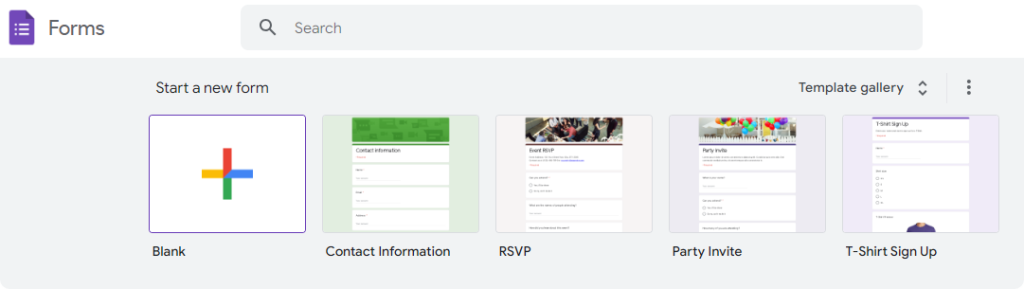
Google Forms offer a variety of question types such as multiple choice, short answer, and linear scale. Select from the drop-down menu to customize your form according to your needs.
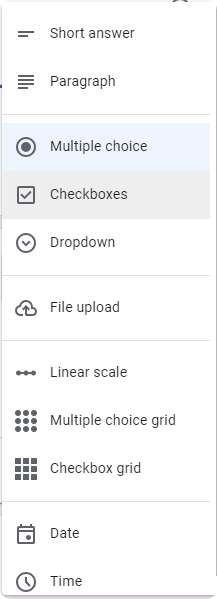
You can also alter the form's aesthetic by changing its theme, offering a more engaging experience for your respondents.
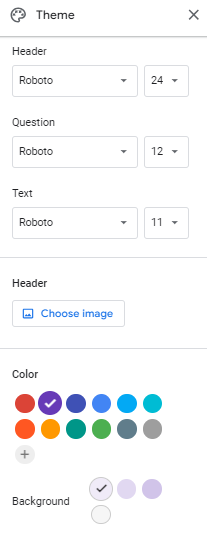
Step 2: Ready for Sharing
Upon completing your form, hit the "Send" button located at the top-right corner.

A new window will then open, providing you with different options to share your form - via email, a direct link, or an embed code for your website. Since we are focusing on generating a QR code, select the link option.
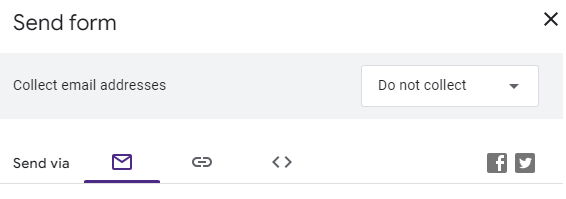
Step 3: Copy the Form's URL
The link-sharing option will display the unique form URL. Simply click on the "Copy" button to copy the link.
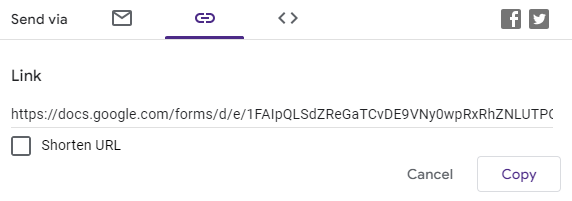
Step 4: Generate QR Code Using a Third-Party Tool
As Google Forms doesn't have an in-built Google Form QR code generator, you'll need to use a third-party tool like Bitly, QR Tiger, BLINK.
Simply paste your Google form URL into the generator's input field and hit generate. Some of these services also provide customization options, allowing you to alter the color or shape of your Google forms QR codes to align with your brand's image.
Step 5: Download the QR Code
Now that you have created your Google forms QR code, download it. Most QR code generators will display an option to download the QR code as an image file (like a PNG format).
Alternatively, you can right-click on the QR code image and save it to your computer.
Step 6: Share Your QR Code
With your QR code in hand, you're all set to share it. You can add it to your digital marketing content, or display it on a screen at an event.
Users can scan the code with their mobile device and directly access the form.
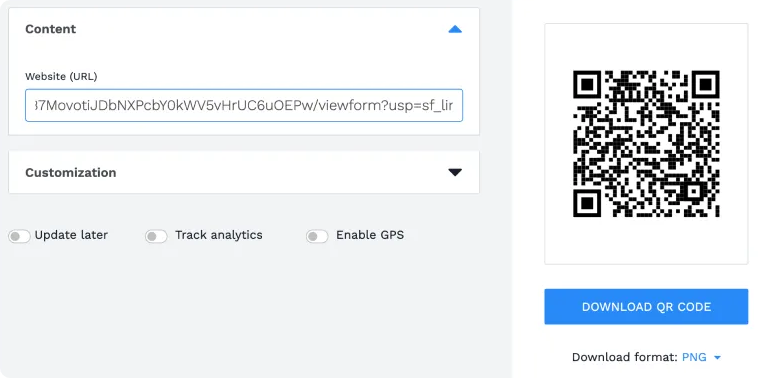
That's it! You've successfully created a QR code for your Google Form.
Alternative to Google Form: Creating QR Codes with involve.me
While Google Forms serves as a great tool for creating online forms, it's not the only player in the game. involve.me offers a diverse array of features like drag-and-drop, template libraries, and extensive customization options to streamlines the process of creating branded interactive content such as forms, surveys, custom calculators, and personalized quizzes.
Get Started with 300+ Templates
Ad Spend ROI Calculator Template
Agency Lead Generation Form Template
Cancellation Survey Template
Why Choose involve.me Over Google Forms?
Google Forms is widely recognized for its simplicity and ease of use in creating basic forms and surveys. However, when it comes to building interactive and personalized user journeys, especially in marketing and sales contexts, its capabilities are limited. This is where involve.me excels as a funnel builder, offering a suite of tools designed to enhance user engagement and conversion rates.
Key Features of involve.me That Outshine Google Forms
Complete Funnel Builder
involve.me allows users to create multi-step funnels that combine elements such as forms, quizzes, surveys, and calculators. This facilitates guiding visitors through personalized journeys, enhancing engagement and data collection.
AI Funnel Generation
With the AI Funnel Generator, users can quickly create branded funnels tailored to their specific needs. By providing a prompt or website URL, the AI generates a funnel that aligns with the company's branding and objectives.
Give it a try, it's free:
Seamless Integrations
involve.me offers over 55 native integrations with popular marketing and sales tools, including CRM systems and email marketing platforms. This connectivity ensures efficient data flow and streamlined workflows.
Payment Processing
Unlike Google Forms, involve.me enables users to create forms that can accept payments directly. This feature is particularly beneficial for businesses looking to process transactions seamlessly within their funnels.
Creating a Form/Survey with involve.me
Creating a form or survey in involve.me is intuitive and straightforward. Once you sign in, click on the "New Funnel" button, choose a template, or start from scratch. With the user-friendly interface, you can easily add different elements like questions, pictures, videos, or even payments. After customizing to your liking, save and publish your project.
Sharing an involve.me Form
involve.me offers a variety of methods to distribute your project. Depending on your needs and your audience's preferences, you can choose between QR Code, Embedded Form, or a Pop-up.
QR Code:
A standout feature of involve.me is its QR code generation for every published form, survey, or quiz. To use this feature, navigate to the 'Share & Embed' tab of your project.
Here, you'll find the automatically generated QR code, ready for immediate use. You can download this QR code and incorporate it into your printed or digital materials.
Your audience can easily scan the QR code, which instantly redirects them to your involve.me funnel.
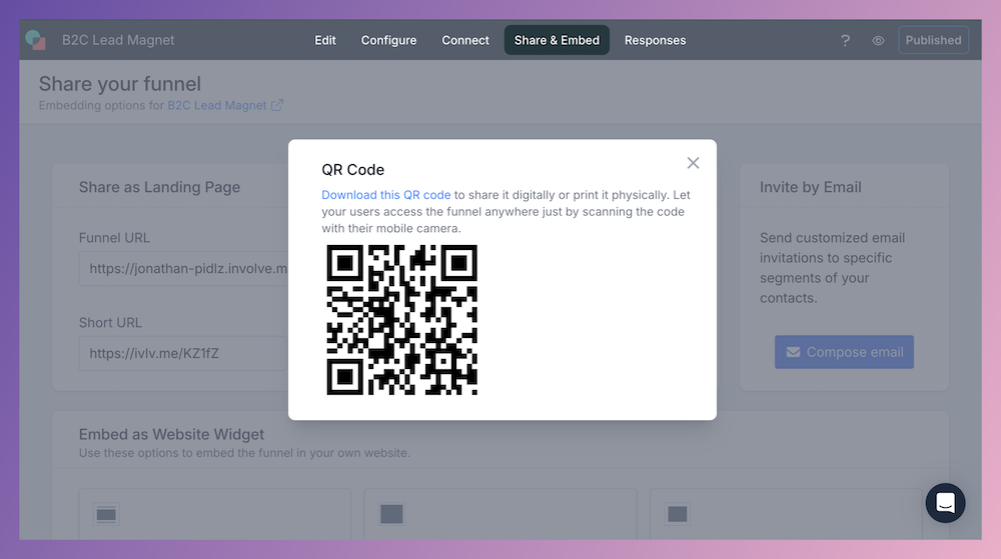
QR codes give users instant access to your personalized, multi-step funnels, allowing them to scan and start immediately without typing a URL. This reduction in friction leads to higher conversion rates and more on-the-spot submissions.
Every scan is fully trackable through involve.me analytics, so you can see where your leads come from, what devices they use, and how they move through your funnel. Also, QR codes work across a wide range of use cases, including event registrations, feedback forms, surveys, product finders, giveaways, and gated content. Overall, scanning a QR code feels faster and more modern for users, creating a smoother experience that encourages them to complete your funnel.
Embedded Form:
If you want your form to be an integral part of your website experience, you can embed it directly onto your website. With involve.me, you are provided with an HTML code that can be effortlessly integrated into your site. This method offers a seamless user experience, as it does not require them to leave your webpage to fill out the form. It's excellent for customer feedback forms, contactless registration forms, or any instance where you want to maintain the flow of your website's content.
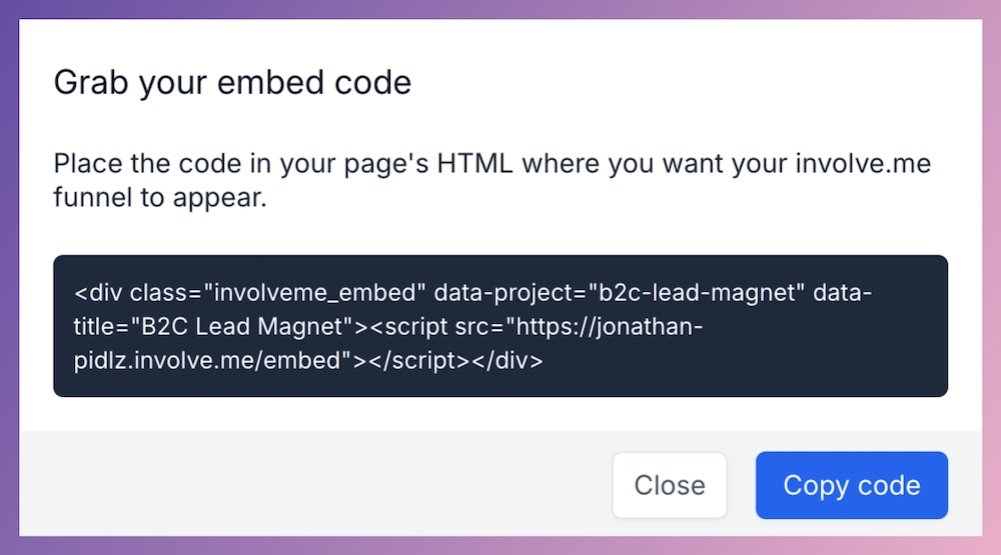
Pop-up:
Another compelling method to draw your audience's attention is to present your form or survey as a pop-up on your website. This strategy can effectively encourage your target audience to engage with the form without being too intrusive. Pop-ups can be particularly beneficial for new announcements, newsletter sign-ups, or whenever you want to bring immediate attention to the form.
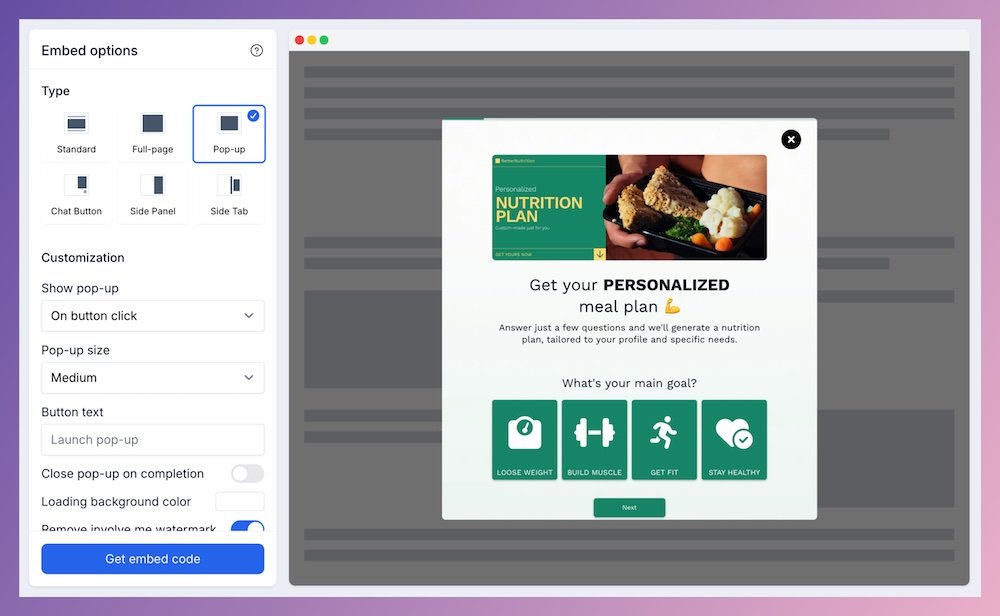
Bonus: Why Create QR Codes?+Examples
Before we delve into the benefits, let's understand what a QR code is. A QR (Quick Response) code is a two-dimensional barcode that can be scanned using a smartphone or a QR code reader. This scan redirects the user to a specific digital destination, which could be a website, an application, or, in our case, a Google Form.
Now, let's look at some of the key benefits of creating QR codes:
Efficient Event Surveying:
Hosting an event? Running a trade show? QR codes are your allies. They enable swift and efficient data collection in bustling environments, replacing traditional paper forms. Strategically placing QR codes at your booth or event location, attendees can simply scan the code and fill out your form, making it an organized and seamless way of collecting information.
A prime example of this is the Youth Ministry in Communion in London, who leveraged QR codes during their summer festival to collect data from the young attendees.

Enhanced Audience Engagement:
QR codes simplify the process of filling out forms, making it more likely that customers will complete them. Plus, the mobile-friendly nature of QR codes fits perfectly with the lifestyle of today's tech-savvy consumers, enhancing their overall experience.
Check out Nike's innovative campaign where customers can customize their shoes by scanning a QR code and can also submit their color choices.
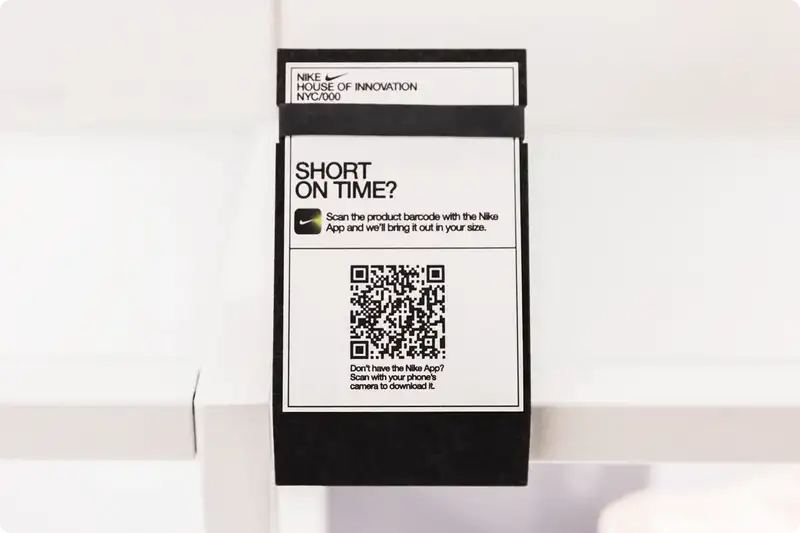
Accessible and Eco-friendly:
QR codes facilitate a paperless process, making form completion more accessible and environmentally friendly. With a simple scan, employees or customers can fill out forms without physical contact, making it a safer, faster, and more efficient process.
For example, Walmart Pay system, where a QR code is scanned at checkout to facilitate a digital payment.
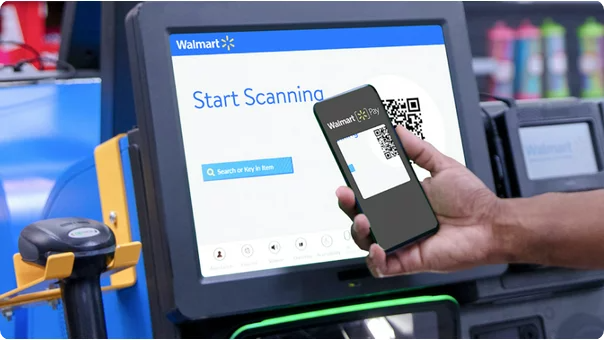
Wrap Up
To conclude, QR codes can significantly enhance the accessibility and effectiveness of forms or surveys. They've proven to be more than just a trend - they are powerful tools that streamline data collection in a digital world.
Google Forms has proven its versatility and ease of use in creating forms, but lacks to generate QR codes for google form, a gap filled impressively by involve.me. This platform not only facilitates form creation but also automatically generates a new QR code for each project, eliminating the need for third-party tools.
Whether you're curious about how to make google forms into QR code, need a tool to create QR code for google form free, or are simply wondering about how to make a google forms QR code, involve.me provides a comprehensive solution.
So, why not explore the unique offerings of involve.me, and experience the convenience of automatic QR code generation? Get started now!