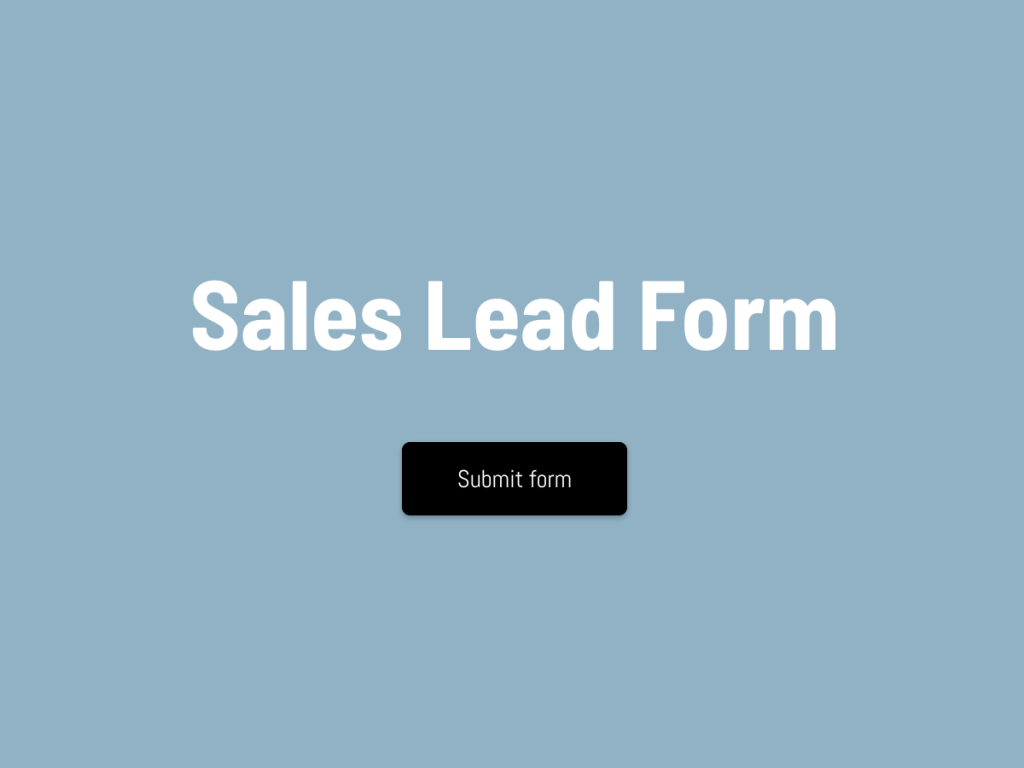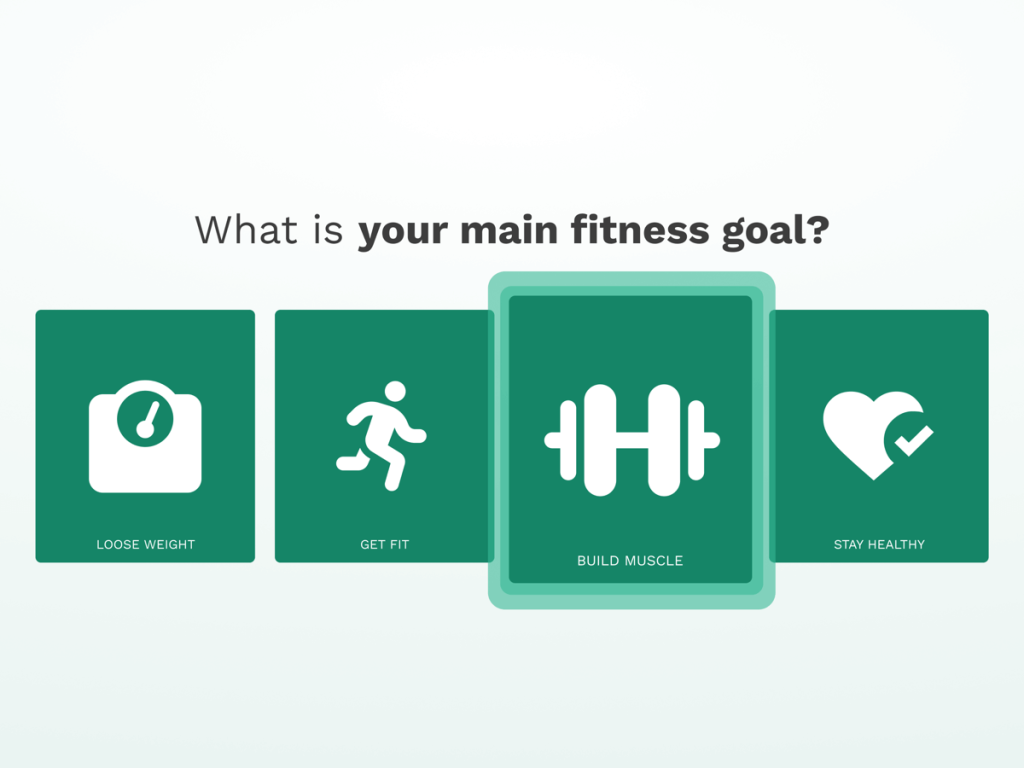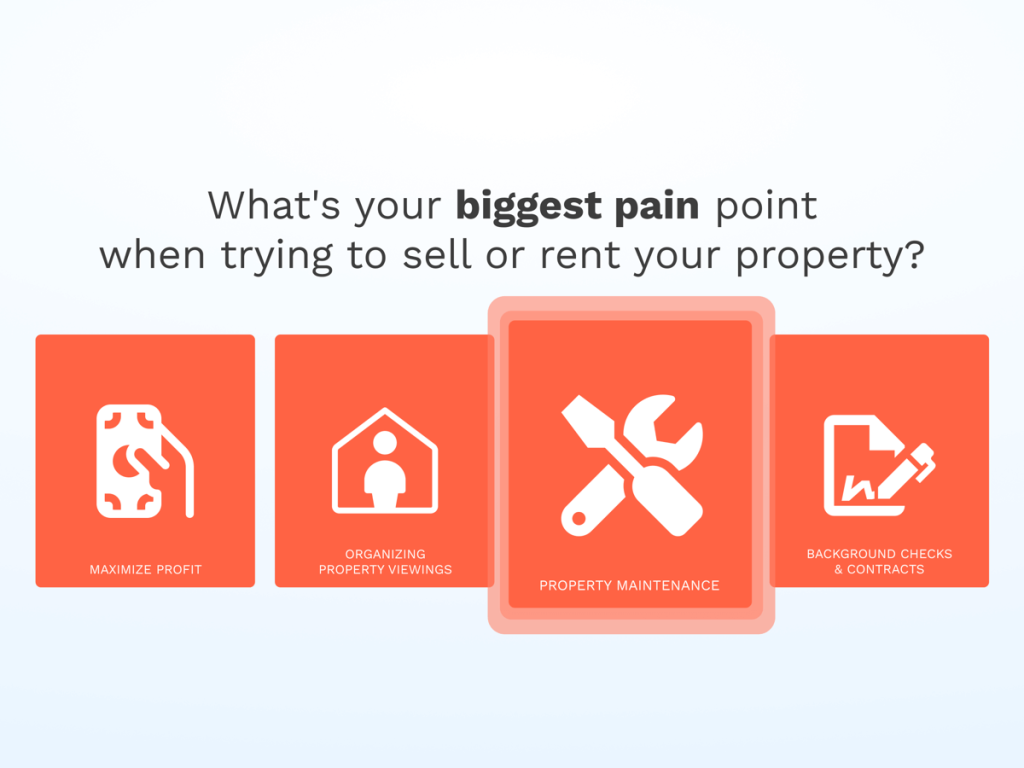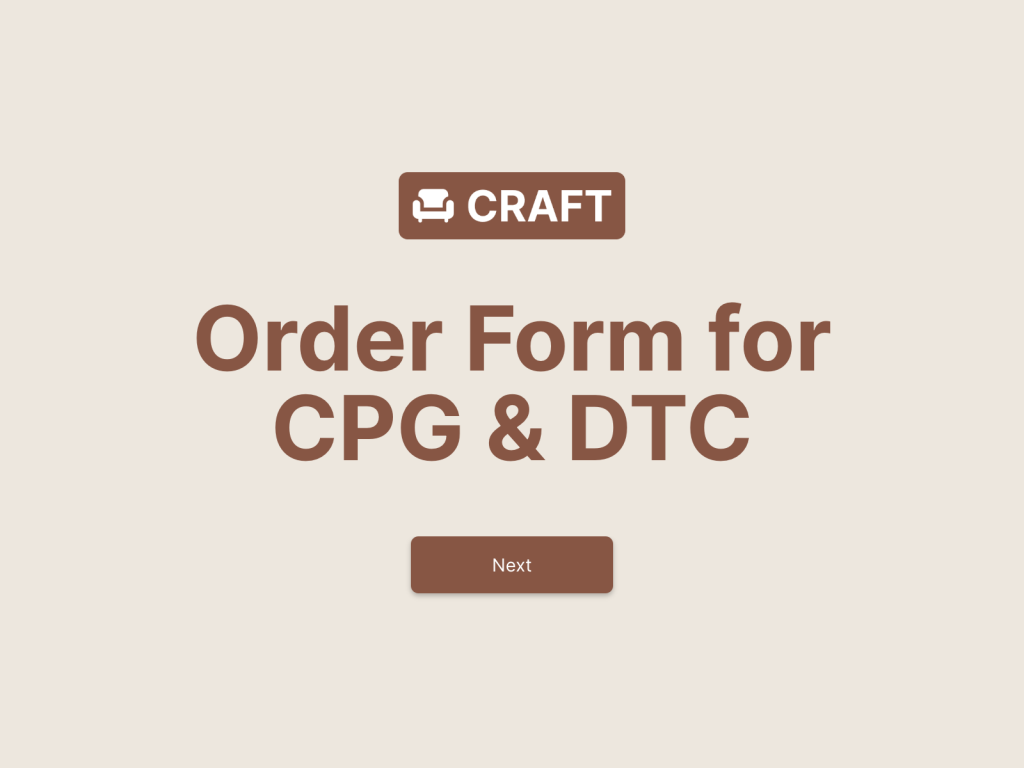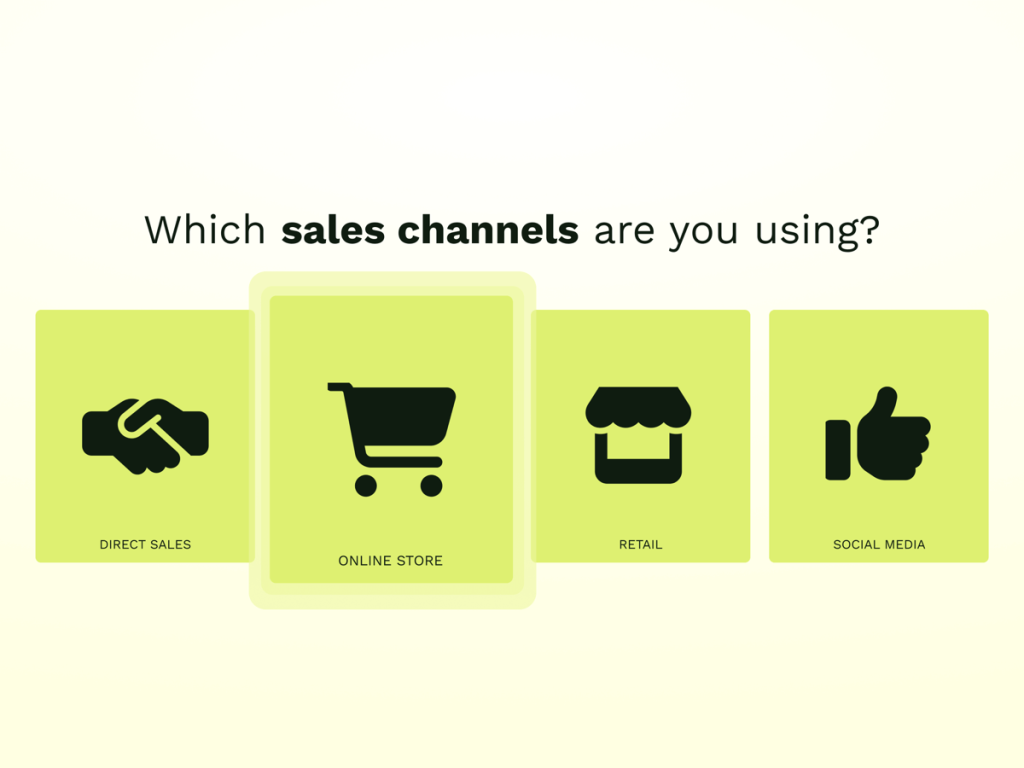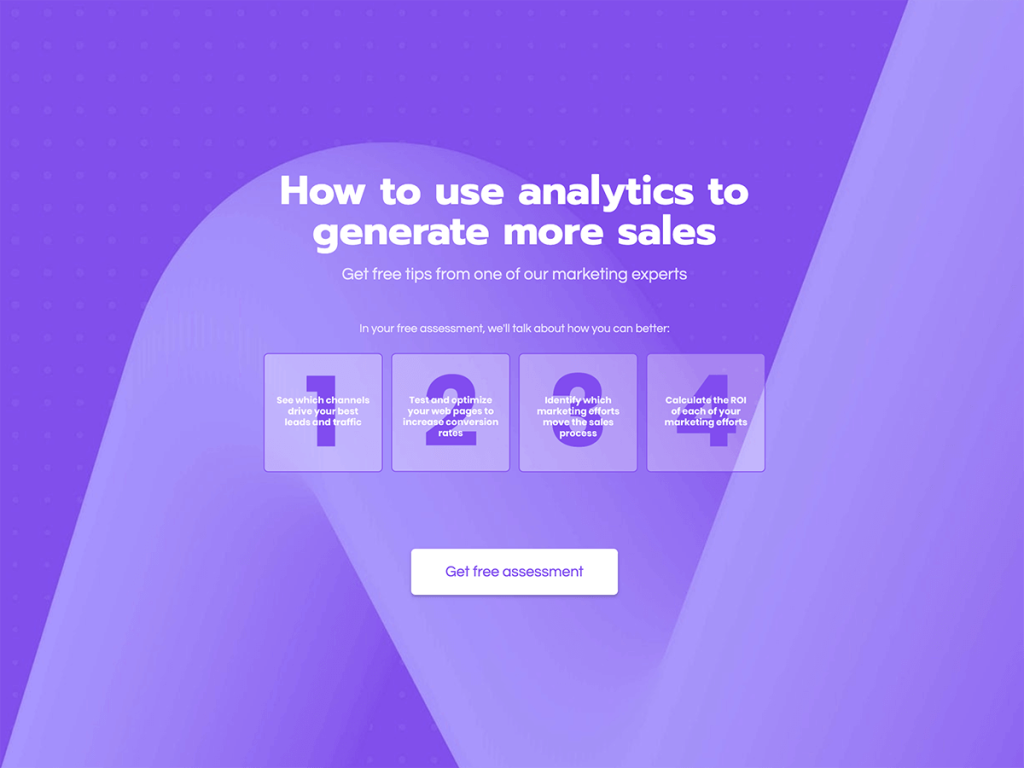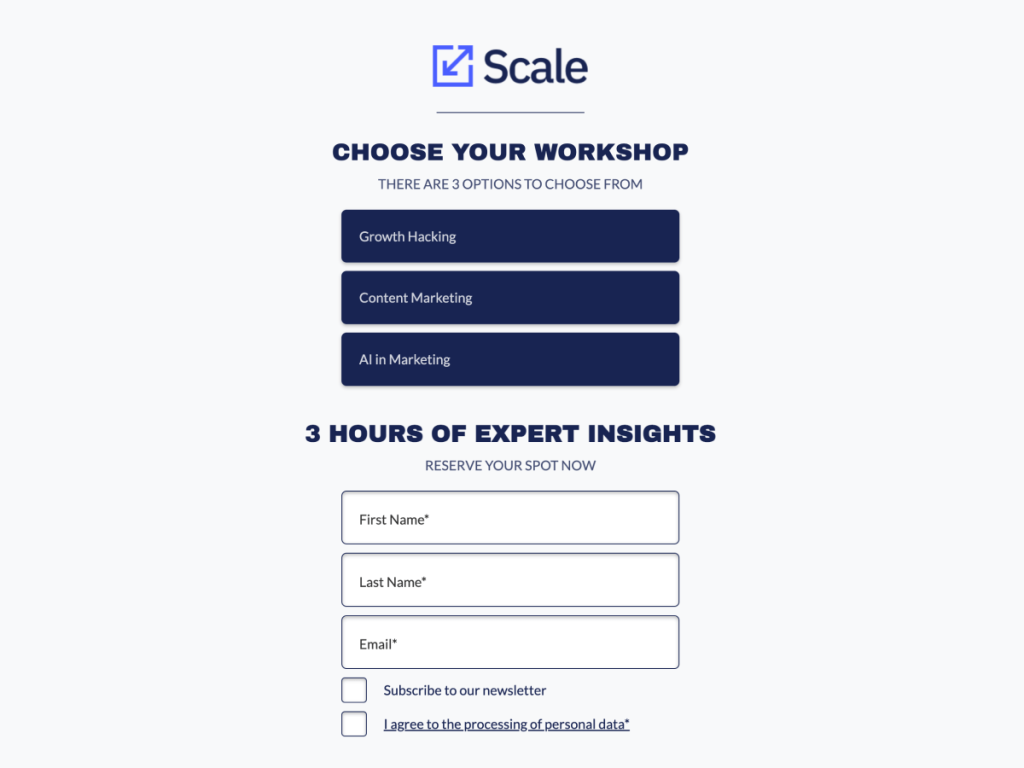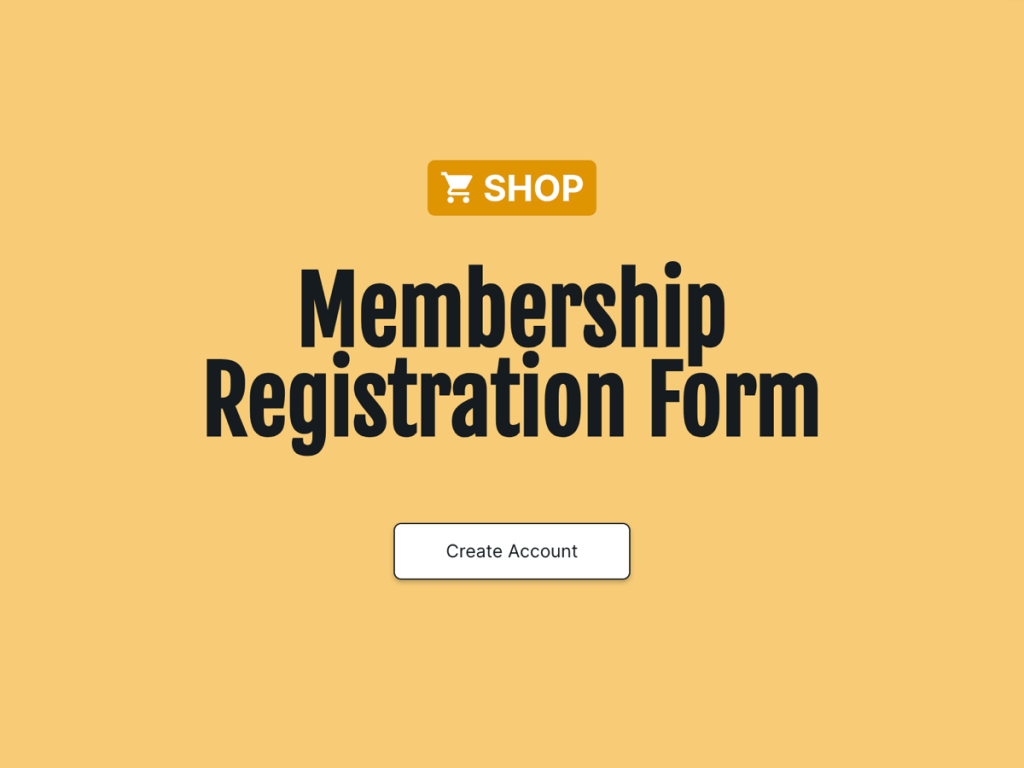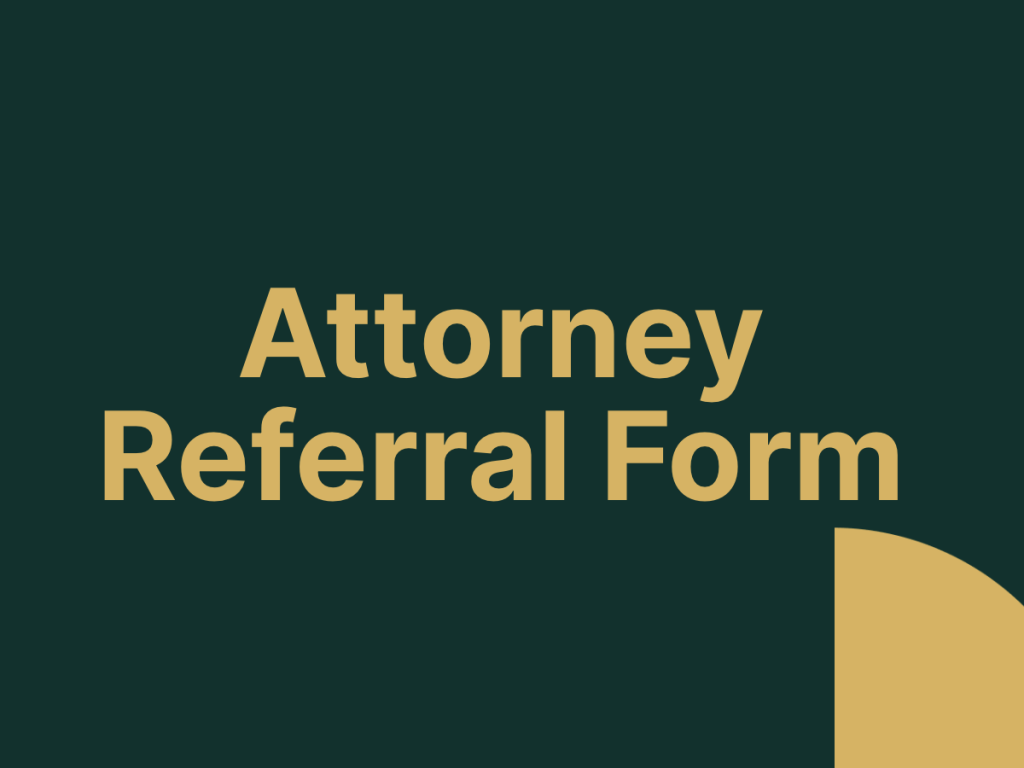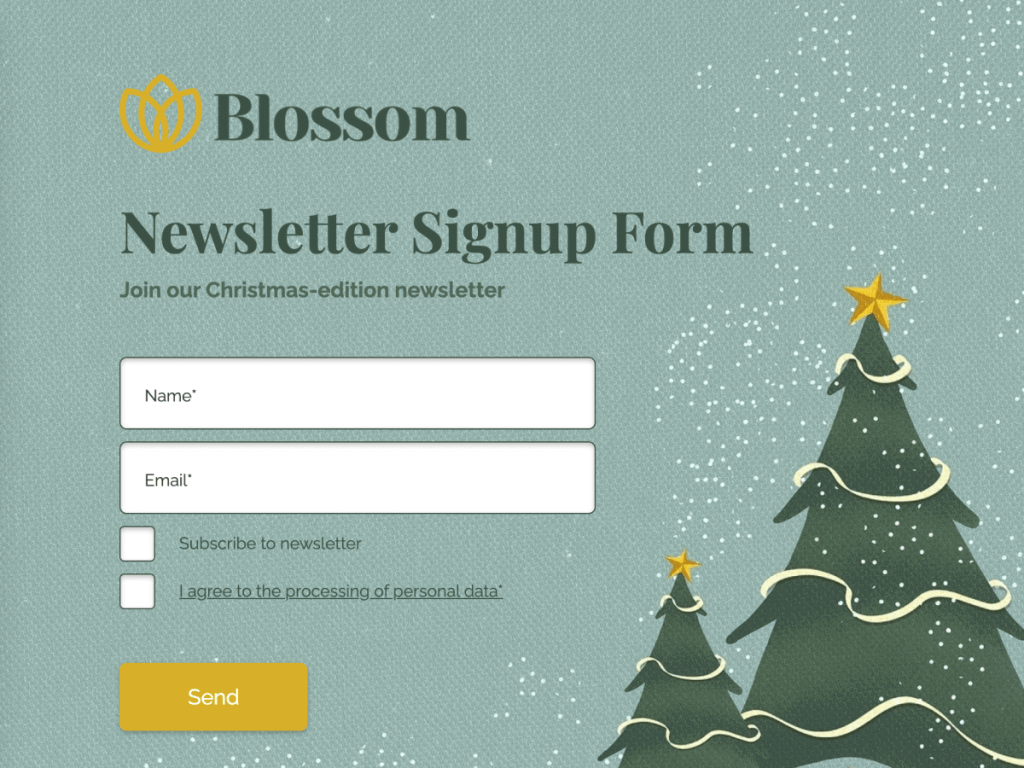Mailchimp is a leading email marketing service known for its comprehensive features and ease of use, while involve.me excels in creating interactive content like forms, quizzes, and surveys. Integrating Mailchimp with involve.me allows you to collect detailed customer data and automate personalized email campaigns effortlessly.
In this complete guide, we will explore the benefits of integrating forms with Mailchimp, provide a step-by-step process for setting up the integration, and offer tips on how to optimize your email campaigns using the data collected. Let’s get started:
Benefits of Integrating Forms with Mailchimp
Integrating forms with Mailchimp offers numerous advantages that can significantly enhance your marketing efforts. Here are some of the key benefits:
Improved Data Collection
Integrating forms with Mailchimp streamlines data collection, ensuring that all customer information is automatically and accurately transferred to your email lists. This eliminates manual entry, reduces errors, and saves time, providing you with a comprehensive and up-to-date database for your marketing efforts.
Enhanced Personalization
With detailed data from integrated forms, you can create highly personalized email content in Mailchimp. Custom fields and tags allow you to tailor messages to individual preferences and behaviors, increasing relevance and engagement, which leads to higher open and click-through rates.
Automated Workflows
The integration allows you to automate various aspects of your email campaigns. Set up workflows that trigger emails based on specific user actions, such as completing a form or survey. This ensures timely and efficient communication, enhancing your overall marketing efficiency.
Better Audience Segmentation
The integration also facilitates better audience segmentation. When you collect detailed information through forms, you can segment your audience into distinct groups based on various criteria such as demographics, interests, or behaviors. Mailchimp's segmentation tools allow you to create targeted campaigns for each segment, ensuring that your messages are relevant and engaging for each group.
Step-by-Step Guide to Integrate Mailchimp with Online Forms
Step 1: Create Your Forms with involve.me
To get started, you need to create your forms using involve.me. You have several options for designing your forms:
Using AI Generator: Utilize the AI generator to quickly create forms. This feature helps you generate effective forms with minimal effort.
Create your own online forms
Just paste your URL and click generate
Pre-Designed Templates: Choose from a variety of pre-designed templates that cater to different needs. These templates can be customized to match your brand and objectives.
Create your own Online Forms
Get Started with 350+ Templates
Sales Lead Form Template
B2C Lead Magnet Template
Giveaway Template
Order Form for CPG & DTC Template
B2B Lead Magnet Template
Marketing Lead Generation Form Template
Starting from Scratch: For complete customization, design your forms from the ground up. This option allows you to tailor every aspect of the form to suit your specific requirements.
Step 2: Login to Your Mailchimp Account
Next, you need to connect your involve.me forms to Mailchimp. Follow these steps:
Navigate to the "Integrations" tab in the involve.me navbar or open the dropdown menu of your funnel's card and select "Connect."
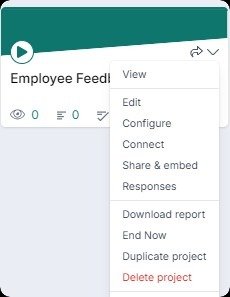
Click on "Connect" under the Mailchimp card.
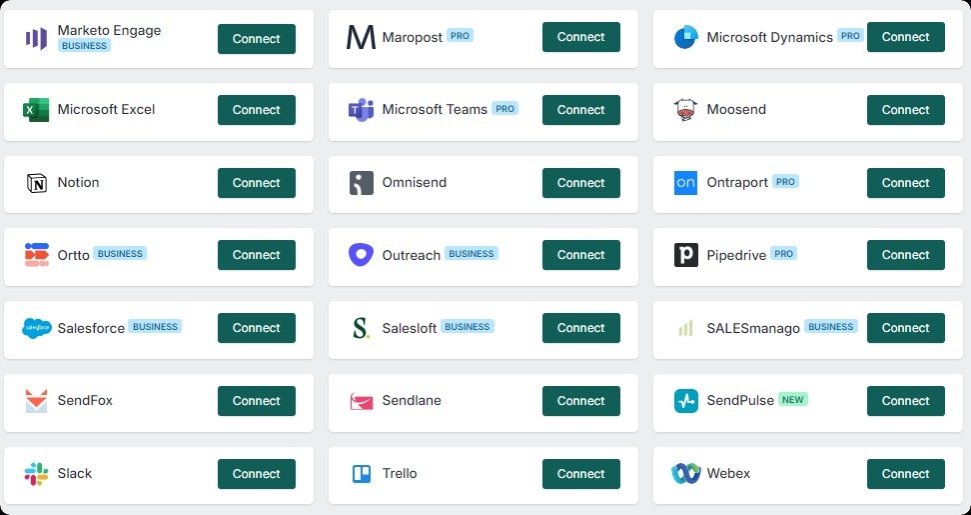
Login to your Mailchimp account when prompted.
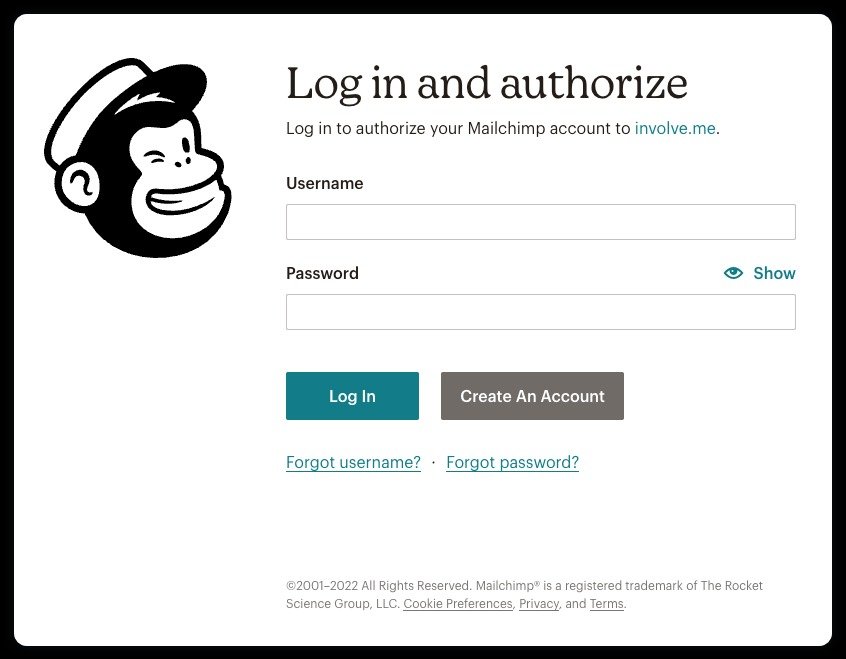
Authorize involve.me to connect to your Mailchimp account by clicking "Allow." This will link the two platforms, enabling data transfer.
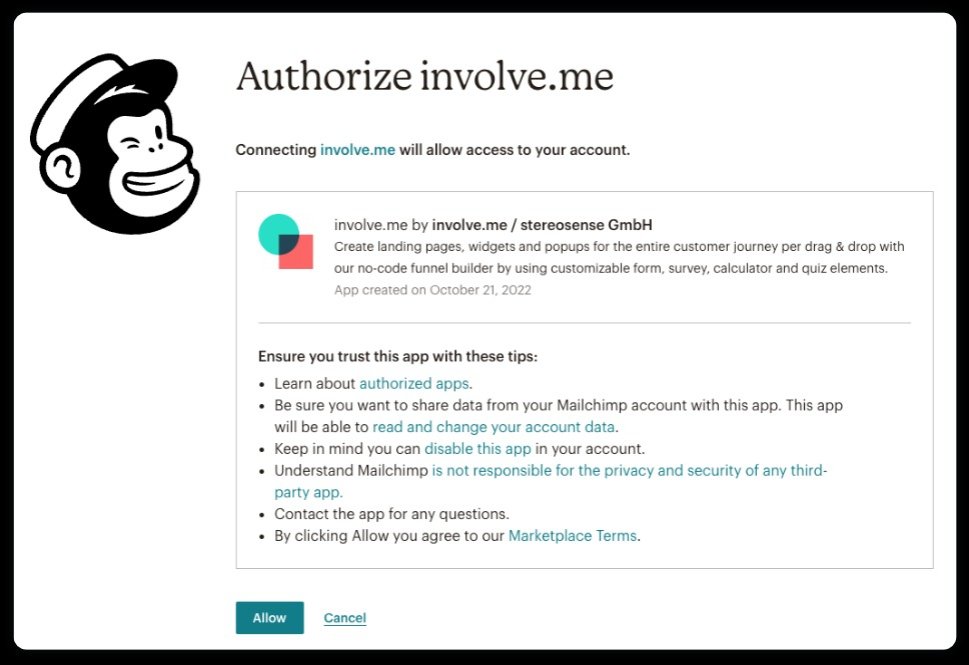
Step 3: Data Mapping for the Mailchimp Integration
Once connected, you need to configure how the data collected through your forms is mapped to Mailchimp:
Automatic Data Transfer: By default, the integration will send participants' emails and some basic properties to Mailchimp automatically.
Adding More Fields: If you want to send additional data, you need to configure your "Audience fields and |MERGE| tags" in Mailchimp.
Custom Field Mapping: Use the "Manage Custom Fields" button in the integration settings of your involve.me funnel to map specific involve.me fields to the corresponding Mailchimp fields. This ensures that all relevant data is correctly transferred and organized in your Mailchimp account.
Step 4: Default Custom Fields That Need to Be Created Beforehand
Before you can fully leverage the integration between involve.me and Mailchimp, it's essential to set up custom fields in Mailchimp to match the data you're collecting. Here's how to do it:
Create Custom Fields: In Mailchimp, create fields exactly as in the involve.me column "Mailchimp Fields".
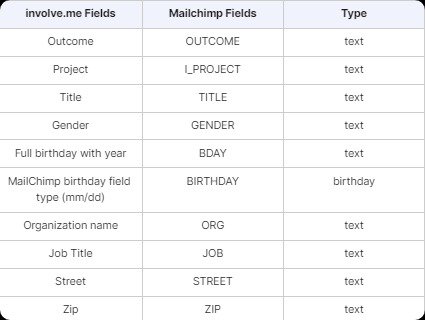
For instance, if you're collecting outcome points, you should create a field named "O_POINTS".
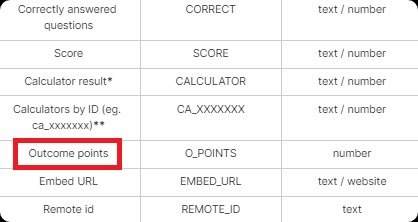
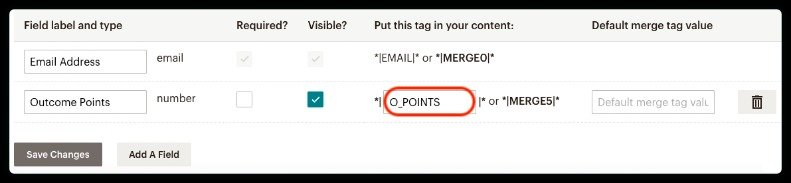
Mapping Additional Data: Besides the default properties, you can map other types of data collected through involve.me, such as multiple choice answers, free text inputs, sliders, and opt-in checkboxes. Use the "custom field mapping" feature to ensure these fields are accurately transferred and organized in Mailchimp.
Step 5: Testing Your Integration
After setting up the integration, it's crucial to test it to ensure everything is working correctly:
Complete a Survey or Form: Have a test user fill out a survey or form created in involve.me.
Check Responses: Go to the Analytics section in involve.me, click on "Responses," and select a submission to review.
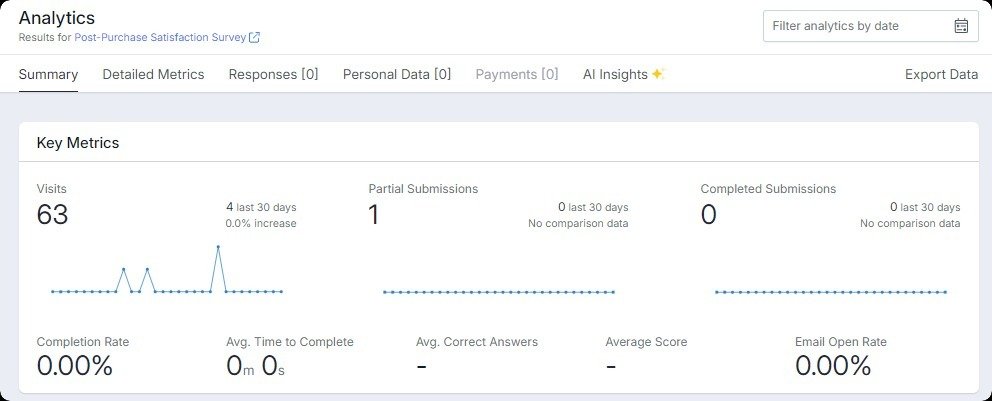
Verify Integration Status: Navigate to the "INTEGRATIONS" section to check the status of the integration. It should show as Successful, Pending, or Failed.
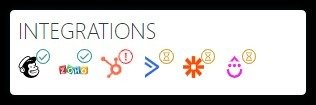
Troubleshoot Issues: If there are any problems, click on the (!) icon to view error details and troubleshoot accordingly.
Automating Your Email Campaigns with Mailchimp
With your integration set up and tested, you can now automate your email campaigns for greater efficiency and effectiveness:
Setting Up Automated Workflows: Use Mailchimp’s automation features to create workflows that trigger emails based on specific user actions, such as form submissions or survey completions.
Using Triggers and Actions: Define triggers (e.g., a user completes a form) and actions (e.g., sending a follow-up email) to automate your campaigns seamlessly.
Examples of Effective Automated Campaigns: Implement automated campaigns like welcome series, follow-up emails, and personalized recommendations to engage users effectively.
How to Personalize Your Email Content Based on Form Responses
Personalizing your email content based on the data collected through involve.me forms can significantly enhance user engagement:
Using Custom Fields and Tags: Leverage the custom fields and tags created during the integration to personalize email content dynamically.
Creating Segmented Email Lists: Segment your audience in Mailchimp based on the data collected from involve.me, such as preferences, behaviors, and responses.
Crafting Personalized Email Content: Tailor your email content to meet the specific interests and needs of each segment. Personalized emails are more likely to resonate with recipients, leading to higher engagement and conversion rates.
Final Words
Integrating involve.me with Mailchimp can transform how you engage with your audience through email marketing. You can create campaigns that truly resonate with your subscribers by streamlining data collection, enhancing personalization, and automating workflows.
In fact, this powerful combination ensures that your emails are timely, relevant, and effective, helping you to build stronger relationships with your customers. As you implement these steps, you'll see a positive impact in your marketing strategy.
Create Your Own Online Forms
Get Started with 350+ Templates
Webinar Registration Form for Agencies Template
Appointment Funnel Template
Legal Workshop Registration Form Template
Membership Registration Form for Retail Template
Attorney Referral Form Template
Newsletter Signup Form For Agency Client Template