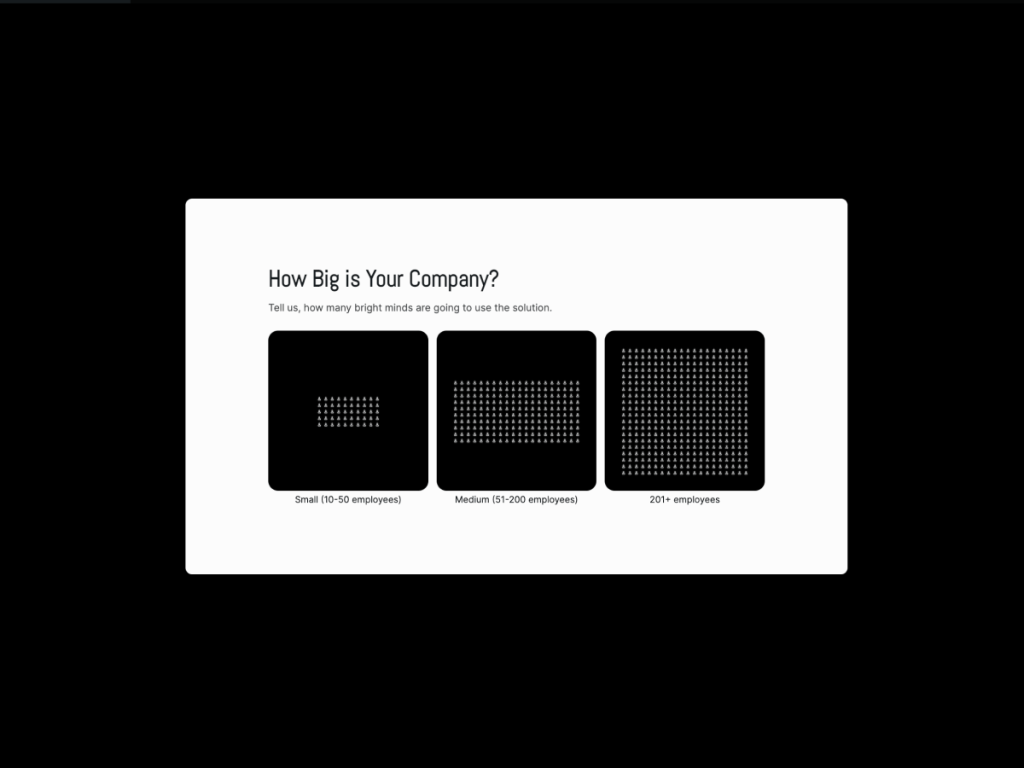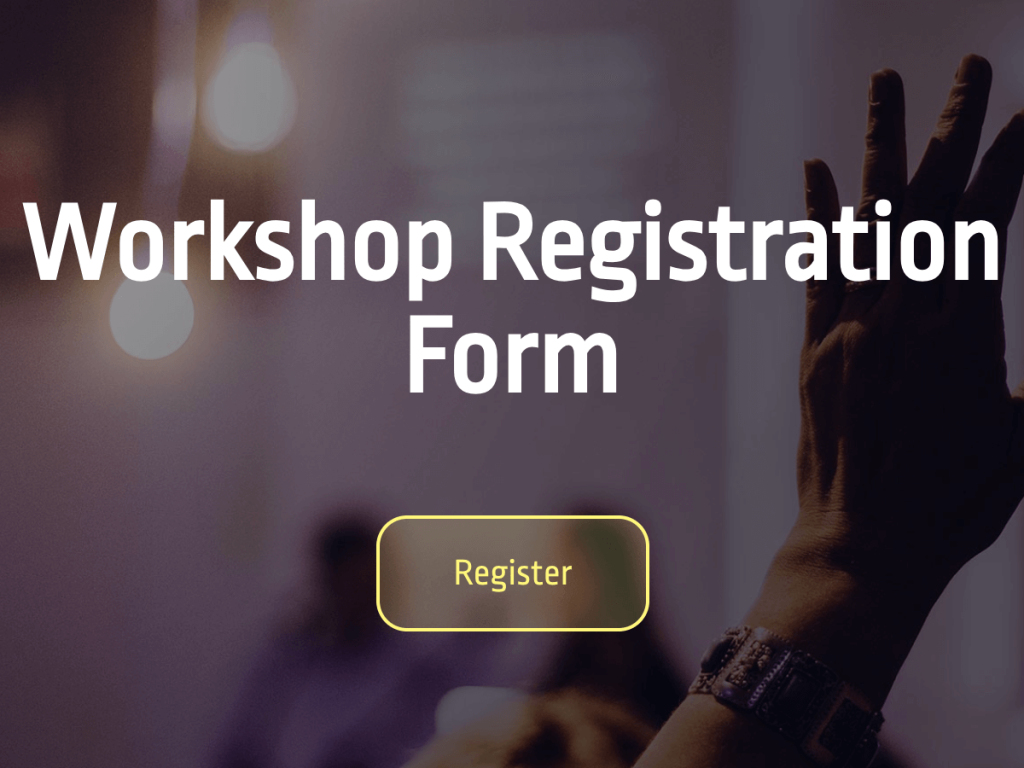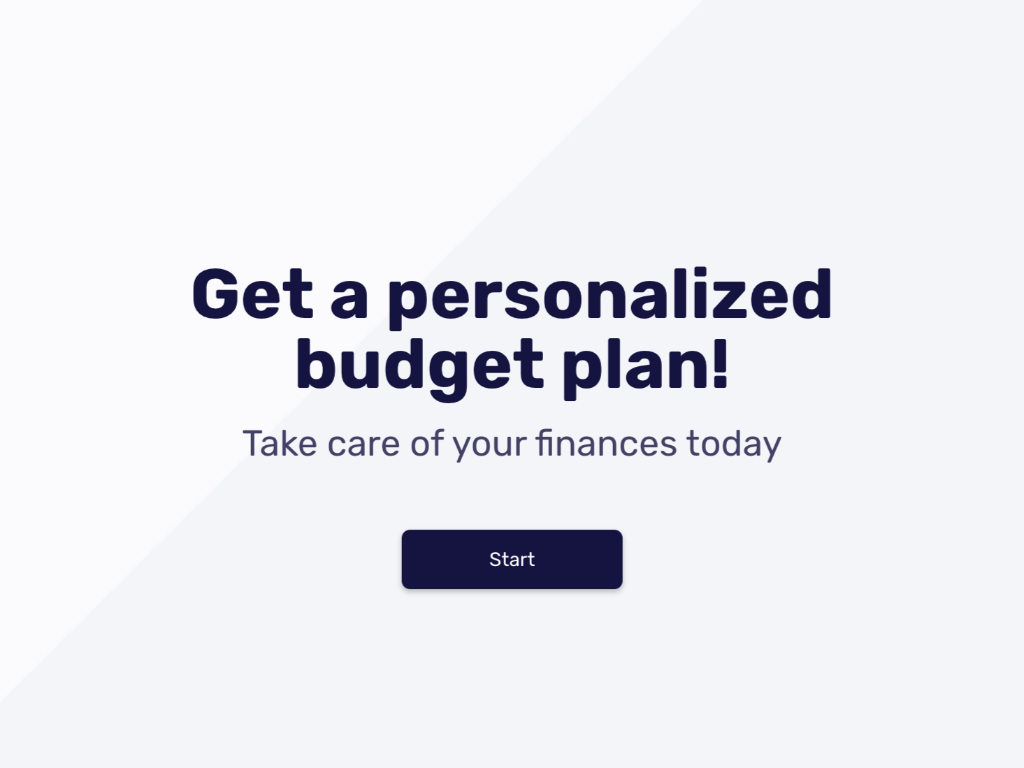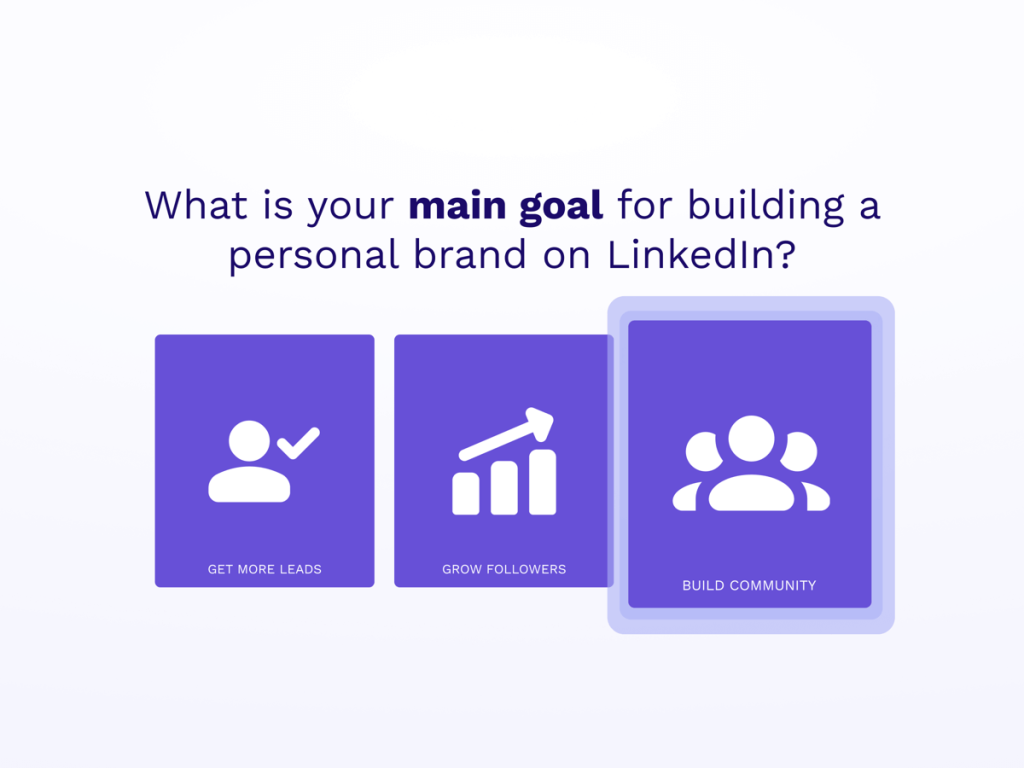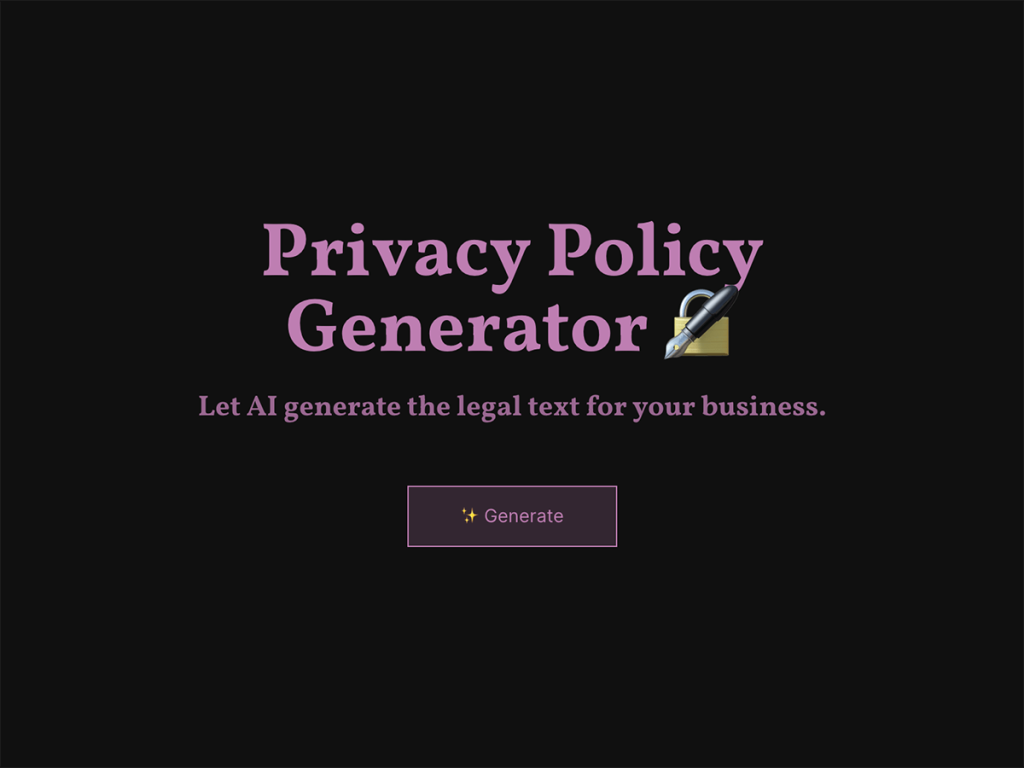Designing and embedding a calculator on your website can be as easy as copy-paste. Pick a calculator template you like, adjust the formula to what your business needs and copy-paste the embed code into your WordPress, Wix, Squarespace, Weebly or any other type of website you may have. These templates include all the elements needed for a complete and versatile solution.
involve.me offers a suite of apps to enhance website performance and user engagement.
Embedding a web calculator takes 3 easy steps, none of which require coding:
Pick a web calculator design and customize it in involve.me’s drag & drop editor. You can add and customize elements such as input fields, formulas, and design features.
Use the template formula or drag & drop build your own
Get the code and copy-paste it into your website
There’s an increasing need for marketers to code. Heck, there’s an increasing need for everyone to learn how to code and use feature-rich web design software. Your mailman is probably taking an online course to start his dropshipping business as we speak.
This need is met by a growing list of solutions for those of us who refuse to give up the comfort of drag & drop. We’ve compiled them here for you to pick from. These apps are designed for both developers and non-developers, requiring no code needed.
Share or embed these calculator templates to provide a simple tool for your website visitors and social media followers. Keep the original design or customize it to fit your brand perfectly, you can easily adjust the calculator's branding to match your business identity. Everything is as easy as drag & drop.
Introduction to Web Calculators
Let’s talk about web calculators. You’ve seen them on websites. But have you thought about how much they can do for your business?
They’re more than number crunchers. They let visitors enter their own data and get instant results on your site. Loan payments, body mass index, custom pricing. These interactive calculator tools turn static pages into engaging experiences that keep people interested.
Here’s why that matters. When you embed a custom calculator widget, you offer personalized solutions. Visitors stay longer, and they interact with your brand in ways that lead somewhere.
Now for the fun part. Web calculators are versatile. From simple math to complex business logic, you can tailor them to any industry or use case.
For example, a fitness site can offer a BMI calculator to help visitors track health goals. A SaaS company can add a pricing calculator so prospects see exactly what their costs would be.
The result is personalization that improves the customer experience, increases conversion rates, and drives real lead generation. With real-time calculations, you help users make decisions on the spot. That leads to more sales and stronger customer relationships.
Bottom line. Adding a calculator to your website is a simple, effective way to stand out, deliver real value, and turn casual visitors into loyal customers who return.
Lead Generation and Conversion with Calculators
Interactive calculators aren’t just handy little tools sitting on your site. They are lead generation powerhouses. By giving visitors useful outputs like ROI calculations or personalized pricing, these calculators encourage people to engage with your website and take the next step. With features like conditional logic and customized formulas, you can build calculators that match your audience’s needs, which makes the experience relevant and compelling.
Here’s where it gets exciting. Placing these calculators on your landing pages lets you capture leads at the moment of highest interest.
You can prompt users to enter their contact details to receive detailed calculator results, turning engaged visitors into qualified leads. Whether you are calculating costs, discounts, or other key metrics, interactive calculators help businesses collect leads, track user engagement, and optimize for higher conversion rates.
When you integrate calculators into your marketing funnel, you deliver immediate value and build a pipeline of prospects for your sales team. That is what every business wants, a steady stream of qualified prospects flowing into their sales pipeline.These calculators can be embedded into a wide variety of websites and web apps. Pick & customize a web calculator design
1. US Dollar Inflation Calculator Embed
Most Americans don't have a savings account with an interest rate higher than the inflation rate. This US dollar inflation calculator calculates the inflation rate between two time periods, educating the general public about how to handle inflation.
Get the editable version of this web calculator embed →
2. BMI Calculator Embed
If you’re running a fitness business or write a healthy lifestyle blog, this 2-minute embed will add value to your customers. Drag & drop a lead capture step before displaying the result to have this quick calculator embed convert your website visitors into leads at no additional cost.
Get the editable version of this web calculator embed →
3. Personal Loan Calculator Embed
Finance is one of the most expensive industries when it comes to cost per lead. Prompting visitors to calculate their loan before reaching out is a great way to generate more leads from organic and paid traffic alike. Customize this calculator template before embedding it on your website for that custom coded look.
Get the editable version of this web calculator embed →
4. Website ROI Calculator Embed
Only 2% of your website visitors convert into leads. This calculator embed helps you find out how much additional revenue you would make by upping it to 10%. Find more clients for your business by showing them what much lost revenue is their low conversion website costing them. ROI calculators like this one help businesses demonstrate the value of their services to clients by quantifying potential gains and return on investment.
Get the editable version of this web calculator embed →
5. Website Cost Estimation Embed
Most clients have no idea how much it costs to make a website. Weed out visitors who don’t have the budget for your services and make more time for the ones who do. Identify high value leads at their first visit on your website with this quick embed. This tool helps clients understand the pricing of your service before making a purchase decision.
Get the editable version of this web calculator embed →
6. Ad Spend ROI Calculator Embed
Are your leads too expensive or should you up your advertising budget? Help your clients find out where they’re going wrong with the Ad spend ROI calculator embed. Showcase how your services can get more out of your client’s budget.
Get the editable version of this web calculator embed →
7. Email Marketing ROI Calculator Embed
Let your clients know you only make data-based decisions about their email automation strategy. Collect their email marketing metrics and use that data to identify their pain points from the get-go. This quick calculator embed on your homepage will collect free leads and segment them for you.
8. Car Loan Calculator Embed
Any loan where you need to estimate monthly payments can be calculated with this formula. Customize this embed to make it fit your business and provide enough value to your website visitors to engage and convert.
Get the editable version of this web calculator embed →
9. Mortgage Calculator Embed
Real estate leads are fickle and expensive. You’re definitely not the only person your prospects are talking to. Stand out in the crowded market by starting real conversations with your website visitors while they’re just browsing. With a few drag and drops, you can adjust the look and function of this calculator embed to look custom coded.
Get the editable version of this web calculator embed →
Drag & Drop Build Your Calculator Formula
After picking your web calculator template and customizing it to your liking, have a quick look at the formula. If you haven’t changed the template much, chances are, it still works and you’re good to go.
If you’ve made significant changes to the calculator template contents, chances are the template formula is not working properly. You can easily find out by testing your formula in draft preview.
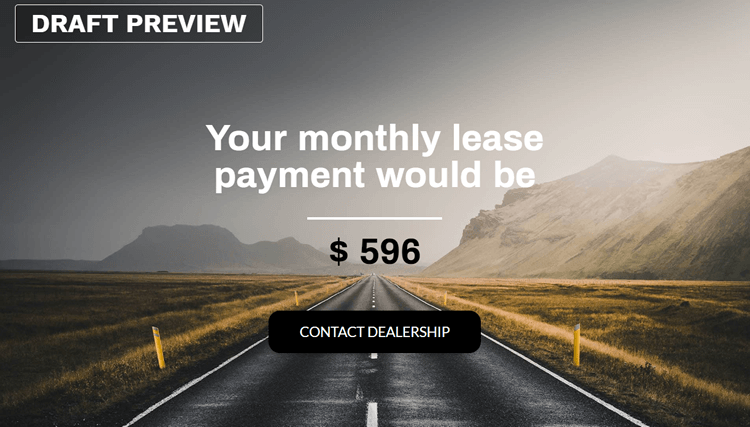
If your calculation in the draft preview is not correct, you can easily fix it in the drag and drop formula editor. Click “Open Formula Builder” on the bottom left to view your current formula. The formula builder enables you to create an interactive calculator tailored to your specific needs, allowing users to perform complex calculations and engage with personalized results.
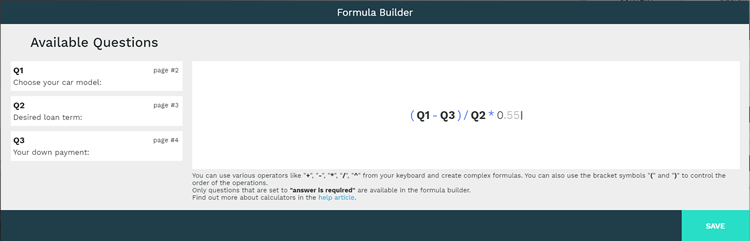
On the right, you will see all the questions in your project, that can be dragged into the Formula Builder. Adjust and correct your formula here.
If you need more help, have a look at this more detailed tutorial on how to make a web calculator for your website.
Embed Your Web Calculator on Your Website
In order to embed your calculator on your website, you need to make your project live. When you’re done editing your project, click “Publish” in the bottom right corner.
After your project is published, you will be automatically redirected to the Share & Embed screen. You can copy your calculator’s unique embed code from here.
Once you have the embed code, it’s as easy as picking a place where you’d like to put it. Different website builders allow you to copy your embed code differently.
Embed a Calculator on Wordpress (self-hosted)
involve.me calculator templates work with all WordPress themes and can be customized to match perfectly. Most themes have a code or an HTML content element where you can add your calculator’s embed code. If your theme does not have a content builder, worry not, you can still switch from "Visual" to "Text" and copypaste your code there.
Embed a Calculator on Wordpress (hosted Via Wordpress.com)
Adding custom code to your wordpress.com hosted website is only possible for WordPress.com Business Plans. As long as you’re on this plan, you can embed your calculator code with WordPress’s content builder or by switching from "Visual" to "Text" and copypasting your code there.
Embed a Calculator on Wix
To embed your web calculator on Wix, use the Add More / "Embed a site" feature. From there, just enter the URL of your project (not the Share-HTML code) et voila.
Embed a Calculator on Squarespace
To embed your web calculator on Squarespace, click the icon in the URL field to add the embed code manually. Don't forget to click Apply yo save your changes.
Embed a Calculator on Weebly
You can embed an involve.me project on Weebly by adding an "Embed Code" element to your website and pasting in there the embed code from your project on involve.me.
Embed a Calculator on Google Sites
Your calculator embed can be easily copypasted into your Google Sites HTML editor. However, keep in mind that code on Google Sites is sandboxed within a container and does not allow embeds to change size, so it’s best to only use your calculator embed with minimum heights, fixed heights or scrollbars.
Measuring Calculator Success
Want to know if your web calculators are actually delivering results? For this, it's absolutely essential to track their performance using key metrics like conversion rates, user engagement, and lead generation!
And the reality is, monitoring how visitors interact with your calculators can reveal some seriously valuable insights into what's working and where there's room for improvement.
involve.me make it super easy to collect and analyze data, helping you make those informed decisions about your marketing strategies that can make or break your success.
So here's what happens when you regularly review these metrics, businesses can fine tune their calculators to better meet visitor needs, enhance the customer experience, and drive more sales. But are you tracking how many users complete a calculation? How many leads are you actually capturing? Measuring success is absolutely the key to maximizing the impact of your interactive calculators!
With the right data, you can continually optimize your tools to boost engagement and achieve your business goals, no more letting potential customers slip through the cracks.
Calculator Implementation and Maintenance
Getting a calculator up and running on your website is easier than ever, and honestly, it's exciting how platforms like involve.me nowadays require little to no coding. You can start building your calculator from scratch or choose from a variety of customizable templates to speed up the process. And the reality is, once your calculator is created, embedding it on your site is as simple as copy-pasting a code snippet, no developer required!
After embedding, it's important to test your calculator to ensure it functions smoothly across all devices and browsers. But here's the thing, regular maintenance, such as updating formulas or tweaking the design based on user feedback, will keep your calculator performing at its best.
By choosing a platform that offers easy customization and reliable support, businesses can focus on creating a seamless user experience that drives sales, without getting bogged down in technical details. The key is finding that sweet spot where functionality meets simplicity.
Best Practices for Calculator Usage
Want to get the most out of your web calculators?
Keep things simple and user-friendly, but what does that actually mean in practice? Use clear language that speaks directly to your visitors, create intuitive input fields that feel natural to use, and make absolutely sure your calculator is mobile-optimized for visitors on any device. And here's the important part, customizing the look and feel to match your brand isn't just about aesthetics. It not only enhances the customer experience but also builds that crucial trust and credibility that converts browsers into buyers.
Now, here's where it gets really interesting, you can leverage your calculators to collect leads by offering personalized results in exchange for contact information. This approach doesn't just increase conversion rates, it actually helps you build a database of engaged prospects who are genuinely interested in what you offer.
But don't just set it and forget it! Regularly test and update your calculators to ensure they remain relevant and effective in the ever changing market. By following these best practices, businesses can create interactive calculators that drive sales, boost user engagement, and set themselves apart from the competition.