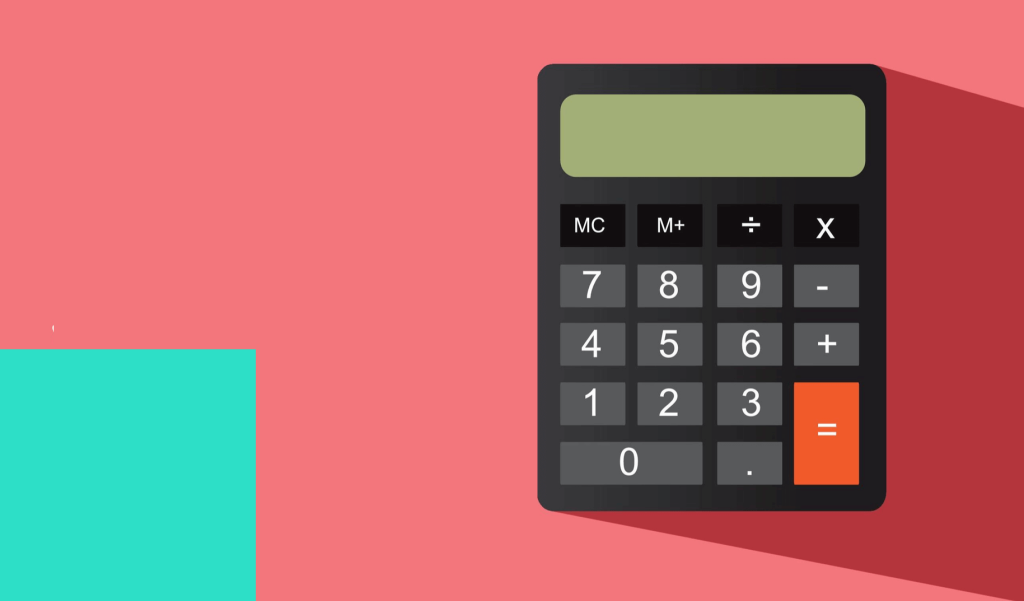Customers love engaging with interactive content because they can get insight without getting a sales pitch. Marketers love interactive content because it allows them to learn more about their audience's needs, can capture valuable information for building buyer personas, and generates leads.
Web calculators for lead generation and e-commerce are one form of interactive content that provide real value to prospects and gets them engaged with your brand. They can also captute leads and add value to website visitors like this dollar inflation calculator for example.
In the past, designing a satisfying online calculator experience generally involved writing JavaScript or other code, a costly and time-consuming process. To simplify development, some websites use embedded Excel spreadsheets as a calculator widget, which is useful, but not much fun or engaging.
The Internet has evolved, and now you can create your own calculator using a web calculator designer that requires no coding and results in an interactive, lead-capture tool that users will jump into and enjoy.
involve.me, famous for online quizzes and surveys, has an online price calculator builder that is fast and simple, allowing you to create a custom web calculator from a template within minutes with drag-and-drop ease and simplicity. You can use several different calculators in one project, duplicate existing projects to quickly build new ones, use calculation formulas as provided in the templates, or create your own custom formulas to build versatile lead-generating calculators.
They have ready-to-go calculator templates for:
- Website cost estimating
- Website ROI
- Ad spend ROI
- Marketing ROI
- Personal loans
- Car loans
- Mortgages
Calculator Templates Make Fast Work
The process to create an involve.me calculator is streamlined and intuitive. The templates save a lot of work, allowing you to customize the experience to meet your needs. You can use the templates to create a responsive landing page or a calculator widget embed.
1. Select a Calculator Template
Starting at the template screen, click on the "Calculator" category to display a list of calculator templates, then select a template by hovering your mouse over it and selecting "Choose". Enter a name for your project and click "Start Editing".
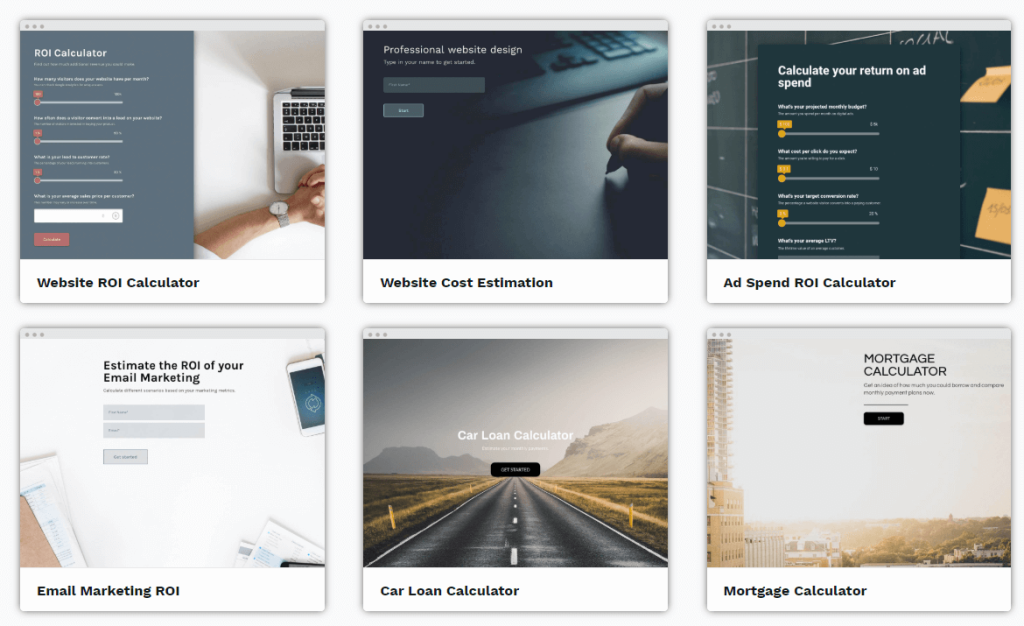
2. Customize the Template
On the editing page, you'll see numbered boxes along the bottom representing each of the pages in the template. For examples, the car loan template has five pages and a thank-you page.
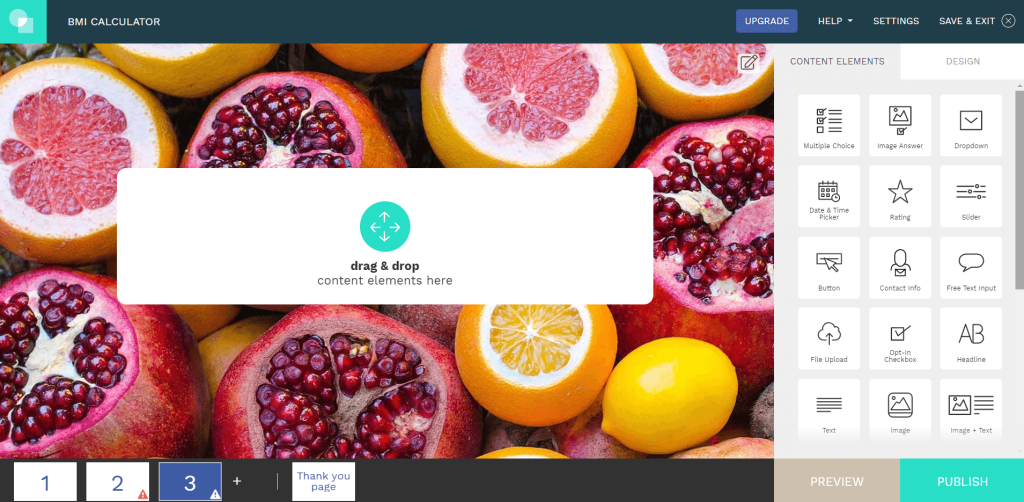
Here, you can go through each page to customize the content. For example, you can add your company branding, change the background image, or add elements. Elements include:
✅ Multiple-choice checkboxes
✅ Dropdown menus
✅ Star ratings
✅ Sliders
✅ Buttons
✅ Contact forms
✅ Text, image and video boxes
✅ Social share buttons
✅ And of course, a calculator
To add an element, drag it from the element panel and drop it into the editing screen. To customize an element, simply click on it and the editing panel will slide out from the right margin.
In the car loan template, the second page allows you to choose a car. The dealership can list their inventory here, or the page can be deleted. A good reason to keep this page is to correlate the prospect with a specific product. This information will appear in the involve.me analytics so you know which product the prospect is interested in.
3. Preview the Finished Calculator
When you're ready to review your work, select "Preview" at the bottom-right. At the top of the page, you can toggle between desktop and mobile previews.
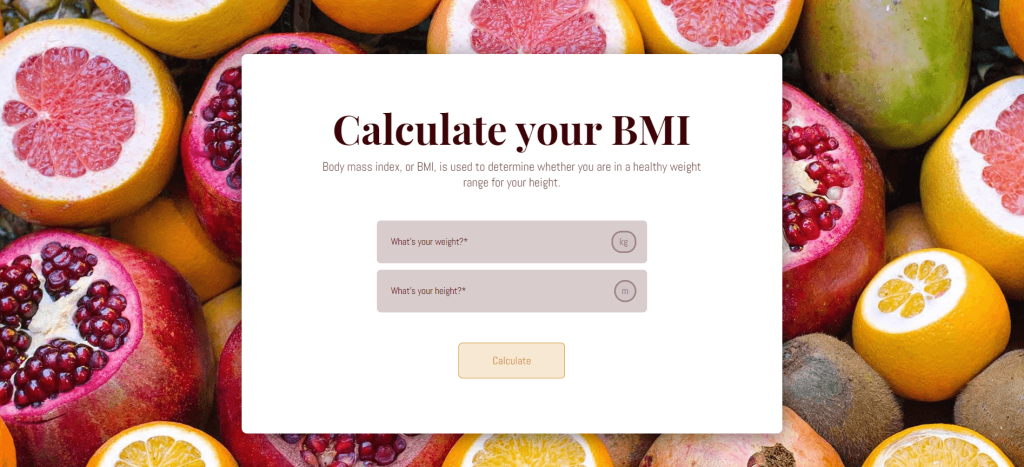
Page through the calculator experience, entering the requested information as you go. You can exit preview mode at any time by clicking on the "X" button at the top right, allowing you to go back and edit pages to optimize the experience. Continue this process until you have a finished project.
The "Try It" button on the top right allows you to invite other reviewers into the process.
Navigate to the "Settings" link to configure publishing parameters such as setting an end date for the calculator, capturing personal information from leads, setting up Google Analytics tracking or Facebook Pixel ID tracking, customizing social sharing options, and configuring integrations.
4. Publish
When your project is finished, select "Publish" and you're ready to attract more leads with your new interative calculator.
5. Embed or Share Your Calculator
Embed your calculator on your website or link it to your advertising and email campaigns as a standalone page. Stand alone calculator projects work great with a payment form configurating custom prices for each client. Embeds are a fun way to capture leads plus they add value to your website visitors and add advanced functionalities to your website.