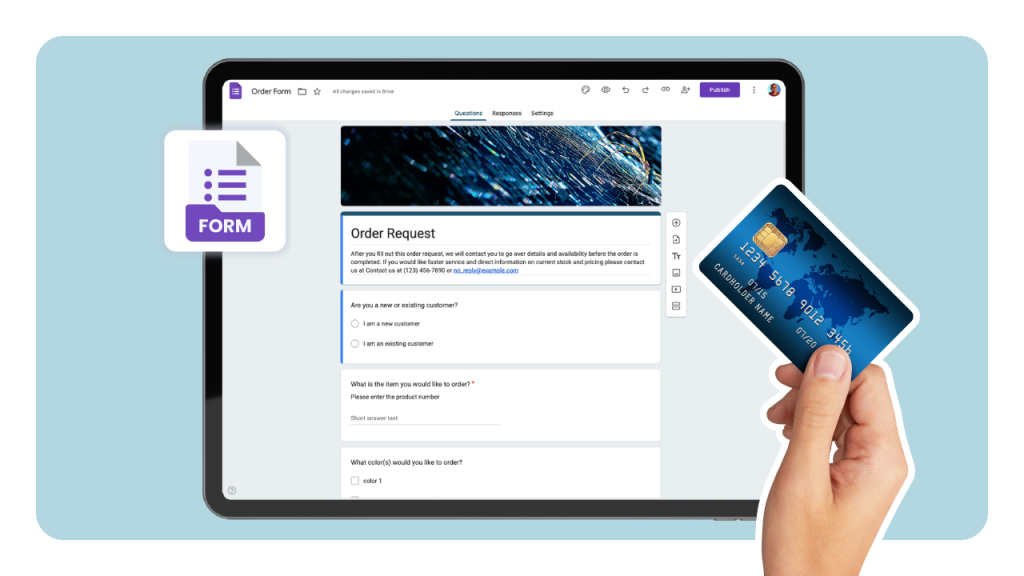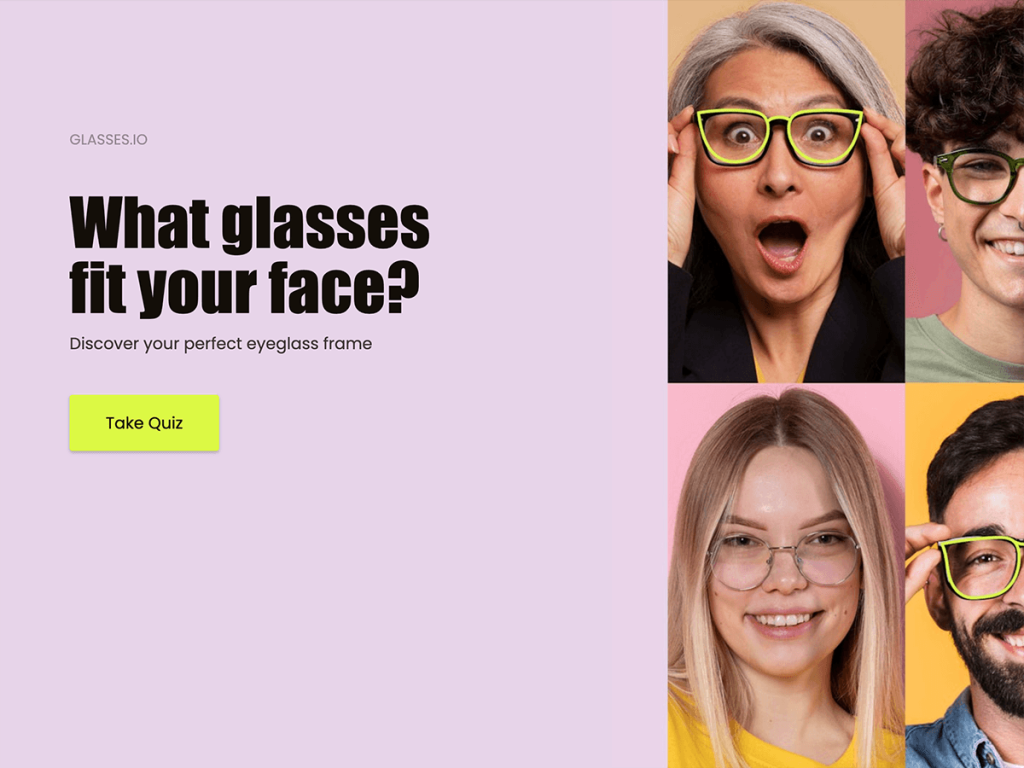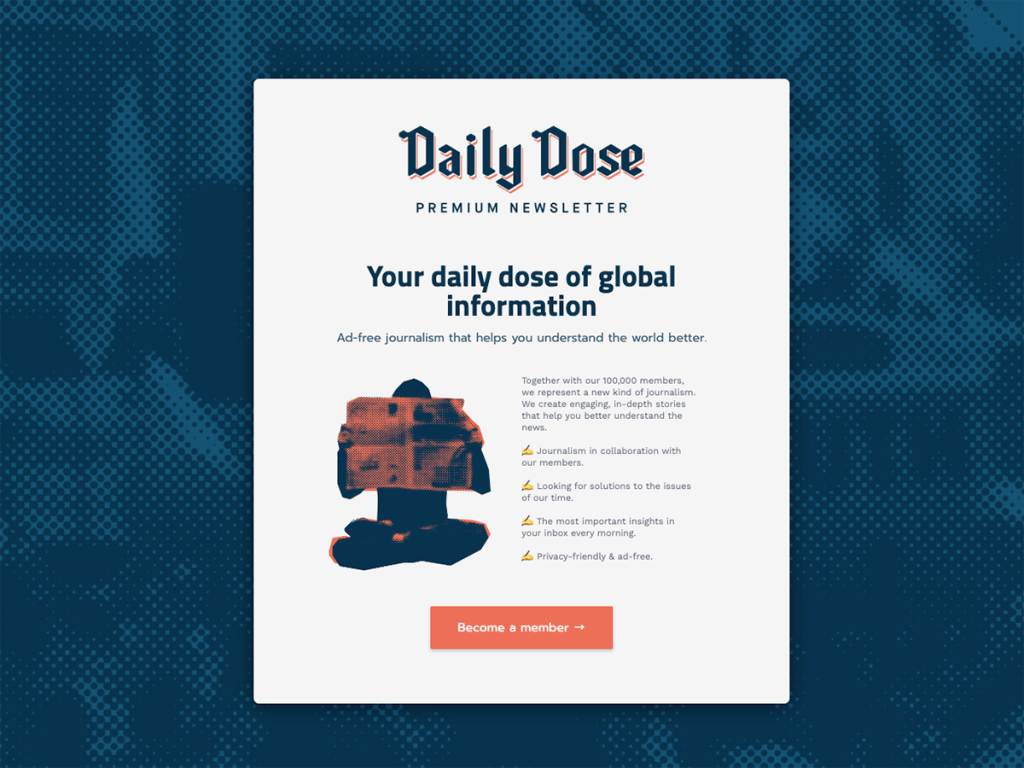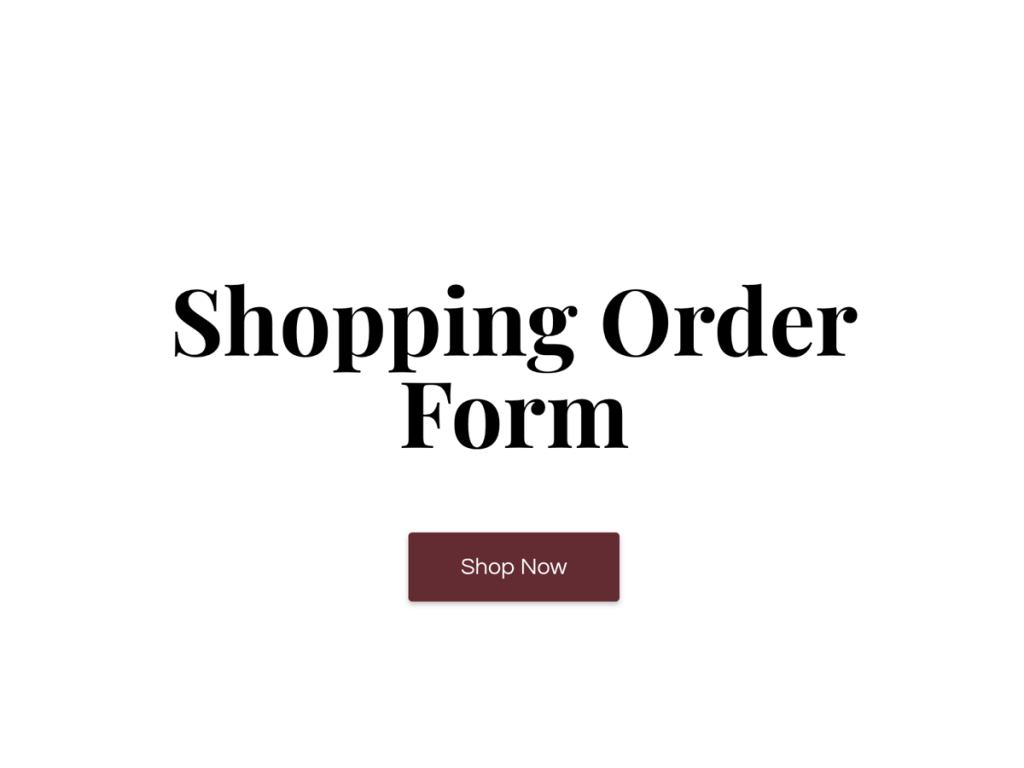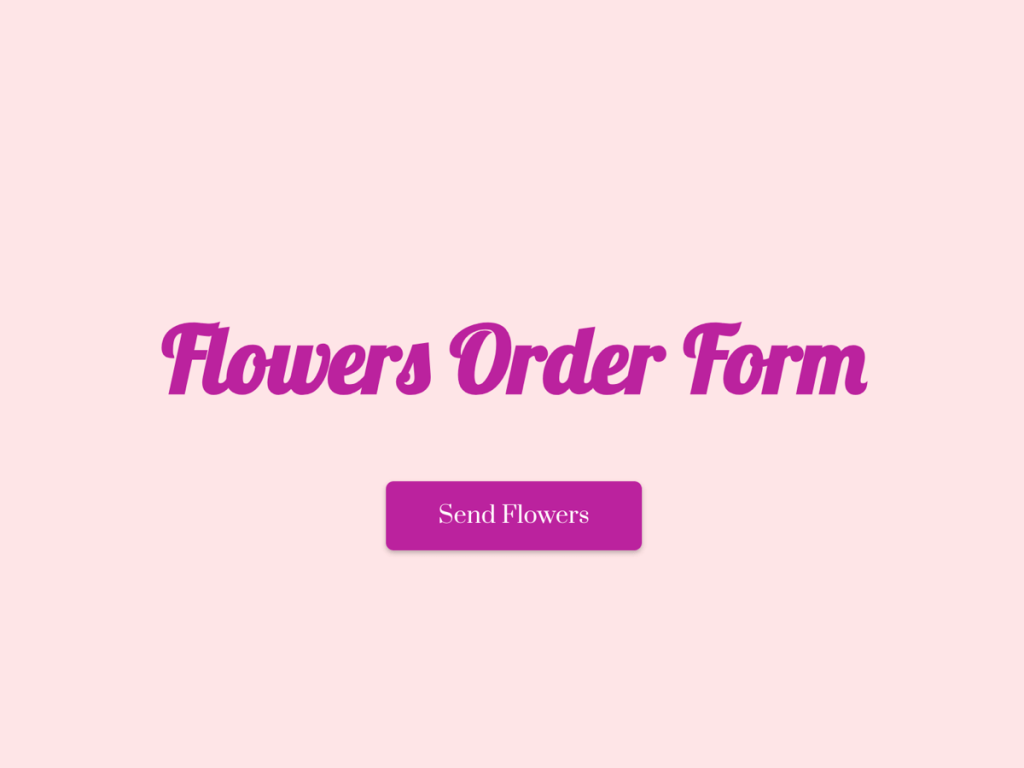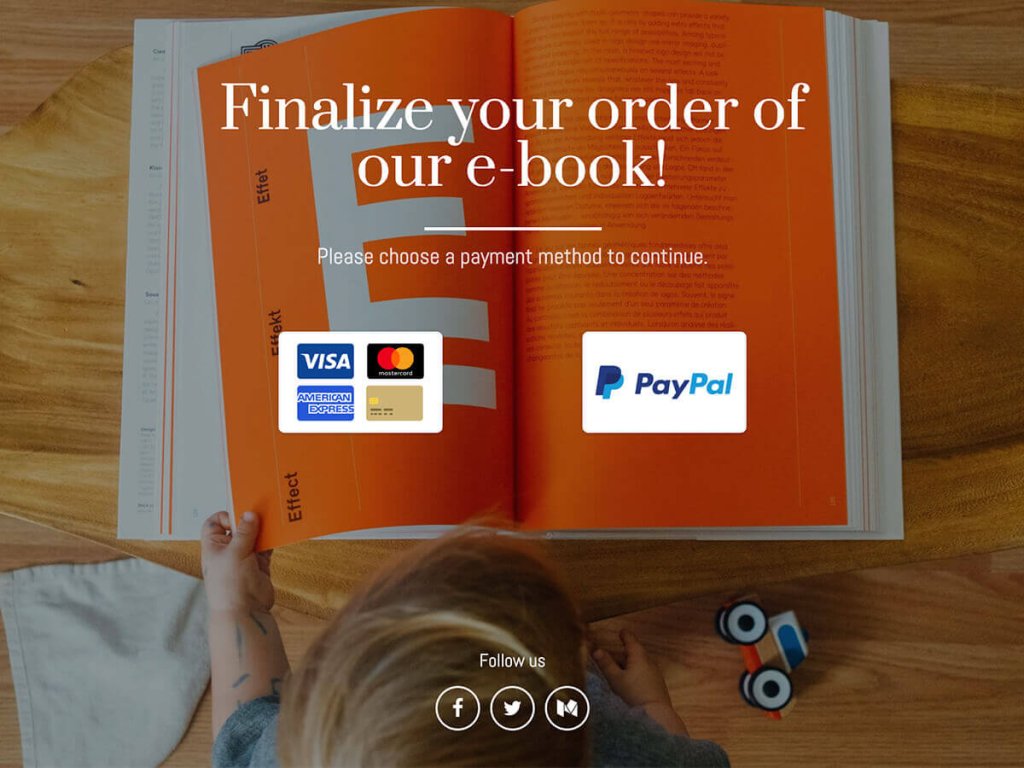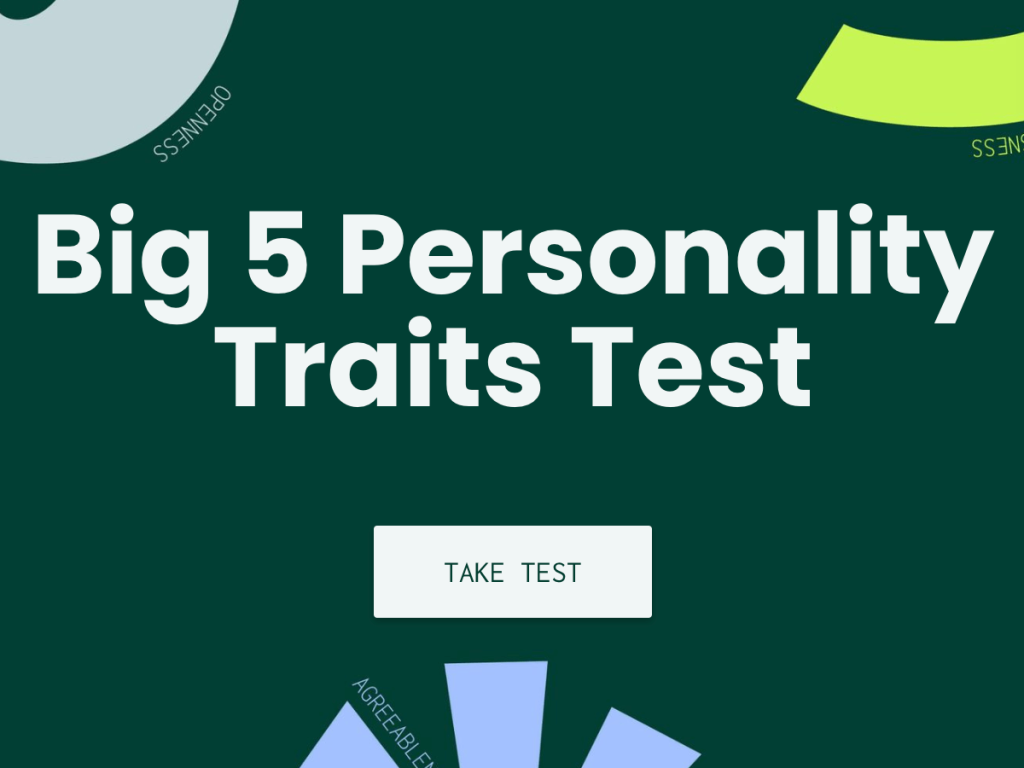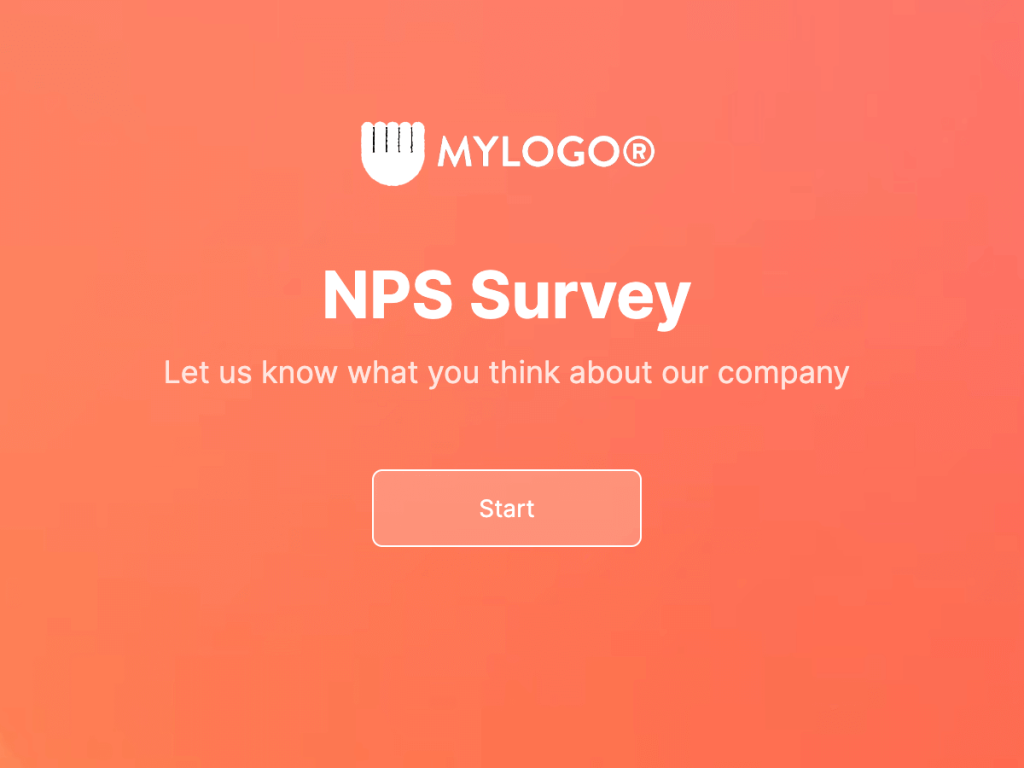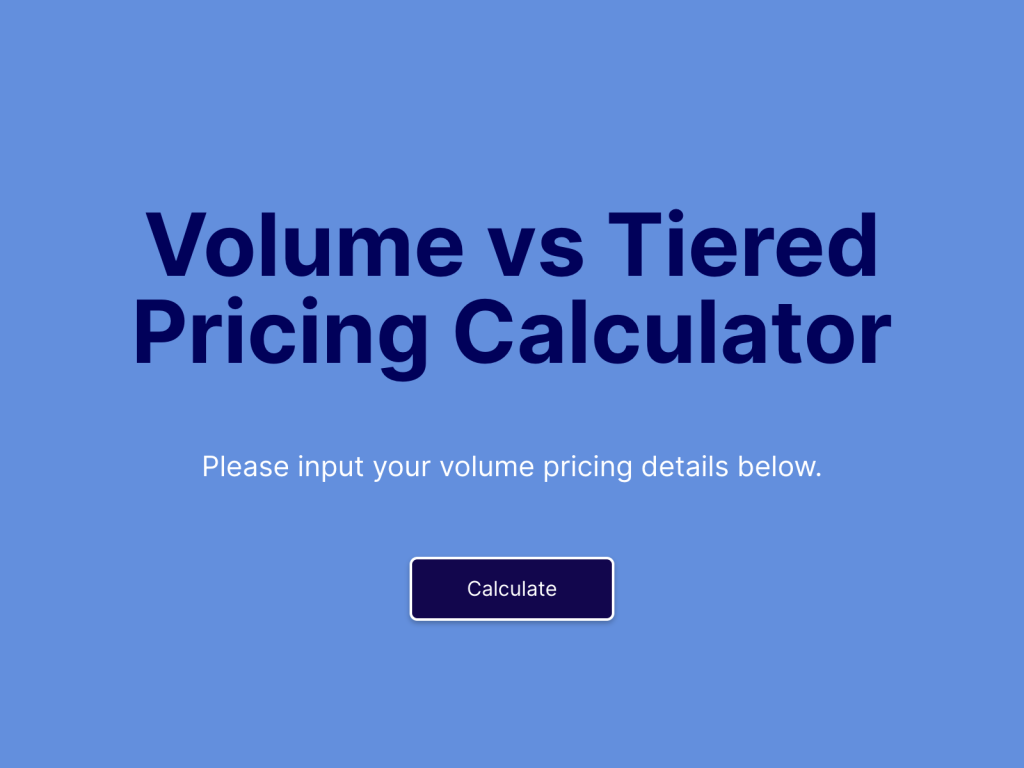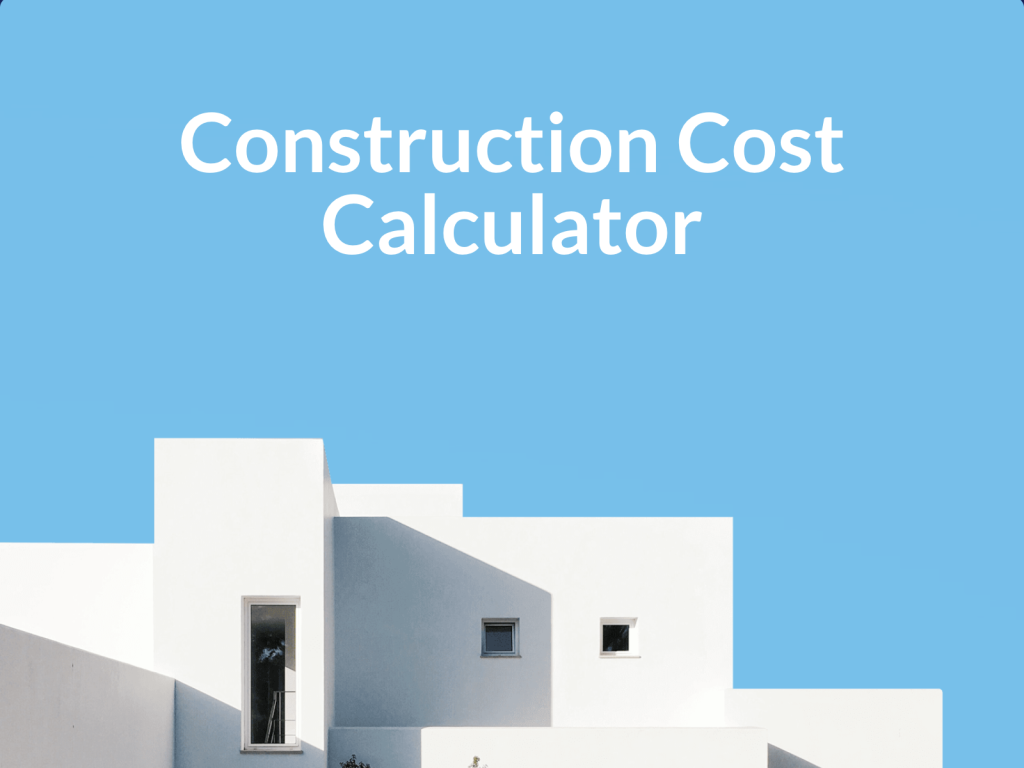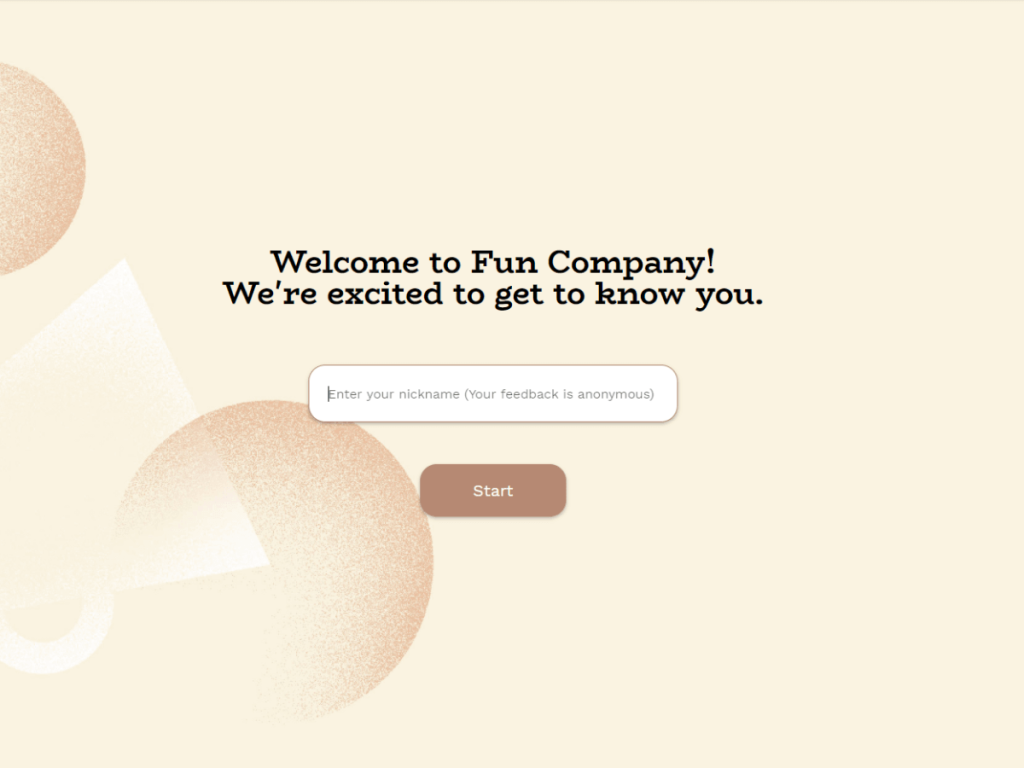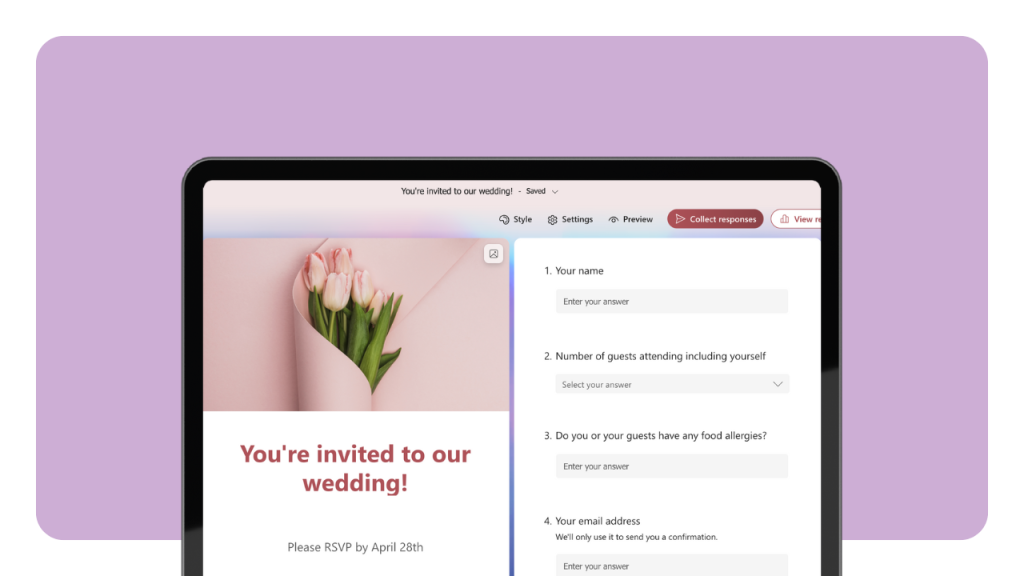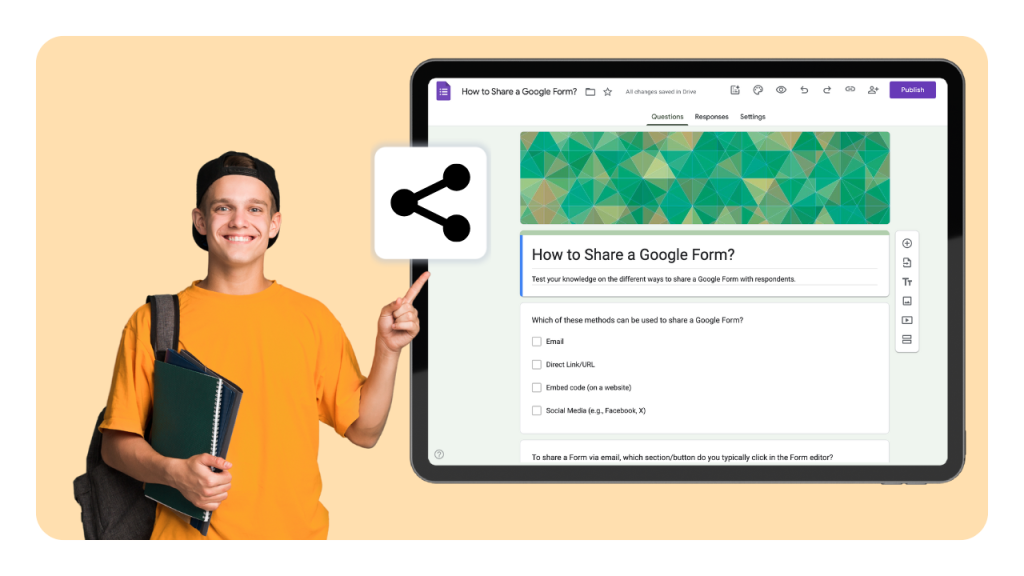Businesses, big and small, have embraced the beauty of instant, borderless transactions through online payments.
Google Forms, valued for its straightforward interface and cost-effectiveness, is often the choice for capturing customer details and order information. But could it go a step further to accept payments?
This blog post will guide you through the process of adding payment options to Google Forms.
In this guide, we’ll dig deeper into the possibility of adding a payment link in Google Forms to collect payments from your customers.
Still using Google Forms? There is a better way!
involve.me is a powerful no-code solution to build multi-step forms that integrate quiz, survey and calculator elements
Steps to Add Payments to Google Forms
Google Forms is an excellent tool primarily used to collect information from users through customizable forms. However, it does not have a built-in feature to accept payments but it can be extended to do so through different ways. We will cover all the options available for accepting payments through Google Forms, including various Google Workspace add-ons and third-party tools.
Step 1: Create a New Google Form
Go to Google Forms and create a new form. You can do this by selecting the "+ (blank)" button. Give your form a name and description relevant to the products or services for which you'll be accepting payments.
Once the form is created, you can further customize it or add payment functionalities.
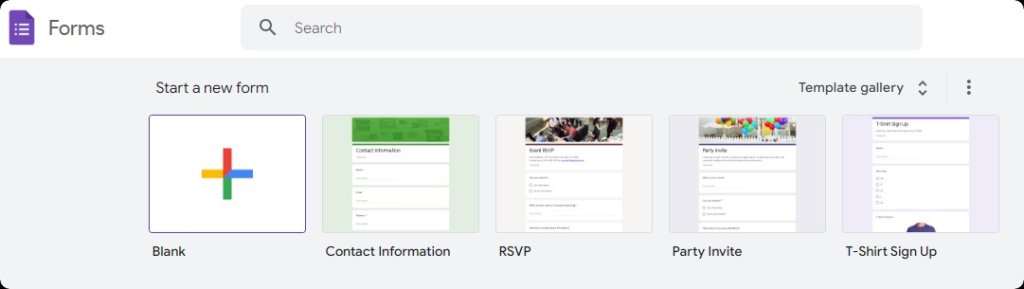
Step 2: Add Questions
At this point, it's time to include questions in your form. Generally, a form that accommodates payment options includes questions about a product or service. Hence, the questions would largely fall into categories such as:
Personal information
Product/service information
Additional instructions or requests
Customizing your form fields allows you to efficiently collect customer information and other relevant data tailored to your business needs.
To insert a question, tap the “+” button in the menu.
Google Forms provides a variety of question formats. Use the dropdown adjacent to the question to determine its format.
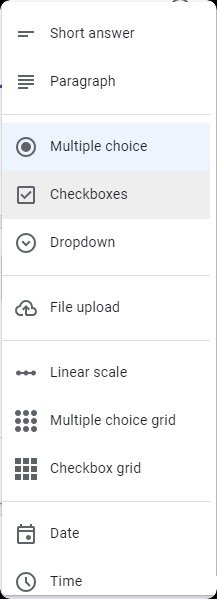
Step 3: Accept Payments
The most crucial part of this tutorial comes next: how to add a payment option in Google Forms.
While Google Forms does not natively accept payments, you can use payment integrations to enable Google Forms to accept payment through various platforms.
a) Link to a Payment Service
A simple method of accepting payment on Google Forms involves providing a link to another platform.
This allows for payment processing, and users can pay with debit cards, credit cards, or other methods.
You can establish connections with PayPal, Google Pay, Apple Pay, or any other online payment processor your users prefer. However, this does introduce extra layers of interaction to your form.
To create a third-party payment link, register with a payment service and obtain a link to accept payments.
Once your Google Form is complete, visit the Presentation tab and modify your confirmation message.
Customize this message and embed the payment link within. When linking to payment resources, ensure you provide clear links so users can easily complete their transactions.
Consider including a QR code in your form or confirmation message as an alternative way to direct users to your payment platform.
When using third-party payment platforms, always ensure you are providing a secure checkout to protect your users' data and facilitate a smooth transaction process.
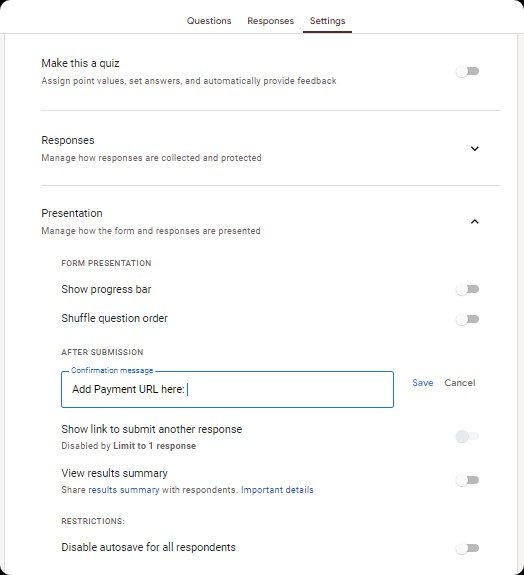
b) Add Google Space Add-ons
Integrating Google Workspace add-ons can help you receive payments directly through your Google Form. Tools such as Neartail, Payable, and Formfacade are among the ones you can use. Here are the detailed steps:
Visit the Google Workspace Marketplace and select an add-on that best suits your requirements. Install this add-on to your Google Form.
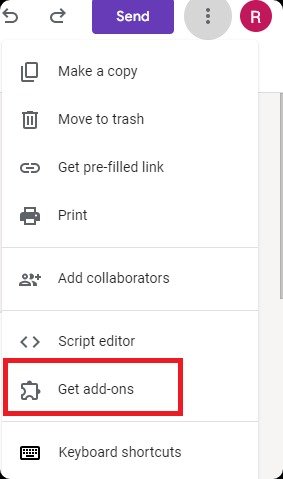
The next step is to link a payment provider to your chosen add-on. This is typically done through the add-on's settings or configuration page. Popular payment integrations include PayPal account, Stripe, and the ability to accept debit cards.
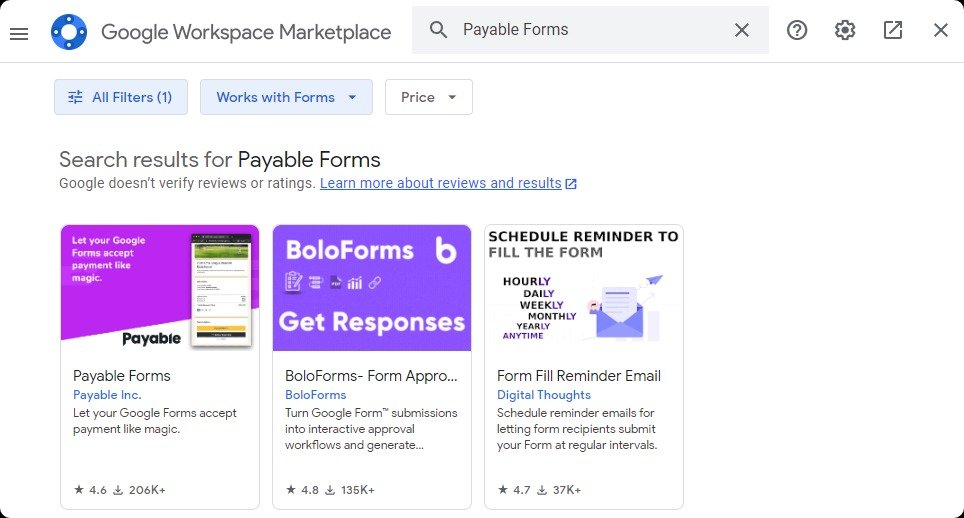
Most add-ons provide a "test mode" to help you ensure the add-on is functioning correctly. Use this feature to conduct a few trial runs before going live.
Once you’ve tested and are satisfied with the add-on’s performance, it’s time to go live. Be sure to routinely check the responses sheet of your Google Form to keep track of the payments and monitor payment processing.
Step 4: Finalize Your Form
Navigate to "Settings," then the "Responses" tab, and ensure that your form is configured to collect email addresses.
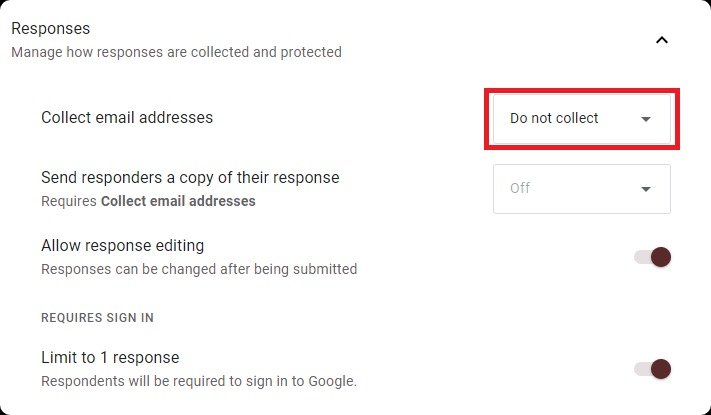
Once your form is finalized, share it by clicking the "Send" button on the upper right.

You’ll be presented with various sharing methods: email, link, or embed code. Select your preferred method and you’re good to go!
For easy management, responses and payment status can be automatically tracked in a linked Google Sheet, allowing real-time updates and streamlined organization.

Alternative to Google Forms: Accepting Payments with involve.me
iinvolve.me is an advanced interactive platform designed to create dynamic and engaging content. Its amazing set of features and visually rich interface make it a competitive alternative to Google Forms.
With involve.me, you can easily create an order form to collect product orders and payments efficiently.
involve.me stands out with its seamless and user-friendly transaction capabilities, making it an ideal choice for businesses in search of an integrated payment solution.
Step 1: Initiate a New Project in involve.me
Once logged into your account, click on the 'New Project' button on the dashboard. You will be prompted to choose from a wide range of payment form templates.
The wide range of options available enables you to select the one that best aligns with your specific business requirements.
Create Your Own Payment Form
Get Started with 300+ Templates
Glasses Recommendation Funnel Template
Premium Newsletter Subscription Template
Workshop Registration Form Template
Shopping Order Form Template
Flowers Order Form Template
Buy E-Book Template
Bonus Tip: You can also use an AI form generator to create payment forms for free! Type a prompt in the prompt box below and watch the magic happen:
Step 2: Opt for a Payment Method
During the setup of a payment form, you will need to choose a payment service provider. involve.me offers compatibility with several providers, including PayPal Premier, and Stripe for credit card payments. If you require recurring payments, which are particularly useful for subscription-based services, you can connect to Stripe, PayPal, or Square.
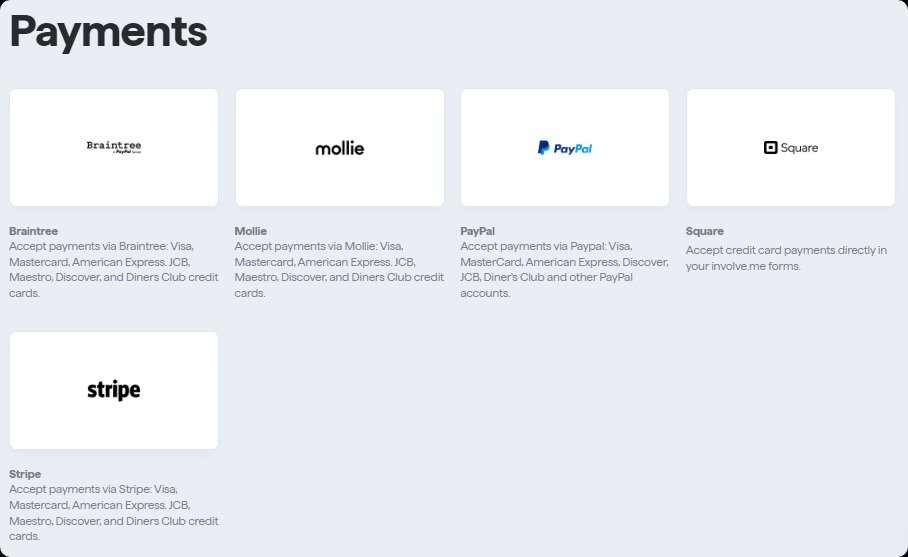
The flexibility in selecting a payment gateway empowers you to choose the most convenient option for both your business and your customers. Choosing the right payment method helps you collect money efficiently.
Step 3: Add the Payment Element into Your Project
After setting up your project, navigate to your final page (usually the 'Thank You' or 'Outcome' pages). Utilize the drag-and-drop form builder feature to add a "Collect Payments" content element onto your layout, and integrate the payment account(s) of your choice.
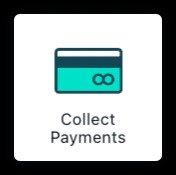
Depending on your service nature, select between single one-time payment and recurring payment options.
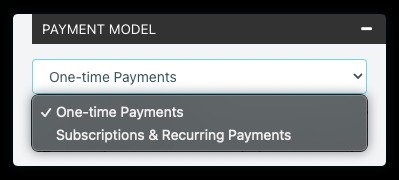
Step 4: Configure the Payment Element
During this step, you have the opportunity to configure different aspects of your payment element. For instance, you can specify the currency in which you wish to receive payments.
You can also define the source for the price of your products or services. involve.me offers several options for this, including a 'fixed price' (a constant amount for every user), a 'score' (the price is based on the cumulative score of individual responses), or a 'calculator' (the price is calculated based on the outcome of a calculator element on the same page). You can easily see which submissions have been paid and track the paid status for each entry.
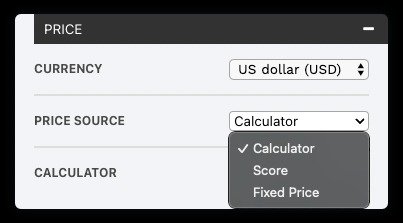
Step 5: Publish and Share Your involve.me Project
Once you have your payment form all set up and configured to your liking, it's time to share it with the world. With a simple click, you can publish your project and start accepting payments.
Note: involve.me offers a dedicated "Payments" tab under project analytics. This tab allows you to monitor all your form submissions and their associated payment statuses, giving you a clear overview of your revenue and customer activity.
Online Payment Form Use Cases+ Examples
Online payment serve as a key point of transaction across a range of scenarios, helping businesses to simplify the process of accepting payments from customers.
By using online payment forms, businesses can eliminate the need for cash transactions, making payments more convenient and secure.
Let’s have a look at some of its use cases.Donations and Fundraising for Nonprofits
Nonprofits often rely on the generosity of donors to fund their missions. An online payment form, as mentioned earlier, makes it easy for donors to contribute from anywhere, at any time. For example, the American Red Cross uses a simple online donation form that allows contributors to choose how their donation is used and set up recurring donations if they wish.
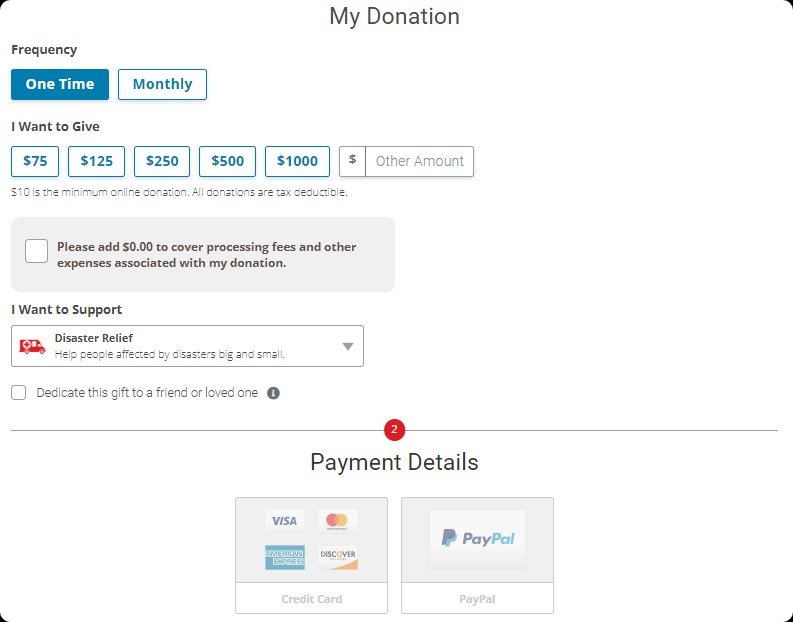
Online Stores and E-commerce Transactions
A well-designed form makes it easy for customers to purchase products and services from online stores. Amazon, the global ecommerce platform, is a classic example. The checkout process on Amazon is straightforward. Customers can review their orders, enter payment information, and complete purchases.
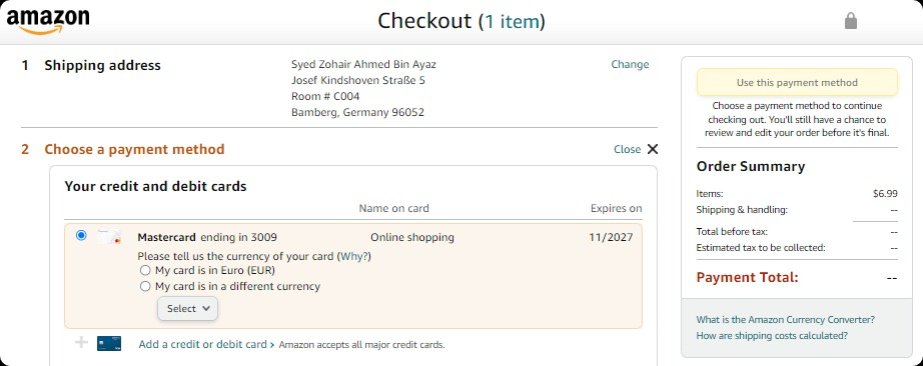
Besides, sectors like fashion, beauty, and health supplements, are increasingly using interactive product recommendation quizzes to provide personalized shopping experiences. These quizzes collect data about customers' preferences, needs, or problems, and suggest products accordingly.
For instance, Sephora, a well-known cosmetics retailer, uses a skin care quiz to help customers find products tailored to their skin type and concerns.
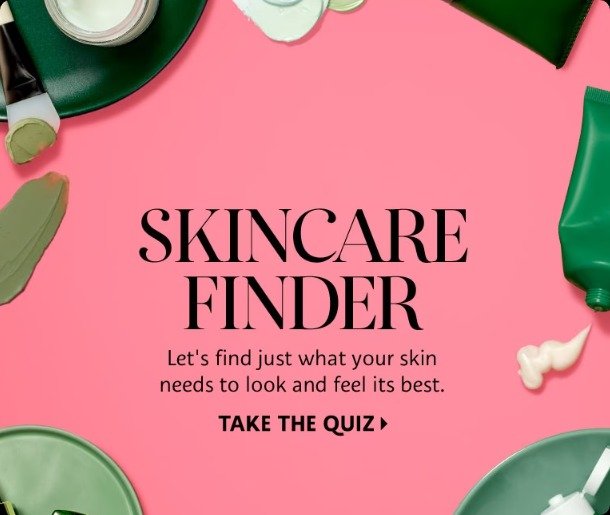
These companies ensure a smooth user journey from product discovery to purchase by integrating these quizzes with their online payment forms.
Subscriptions for Digital Services and Products
Many digital service providers and subscription-based businesses use online payment forms to manage recurring payments. Netflix, a popular streaming service, uses online forms to collect payment information from subscribers
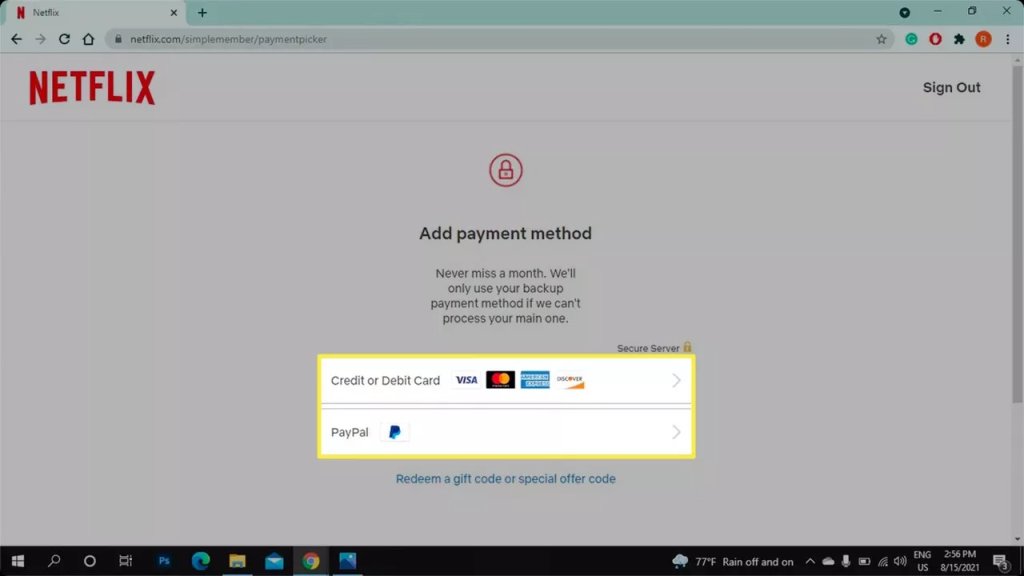
Invoices for Freelance and Contract Work
Freelancers and contract workers often use online payment forms to bill clients for services rendered. These forms can include details about the work completed, hours logged, and the total amount due. Upwork, a platform for freelancers, provides an easy way for freelancers to bill their clients with an intuitive invoicing system.
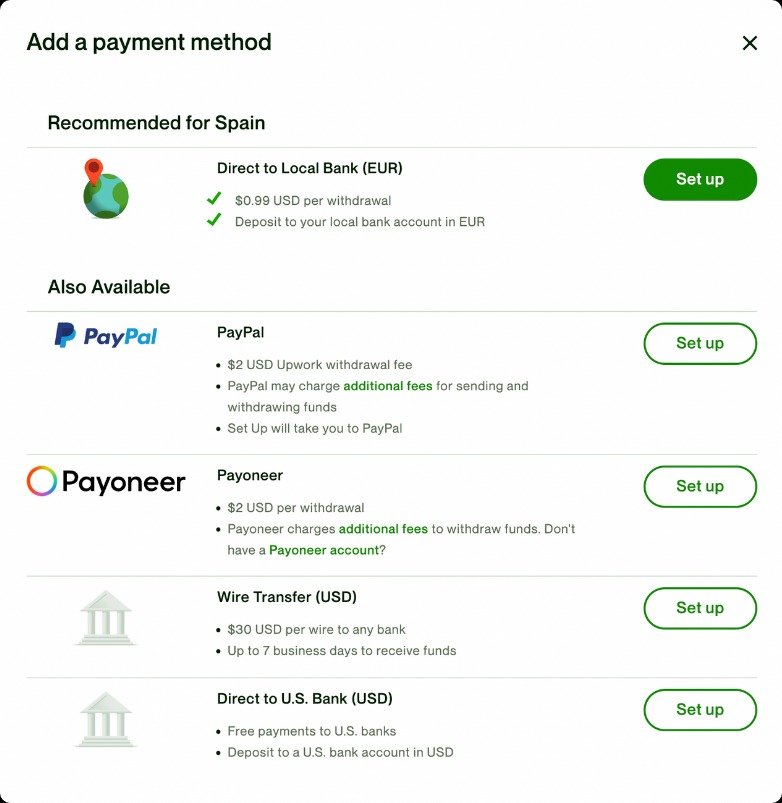
Event Registration Fees
Many event organizers use online payment forms to streamline ticket sales. These forms typically collect information about attendees and process ticket payments. Eventbrite, a platform that specializes in this, has an event page with a built-in payment form.
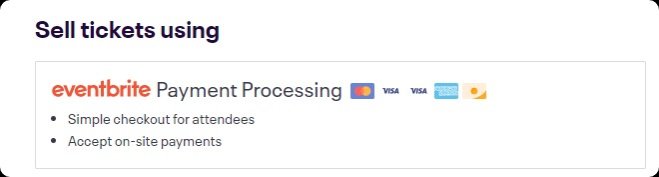
Wrapping Up
An online payment system is a crucial aspect of any modern business that streamlines transactions, and enhances user experience.
Now you know how to add a payment link to your Google Forms. Both Google Forms and involve.me offer options for this purpose, catering to different needs.
Whether you prioritize simplicity or prefer more customized and interactive options, choose the platform that resonates with your business objectives the most. However, if you're leaning towards a more immersive and visually appealing interface with seamless payment integration, involve.me is the way to go.