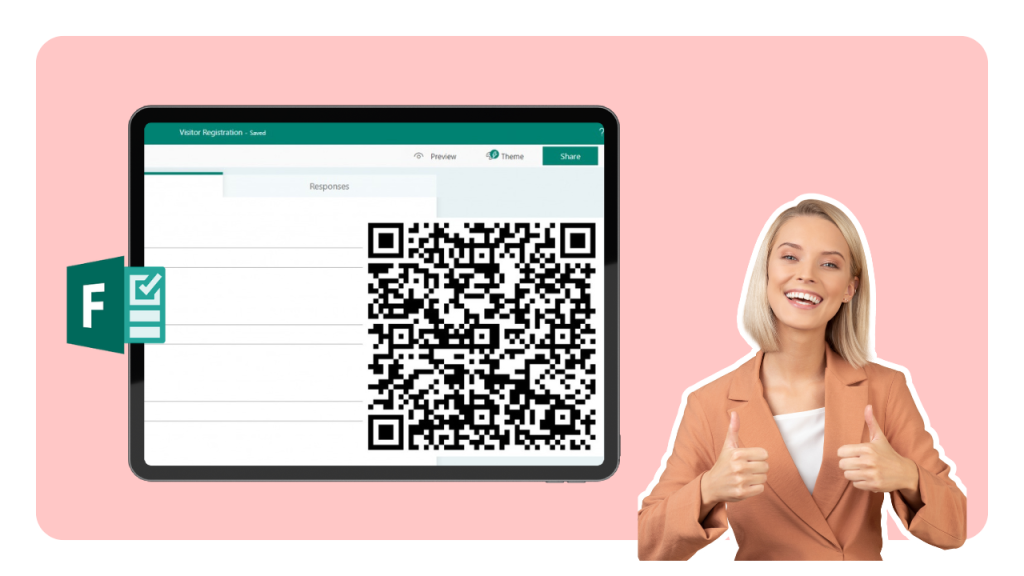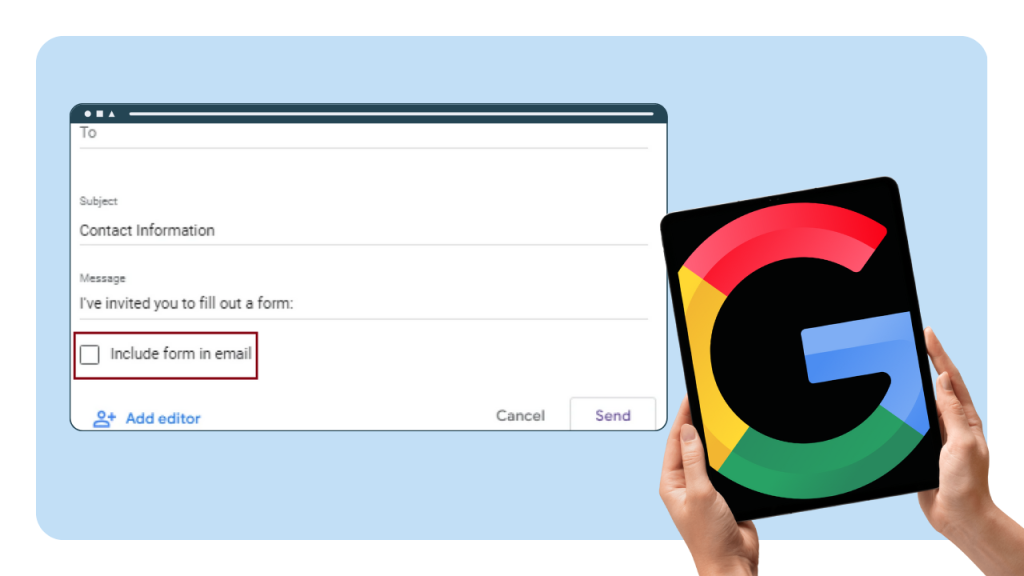Hidden fields are a quick and easy way to personalize your content. If you already know your contacts’ information, Hidden Fields allow you to seamlessly incorporate any existing contact details into your landing pages, surveys or payment forms.
Engaging content has a place in every step of your funnel. While viral content gathers leads to pour into the top of your funnel, it is up to you to engage, nurture and convert them.
Personalizing your brand interactions is the most efficient way to get more sales. 40% of US consumers said that they have purchased something more expensive than they originally planned because their experience was personalized.
Hyperpersonalization should be a no brainer for every brand. But talking about it is easier than implementing it.
Making your forms and landing pages talk to people sounds like sorcery. If personalized brand interactions are so valuable, then it must be challenging to create them, right? Wrong.
With the right tools, creating hyperpersonalized experiences takes no time.
Here’s a list of things Hidden Fields by involve.me help you do:
1. Greet the Viewer by Their First Name
What’s the best way to get someone’s attention? Call out their name! Humans have a strong neurological reaction to their own names. According to a recent study, hearing your own name is so powerful that the human brain registers it even in a coma.
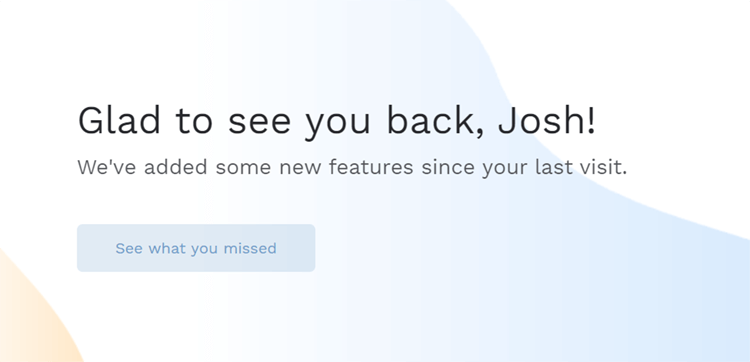
If you want people to pay attention to what you’re emailing them, put their name in it. It’s the bare minimum you can do to personalize their interaction with your brand. Hidden Fields makes it possible.
1. Click the Hidden Fields icon on the top right corner when editing your project
2. Click “Add hidden field”
3. Pick “first_name” from Contact Data Fields
4. Add the fields to your project sharing link or embed
5. Your link will look something like this https://app.involve.me/yourcompany/projectname?first_name=INPUT
6. Replace INPUT with the person’s first name or if you’re sending out in an email campaign, replace it with your email automation first name token
Learn more about hidden fields →
2. Avoid Asking for the Same Information Twice
Hidden Fields are for contacts that are already in your database. Your existing users are the creme de la creme and deserve the best treatment. They shouldn’t have to reenter information they already gave you.
With Hidden Fields, contact information fields can be hidden automatically if you already have them.
When promoting your content on channels where your audience is a mix of new and existing contacts, use Hidden Fields to avoid asking some users the same information twice.
1. Click the Hidden Fields icon on the top right corner when editing your project
2. Click “Add hidden field”
3. Pick any value from Contact Data Fields you think you might already know
4. If you already have the contact data, add the fields to your project sharing link or embed
5. Your link will look something like this https://app.involve.me/yourcompany/projectname?first_name=INPUT
6. Replace INPUT with the value if you’re sending it individually or if you’re sending out in an email campaign, replace it with your email automation first name token
Learn more about hidden fields →
3. Save Tracking Information in Your Data Submissions
One of the Hidden Fields types you can add is tracking parameters. This way you can attribute your contacts to specific campaigns. You will never have to wonder where your contacts came from!
When editing your landing page, quiz, survey or whatever your creative mind decides to make, add tracking hidden fields. Under “Custom Field” pick “Custom parameter” and type in your UTM campaign, source, medium or content as your parameter.
The tracking data from your campaign will then show up in your submission details along with all the other data you’ve collected.
1. Click the Hidden Fields icon on the top right corner when editing your project
2. Click “Add hidden field”
3. Under “Custom Field” pick “Custom parameter” and type in utm_campaign, utm_source, utm_medium or utm_content
4. You will get a link to copy to your project sharing link or embed
5. Your link will look something like this https://app.involve.me/yourcompany/projectname?utm_campaign=INPUT
6. Replace INPUT with your campaign name
Learn more about hidden fields →
4. Personalize Your Follow-ups
There’s nothing wrong with asking “Tell us about your last trip!” But why would you leave it there, if you can ask "How was your trip to Paris, Josh?" With Hidden Fields, you can.
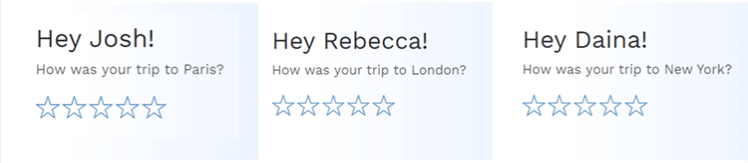
Only 22% of consumers are happy with the level of personalization they currently receive. Hidden Fields keeps your leads happy with individual experiences, that feel human from beginning to checkout.
Hyperpersonalized follow-ups drive more sales. 37% buyers are less likely to purchase from a brand if their brand interaction is not personalized. You can get that extra level of personalization with Hidden Fields.
1. Click the Hidden Fields icon on the top right corner when editing your project
2. Click “Add hidden field”
3. Under “Custom Field” pick “Custom parameter” and type in what known data you’d like to personalize your content with
4. You will get a link to copy to your project sharing link or embed
5. Your link will look something like this https://app.involve.me/yourcompany/projectname?your_personalization_hidden_field=INPUT
6. Replace INPUT with the value if you’re sending it individually or if you’re sending out in an email campaign, replace it with your email automation personalization token
Learn more about hidden fields →
5. Make Smart Thank You Pages That Redirect to Smart Website Embeds
If a contact takes a quiz or calculates the price of your services in an email you send them, you can redirect them to a smart website embed that will display the price or quiz result. Sorcery? No, Hidden Fields.
Use cutting-edge automation with simple tricks that take 2 minutes to implement. Hidden Fields will make your competitors think you poached a programmer from Google when you’re really just tweaking your URLs.
1. Pick what project you want to send information from
2. In that project, click the Hidden Fields icon on the top right corner when editing your project
3. Click “Add hidden field”
4. Pick any value from Contact Data Fields or make a Custom Fields with the information you want to send into your next project
5. You will get a link to copy to your project sharing link or embed
6. Your link will look something like this https://app.involve.me/yourcompany/projectname?{{score}}=INPUT
7. Pick a project you want to send information to and add your Hidden Fields to it’s redirect link from your first project
8. Replace INPUT with the value if you’re sending it individually or if you’re sending out in an email campaign, replace it with your email automation personalization token
Learn more about hidden fields →
6. Link Any Engaging Element Together
If you have a long survey or a complex quiz with many questions, Hidden Fields are a way to save data from one piece of content and display it in the other.
Hidden Fields are a way to save submission data and send it to the next survey, payment form, landing page or whatever is the next step of your involve.me funnel.
If a contact tells you their name in on a survey, the lead page you send them to next will already know and use it to greet them.
1. Pick what project you want to send information from
2. Click the Hidden Fields icon on the top right corner when editing your project
3. Click “Add hidden field”
4. Pick any value from Contact Data Fields or make a Custom Fields with the information you want to send into your next project
5. You will get a link to copy to your project sharing link or embed
6. Your link will look something like this https://app.involve.me/yourcompany/projectname?your_hidden_field=INPUT
7. Pick a project you want to send information to and add your Hidden Fields to it’s redirect link from your first project
8. Replace INPUT with the value if you’re sending it individually or if you’re sending out in an email campaign, replace it with your email automation personalization token