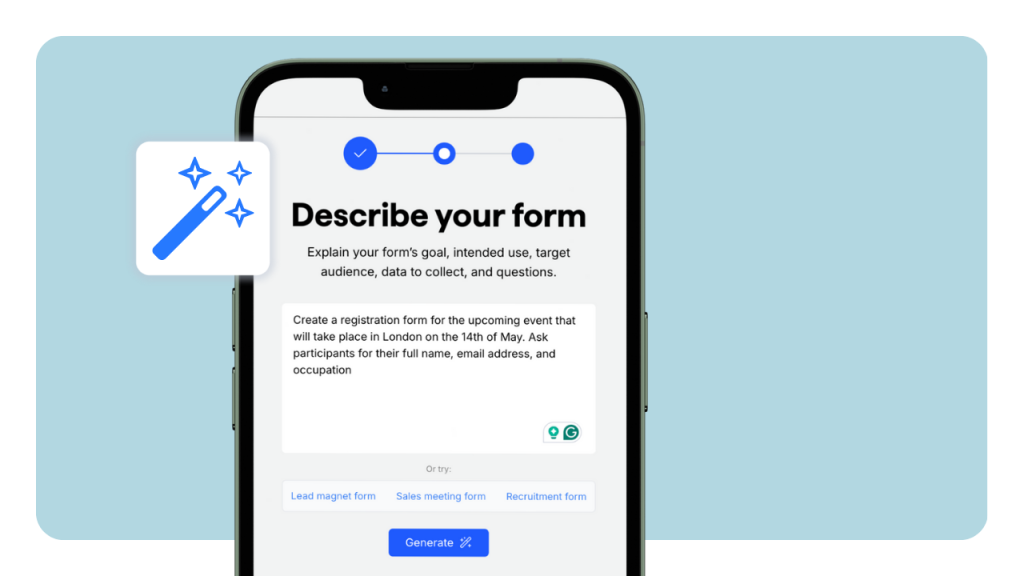When organizing events or webinars, you might have a lot on your mind. That's why it's essential to automate tasks wherever possible, particularly when resources are limited.
In today's guide, we'll show how to automate the creation of registration forms. That's right, for this task, you don't need a developer or advanced technical knowledge; you can simply rely on AI to get the job done.
Read on to learn more about the process:
Step 1: Select an AI-Powered Form Builder
Begin by choosing an AI-powered form builder that suits your needs.
While there are probably a few on the market, we'll show you how to generate and edit the form using the involve.me AI form builder as it's free and pretty straightforward.
With involve.me, it's possible to generate any kinds of forms, surveys, quizzes. Check out this cool example of a form generated with involve.me in under two minutes:
Keep reading to learn how to generate a form with your website's branding.
Step 2: Write a Prompt + Hit Generate ✨ Button
The first step is to paste your website's URL so that you can obtain a form with your website's branding elements such as logo, font, and colors.
Next, select the "form" option and write your prompt. Even if you write "create a registration form," it will include some common questions. However, you might also want to specify the types of questions you'd like to ask people who register for your event, workshop, or webinar.
Check out the example of the short prompt below. It's very concise but clearly presents what I want to achieve with this form:
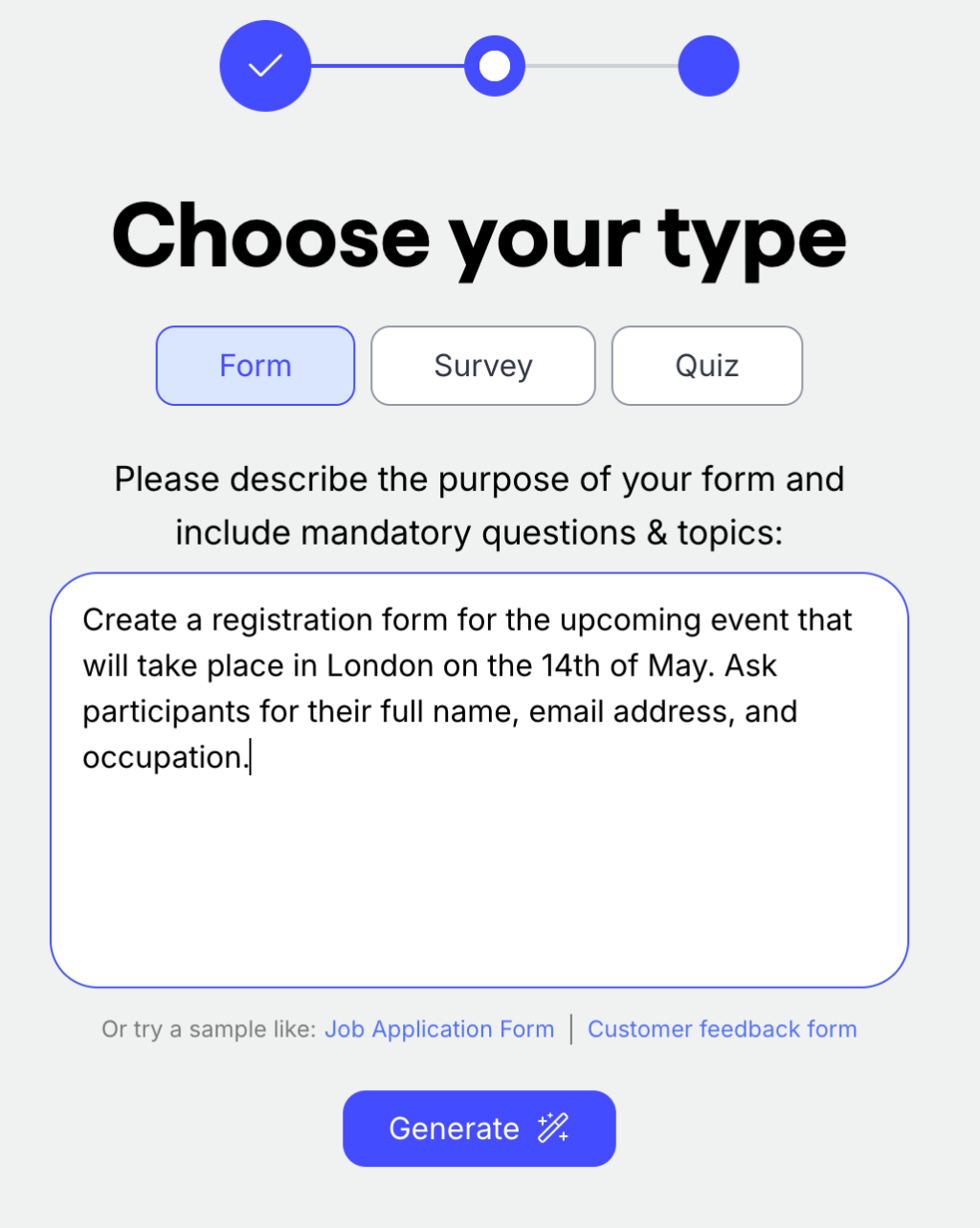
Once you're happy with your prompt, hit the Generate✨ button!
Are you ready to try it out?
Generate your first registration form with AI:
Create your form with AI
Just paste your URL & click generate
Step 3: Customize Form Elements
Let me show you the registration form I've just generated for Frase.io - the SEO tool:
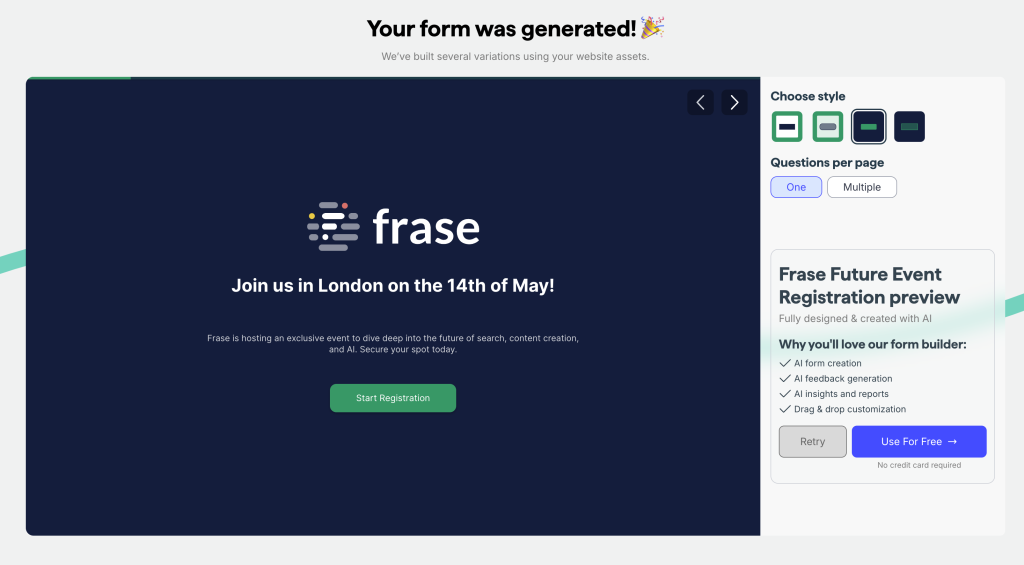
The AI form builder produced four distinct designs, all incorporating Frase's branding elements. As you can see, I also have the option to specify whether I prefer one question per page or multiple questions on the same page.
By the way, here's another generated Frase-like design:
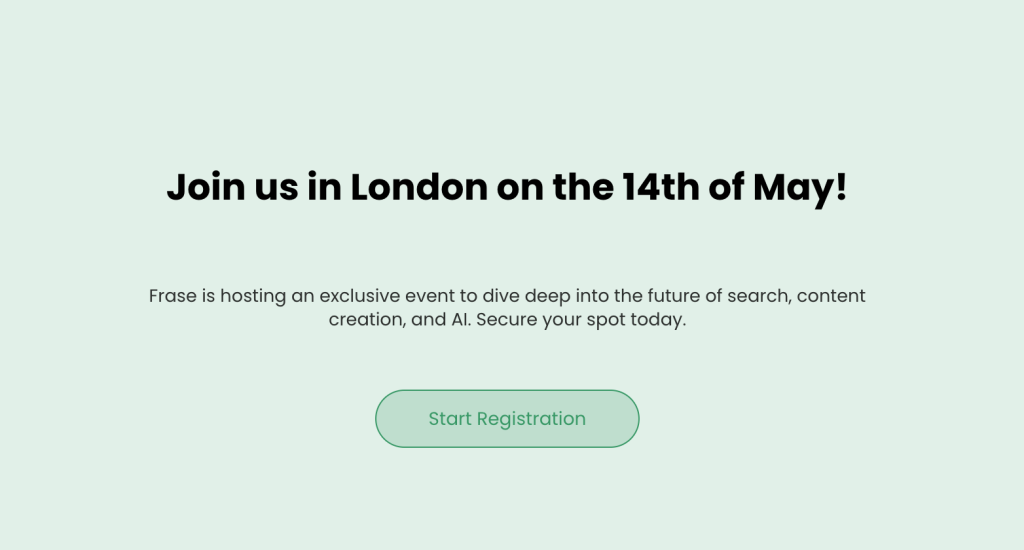
Suppose you're satisfied with the form design but wish to add something extra or make edits. You can do so for free by creating an account at involve.me —no strings attached!
With an active account, you'll be able to get into the involve.me's editor where you can use other elements when creating a registration form:
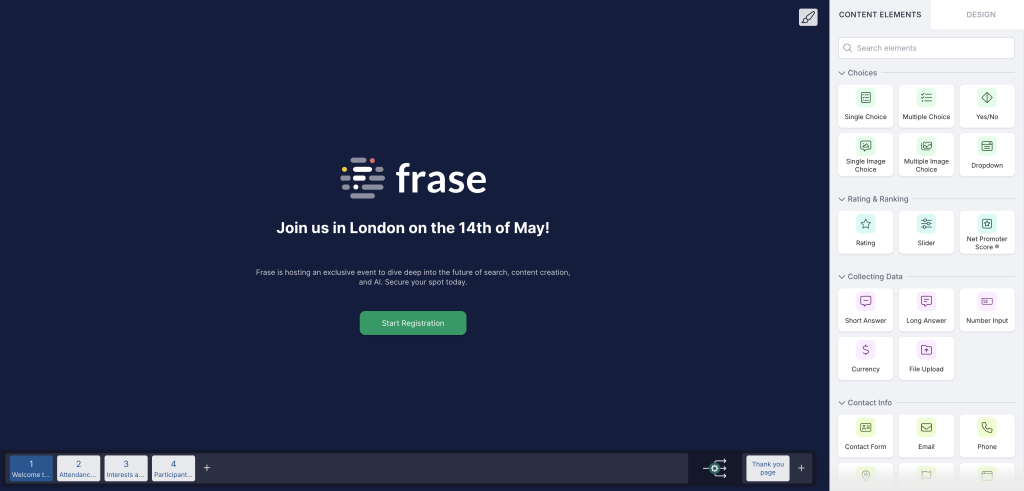
Here's what else you can add to your form using involve.me's editor:
1. Contact form
Ask for essential contact information such as full name, email address, and phone number while respecting user privacy.
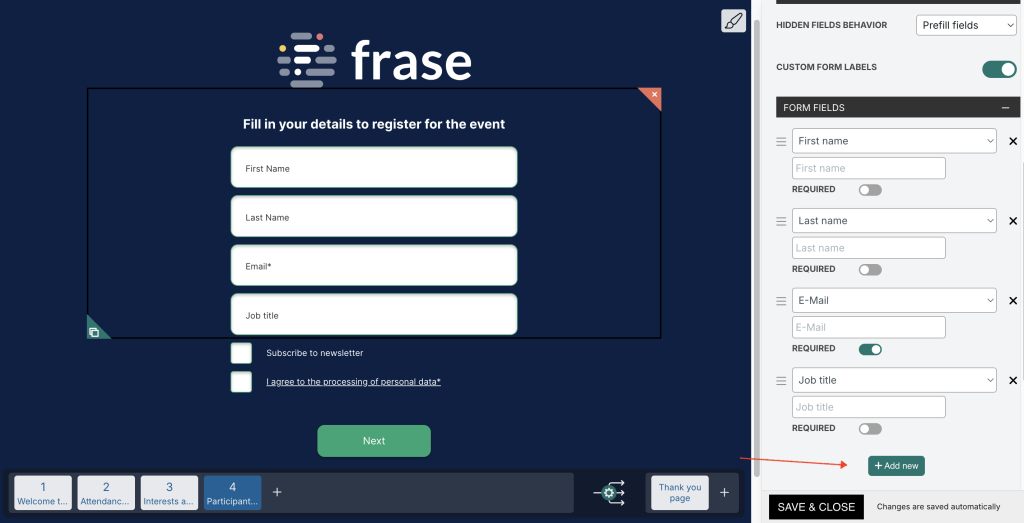
Pro Tip: Providing optional fields for users to specify their communication methods (email/phone) can enhance the overall user experience.
2. Answer piping
Personalize the form by using participants' answers. Begin by asking for the user's name, then use it throughout the form for a friendlier and more tailored experience.
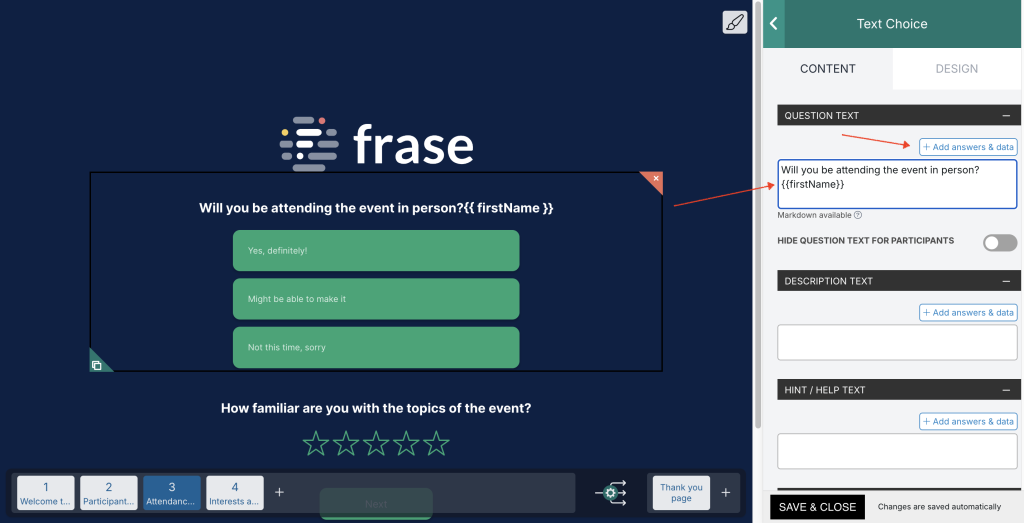
3. E-signature
If you have an important event and want to appear more professional, consider using the e-signature element to collect electronic signatures from your participants.

Simply drag and drop the element from the Legal & Security section of the element groups:
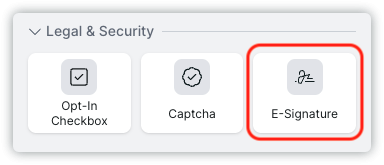
4. Email confirmation
After someone fills out the registration form, an automated email confirmation can be sent to acknowledge their submission.
To do that, go to 'Configure' --> 'Email Notification' ---> 'Send custom email to participants'
And then write your email copy:
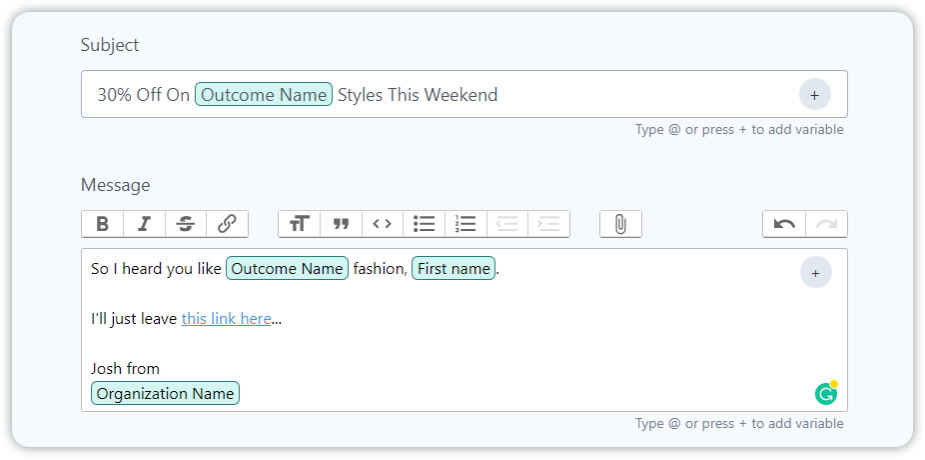
Depending on the type of form you wish to create, consider exploring the advanced features offered by the AI-powered form builder to enhance the functionality of your registration form. You could include options for file uploads, payment processing, or conditional logic to create an interactive user experience.
Step 4: Connect with External Tools
To improve registration forms, consider integrating them with other tools you use daily.
For example, you can connect your forms with CRM systems, email marketing software, or event management platforms to manage registrations and communication with participants.
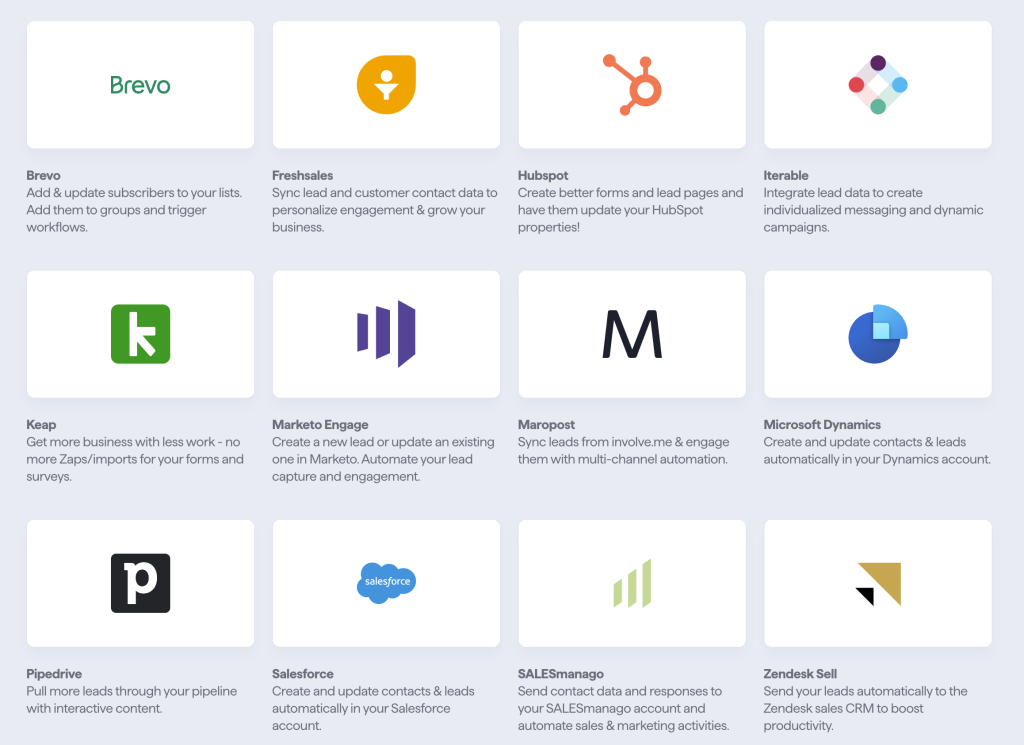
Check out this guide to learn how to connect your CRM to your registration form.
Step 5: Distribute and Promote
Once your registration form is ready, distribute it through various channels to reach your target audience. Share the form link via email, social media, or embed it on your website for easy access.
To embed a form created with involve.me into your website:
1. Go to the "Share &Embed" section.
2. Choose the type of embed you'd like to see on your website.
3. Copy the embed code provided by involve.me for your form.
4. Log in to your website's content management system (CMS) or HTML editor.
5. Navigate to the page where you want to embed the form.
6. Paste the embed code into the HTML of your webpage. This is typically done by accessing the HTML view of your page or by inserting a custom HTML block.
Best Practices When Creating Registration Forms
Minimal fields: Keep the form as concise as possible by including only essential fields. The longer the form, the less likely people are to complete it.
Clear instructions: Use descriptive labels and placeholder text to guide users through the process.
Mobile-friendly design: Ensure that the form is optimized for mobile devices since many users may be accessing it from smartphones or tablets. involve.me uses responsive design techniques to adapt the layout for different screen sizes (just saying ;))
Progress indicators: If the form is lengthy, consider adding progress indicators to show users how far along they are in the process.
Privacy assurance: Include a brief statement assuring users that their information will be kept confidential and used only for the purpose of registration.
Optional fields: Offer optional fields for additional information that may be useful but is not required for registration. This allows users to provide more details if they choose without feeling pressured to do so.
Call to action (daaah!): Use a clear and compelling call-to-action button to prompt users to submit the form.
Generate Online Forms with AI Today
Creating online forms has never been easier, thanks to artificial intelligence.
With platforms like involve.me, you can generate customized forms tailored to your needs. You can also create a free account for even more control over the form layout. Use involve.me's wide range of features to create professionally designed forms to organize your events.
Have you had a chance to test out the AI form generator yet?
Create your form with AI
Just paste your URL & click generate