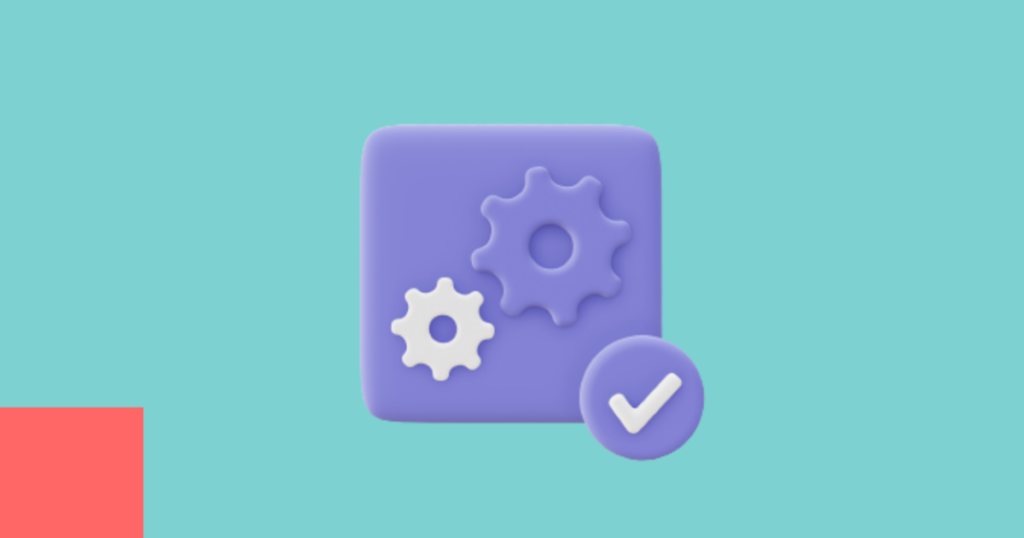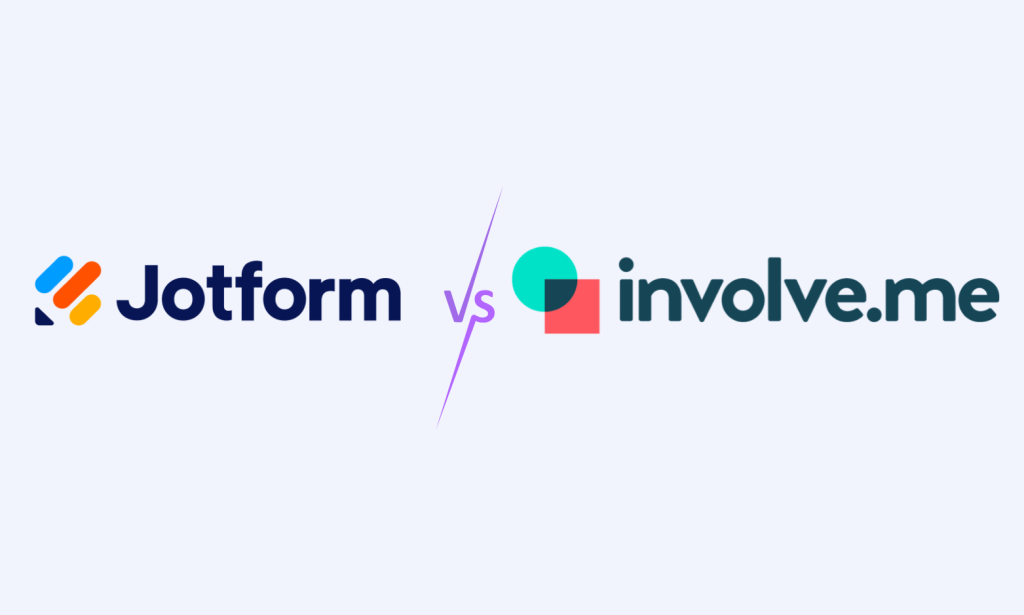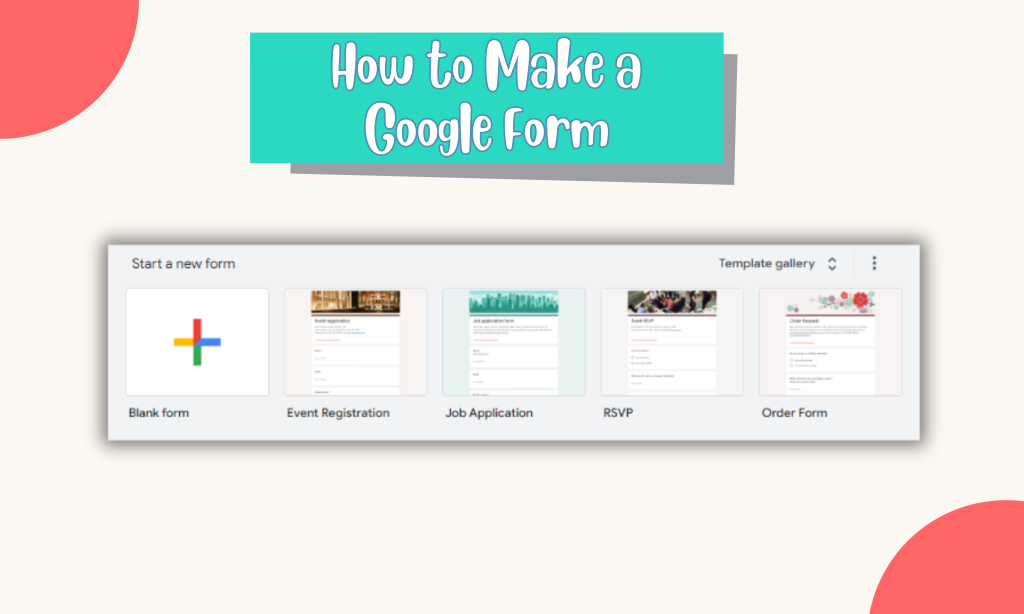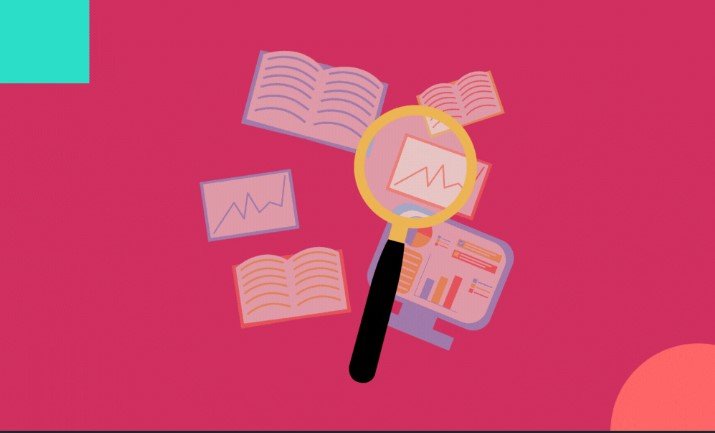When you make content for clients, it helps to show them what it looks like before it goes live. Making landing pages, pricing pages, registration forms and feedback surveys is one of the first things agencies do for clients. So doing it in an organized and streamlined way is an easy way to impress clients from the get go.
Here’s how you set up client accounts with involve.me:
Organizing & Reviewing Drafts
Everything you make in involve.me is organized into folders called “workspaces”. You can make them, name them, rename them, delete them or move stuff from one into another.
One way to use workspaces is the same way you use folders on your computer - just to keep stuff organized. Even if organized means making a folder named “mess” and dumping everything in there. I see you.
Another way, which we created specifically for large teams and agencies, is that you can invite people into specific workspaces. So you’re fully in control of what you share with other people and what you keep for yourself.
You can keep your messy drafts private in one workspace where you don’t invite anybody. And you can keep work that’s ready for review or up and running with clients in a more presentable workspace.
You can also move stuff from your private “messy drafts” workspace into a workspace you share with clients once it’s ready. You can move everything you create between workspaces freely and as many times as you want to. As long as the client has it when they need it, it’s all good, right?
Client and Team Member Access
To invite someone into a specific workspace, go to that workspace and hit the big plus button that says “add team members” next to it.
You’ll get a pop up where you can double check you’re in the right workspace - the title is right up here.
To invite someone into your workspace, you have two options:
Invite them as a viewer - this invitation is for clients. You can share drafts, or even live projects with them and don’t have to worry about them accidentally deleting and changing something. Viewers can’t edit your content. Viewers can only do 3 things:
They can view published and draft projects in a workspace you invite them to
They can view project links and embed codes for live projects - so they can grab the link and share it on their social media for example or embed it on their website
They can view analytics and data collected
Invite them as an editor - this invitation is for your team members. They can access workspaces you invite them to and edit projects you have placed in those workspaces. Editors can do all the things viewers can, but additionally, they can also:
Create, edit and publish projects in the workspace
Change settings for projects in the workspace - for example they can add automated emails or Facebook Pixel tracking
Invite other people into the workspaces they have access to
Delete projects in the workspace they have access to
Move projects between workspaces they have editor access to
Set up integrations for projects in workspaces they have access to
If you get a huge client, it makes sense to open an involve.me account just for them so their usage limits don’t cut off everyone else. That’s a mess you don’t want to deal with.
And that is how marketing agencies manage their deliverables in involve.me. I’m linking an article with more details about who has access to what here if you need a moment to slowly go over all the details.