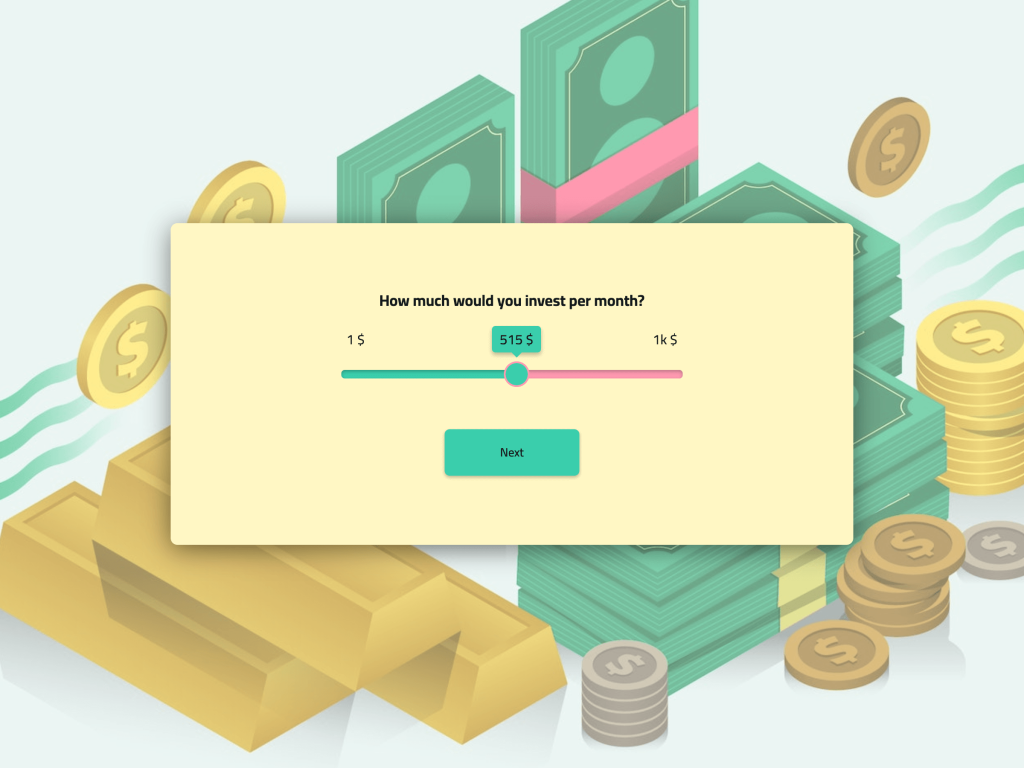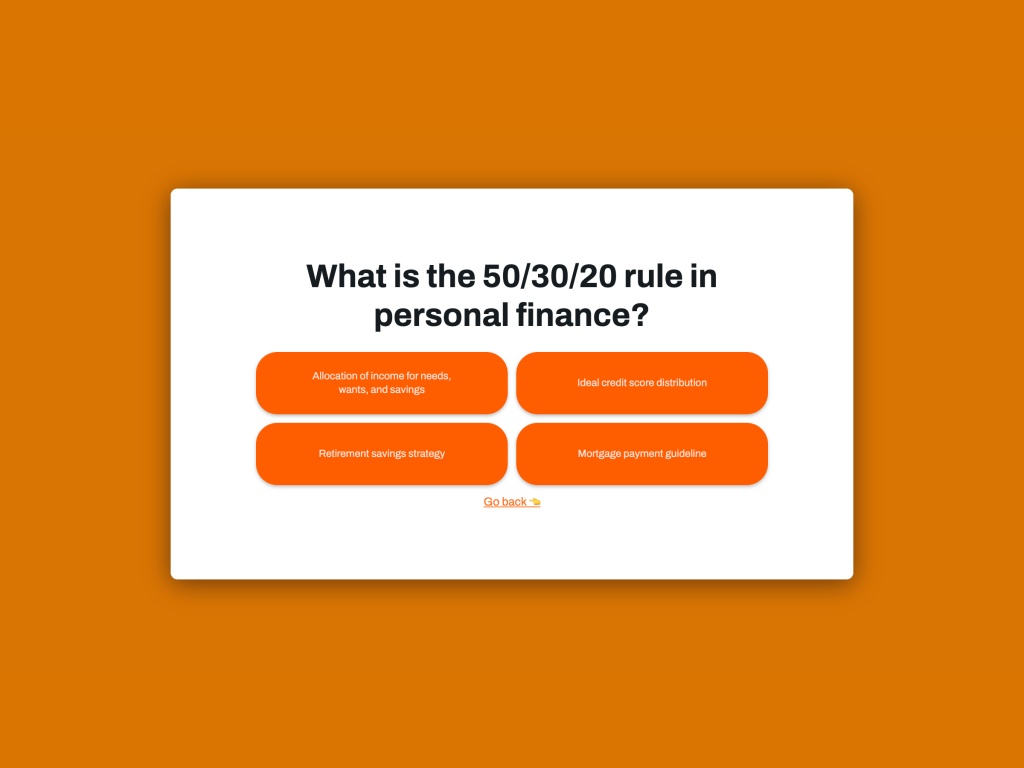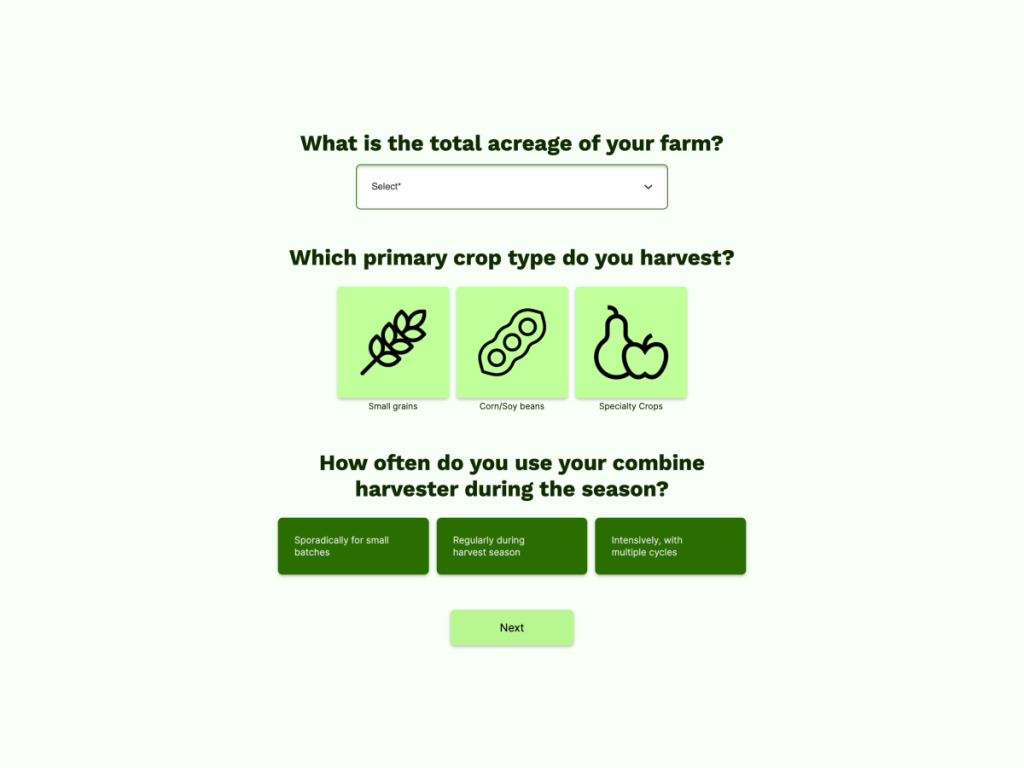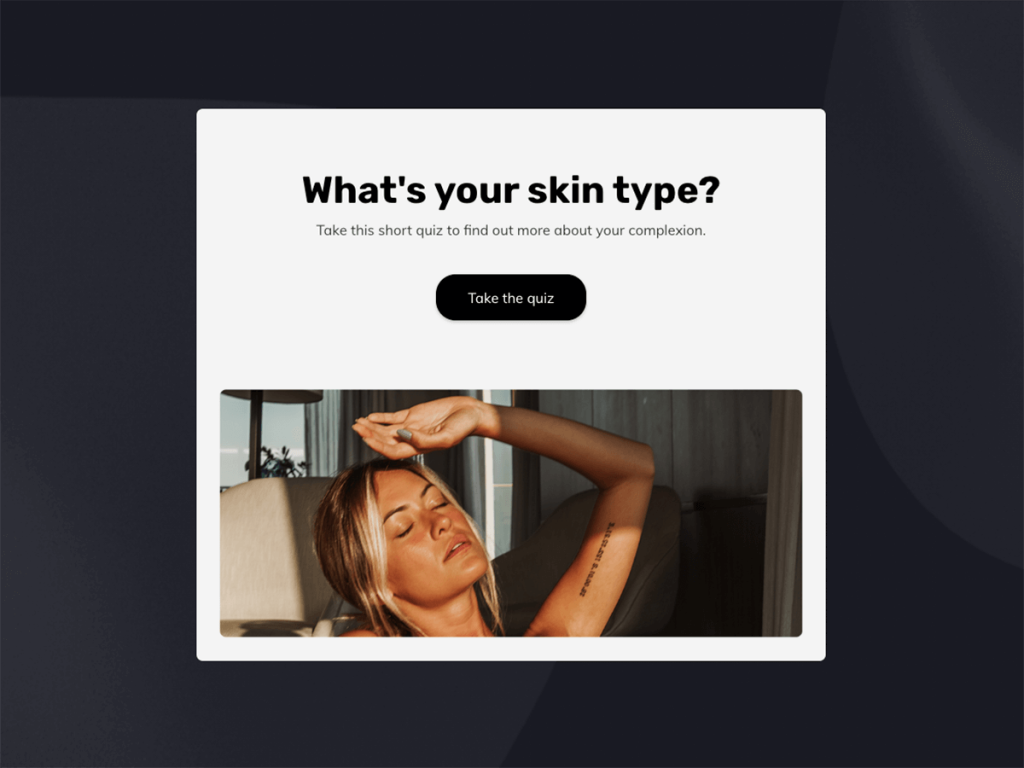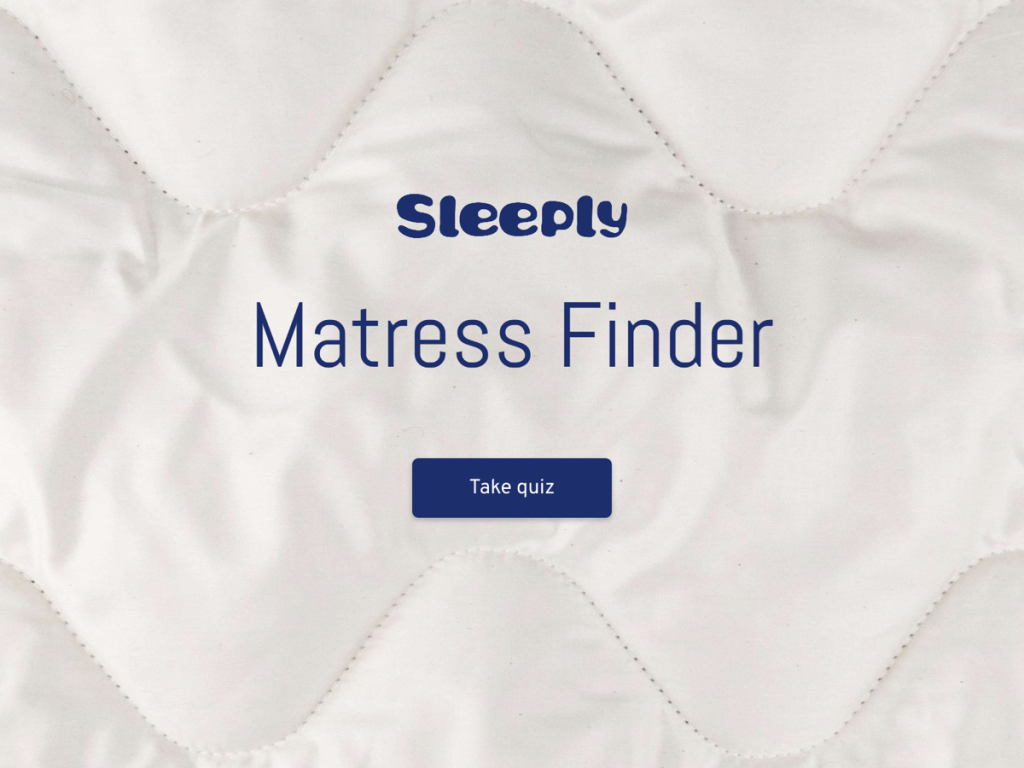You read the title right - we’re doing a smart thing today. If you have no idea what a marketing strategy generator even is, but you think it sounds cool, you’ve come to the right place. Marketing strategy generators are powerful lead magnets for marketing agencies. They exchange leads for strategies. Making a strategy generator for your website is way easier than you think. Let's have a look how it works.
This article will show you how to:
Match strategy to customer so you can create auto generated pitches.
Book more specific first consultations so you can close on more clients.
What’s a Marketing Strategy Generator?
Marketing generators generate marketing strategies.
Ok, now seriously. Marketing strategy generators are a powerful tool for marketing agencies. Think of them as quizzes that ask your website visitors what they need. The quiz results show them the perfect strategy.
Imagine you run a marketing agency. People come to your website looking to see what services you offer. You can of course just list these services, but what if you could talk to them and recommend the best strategy?
That’s what a strategy generator does. And today, we’re going to make one from scratch.
How to Build a Marketing Strategy Generator
Building a strategy generator is easier than you think. You don't need any technical skills and anyone on your team can do it.
1. Pick a Template
First, we’re going to create the design. Grab your branding guidelines with all your fonts, colours and logos. If you don’t have set guidelines for what you’re making, using this colour calculator will help you get started.
Next, let’s go to involve.me and start from scratch. involve.me has 300+ templates that you can edit, so you can totally just do that, but I wanted to show you how much control you have over what you make.
In order to set up the editor, you need to select what I want to happen at the end of my generator:
If everyone ends up on the same page, but get’s a custom message, then the setting I need is “Thank you page”. We don’t want that, we want people to end up on completely different pages based on what they tell me, so let’s pick “Answer based outcomes”.
Now we’re in the editor. This is like Canva, but for quizzes. You just drag & and drop. That’s all it takes. You can build really impressive functionality with this.
But first, let me get my branding guidelines and set up the look. I like using this color calculator to find colors that match.
1. Copy-paste your brand colors in.
2. Upload your background. If it doesn’t look great on mobile, you can upload a different one just for mobile screens.
3. Adjust button roundness to match the buttons on your website.
You’re all set. Everything new I drag & drop here is going to have these settings already.
Now that the design is ready, let’s move onto the functionality.
2. Create a Page for Each Strategy
We’re making a marketing strategy generator, so first, before anything else, we need to know what the strategies we’re recommending are.
My fictional marketing agency offers:
Content marketing and SEO for no-touch B2B businesses
Social media advertising for eCommerce businesses
Google My Business optimization for local brick and mortar businesses
I’m going to create 1 page for each of these strategies and those will be the pages people land on.
Let’s start with the Content marketing and SEO page. I’m going to name it Content down here. Naming your outcomes is very important and you’ll see why in a minute.
Now that we’ve named the page, let’s move on to the content. We’ll need:
a header: Content marketing
a short description: This strategy is the best one for no-touch B2B businesses
a client testimonial: “Agency.io has 10xed our organic traffic in one quarter.” Alex, CEO of Box.es
a CTA that leads to your calendar link - this is where you copy paste your calendly link
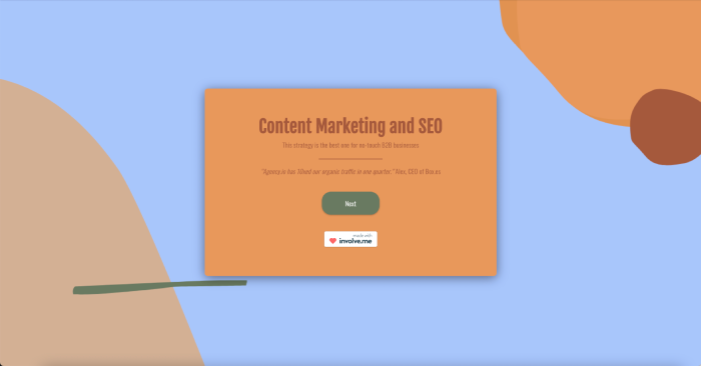
So this is what your website visitors will see after taking the strategy quiz, this is the strategy it generates.
3. Ask Questions
We have the strategy pages, but how do we get to this point? How do we know who goes to what page?
We need to ask questions. Questions that help us determine what strategy is best for each website visitor.
Questions like:
What’s your business model?
B2B, B2C, B2B2C, B2GHow do you turn leads into customers?
sales calls, no-touch, they walk into my storeWhat industry best describes you?
SaaS, eCommerce, services, local business
You get the point. You know what strategies you offer and what kind of businesses benefit from them most.
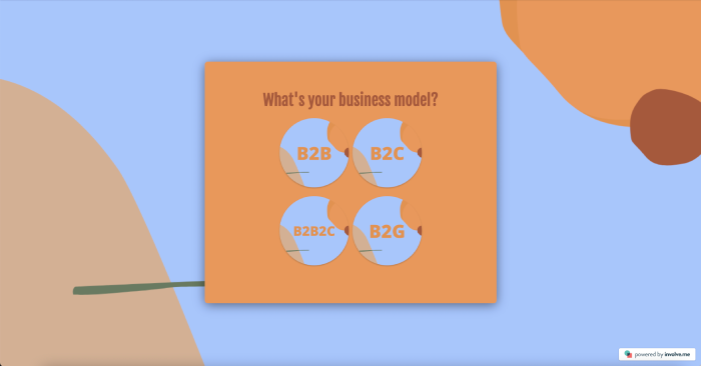
The more questions you ask, the more detailed answers you’ll get. However, keep in mind that the more questions you ask, the less information you’ll get. People have short attention spans and they’ll click off when you ask for too much.
Drop off rates go up after question number 4, so keep that in mind.
If you do need to ask many questions and you want to keep the drop off rates low, keep the progress bar feature enabled. It shows people how much longer they have to go. Also, numbering your questions 1 / 4 instead of 1. is always better.
So those are the questions that help you determine the strategy and how you ask them best in order to get them actually answered. But there are also questions you can ask that serve your sales team more than they serve the customer.
Questions like:
What’s your expected monthly budget?
How big is your team?
Who’s your biggest competitor?
These questions will give your sales team information they’ll need for the call, so they can prepare better and construct a better pitch.
4. Connect Questions and Answers
Ok, so you have your questions, and you have your answers. Now how do we connect them?
It’s super easy, so pay attention, don’t blink, because you’ll miss it.
Click the question. Scroll down. And under each answer there’s an option to map to outcome. Select the outcome that makes sense for each strategy. For example B2B goes to Content. This is why I told you to name your outcomes.
If you want to get really specific and generate very accurate strategies, you can even connect multiple outcomes to each question, but with different point values. For example:
B2B gets 5 points for content, 3 points for ads and -5 points for google my business.
After you have connected everything, there’s one last thing you need to do here in the editor, and it’s the most important thing: you need to email gate the strategy.
Lead generation is about equal exchange. We’re exchanging a marketing strategy for somebody’s email. That’s pretty fair. So I don’t feel bad about making this one extra page and dragging in this contact form. That’s all you need to do to email-gate your generator.
Additionally, I would also ask for the company name and the company website here so your sales team can check it out before the call.
And that’s it, all is connected. Once you’re done, please, test everything. If something is not connected correctly, you want to know about it before it’s live on your website.
5. Preview & Test
To test your strategy generator, go to Draft preview where you can see what your design looks like on desktop and mobile screens. If the mobile version doesn't look great, you can upload a separate background just for mobile.
Then, click “Try it”
This is what your website visitors will see when interacting with your generator. So if something looks wonky here, it’s going to look wonky when it’s live.
Once you’re happy with how everything looks and you’ve tested everything, it’s time to publish it.We’re going to put your generator live so you can have it embedded in your website or linked in your social media.
Hit Publish. This step will let you know if anything is wrong with your generator. For example, if you forget to add a button on a page, it will let you know what page it was on.
After clicking Publish, you’ll land on the settings page. Here you can adjust your URL or hide the involve.me branding with a generic domain.
This page is also where you set up something really important: follow up emails.
6. Set Up Automated Follow Up Emails
Email is the biggest driver of sales, especially for marketing agencies, fast is the new big, and nothing is faster than an automated email sent immediately after someone fills in your generator.
Obviously, you can send completely different emails with completely different text for each strategy. Select the strategy here - again, this is why you need to name your outcomes - and type the email here.
To increase your email open rates, personalize the subject line with information you just collected. For example, we can put the company name here as well as the first name of the person who contacted you.
“Here’s {company name}’s {outcome name} strategy, {first name}”
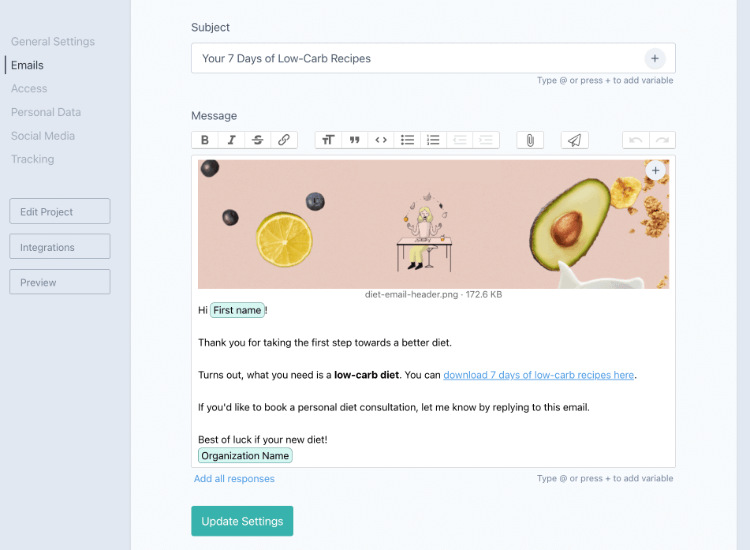
You can personalize the content of the email the same way. And of course, don’t forget to add your call booking link here.
7. Set Up Sharing & Tracking
You can also type in a social media sharing text and upload a social media sharing image - I usually just screenshot the first page of the generator and it’s ready to go.
If you want to track people’s progress through your generator - for example, people who click on the button of the first page but they click off later - you can send this information into Facebook Pixel, Google Analytics or Google Tag Manager to make custom remarketing audiences.
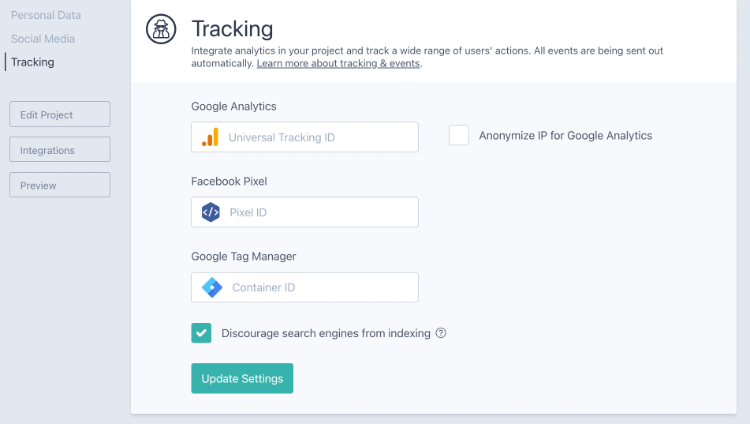
8. Embed It in Your Website
Once your generator is live, you will get a link, a short link, a QR code and an embed code. You can adjust what the embed looks like and it changes right here. All the changes you type in here will automatically appear in the autogenerated embed code here. So all you have to do to insert this into your website is copy paste paste this in.